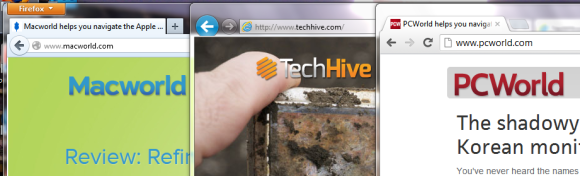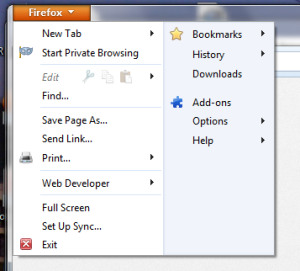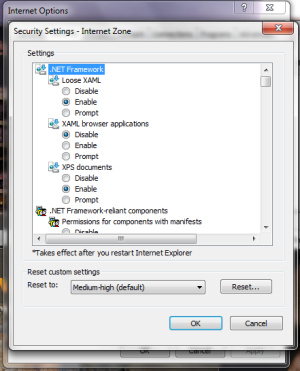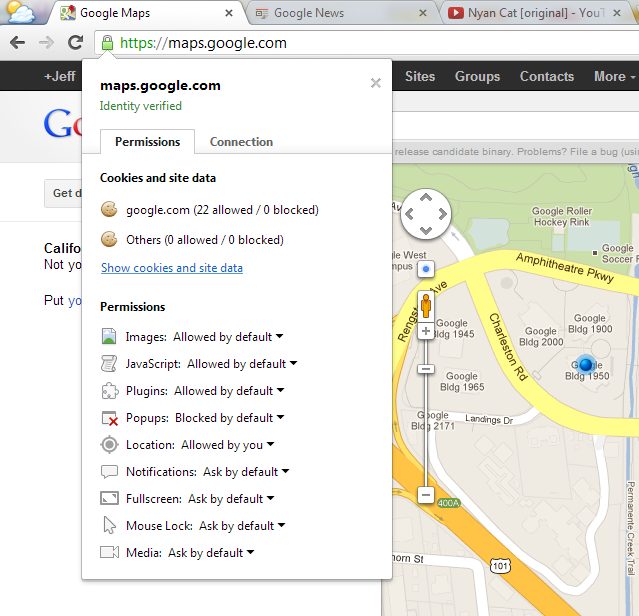When we think of searching the Internet, we without a doubt think “Google”. And why not? It’s a fantastic search engine and has some great features. But even before the idea of writing this article, I started Bing again and I was quite surprised. Then, the more I used it, the more fascinating things I discovered on it.
This isn’t an “anti-Google” article, as in my opinion, Google still does have a place. And I use it for many things. But for searching, perhaps you should try Bing and see how you like it. You just might change your mind, especially after reading about these awesome bits.
Bing Twitter Maps
Of course you know that Bing has a maps function – that’s nothing new. But what you might not know is that you can see public tweets and the sender’s location. There’s no invasion of privacy here. This works by accessing what is already public with geo-location enabled by the user (on Twitter). Once those two things are done, the tweets will show up on the map. It may take a while at times, but hang tight and you’ll see yours too.
Bing Twitter Maps is a project of the Microsoft FuseLabs.
Bing Travel: Flights And Hotels
With the holidays approaching fast, the travel page will be your best friend. It is kind of like having an assistant. Simply enter your travel information (i.e. to and from departure dates and locations, number of adults, and desired class)
You’ll then be shown ticket prices from several different airlines.

You can compare prices with hotels. What’s great is you have a map right next to the price. Wouldn’t it be nice to not only know where your options are, along with comparing them to each other? Now you can.

Bing Events

If you’ve ever lived (or do live) in a small town, you are likely to have a local newspaper. And in it is probably an events section. Picture Bing Events like that, but something which is much more customizable, larger, you don’t have to worry about it getting ripped, lost, or your dog eating it. Just type in the city. You can scroll through all of the events, or filter them down based on day, category, distance, and other specifics. The events are quite detailed and often display a brief description, pricing and (obviously) location and time.
Friends’ Photos
If you connect your Facebook account to Bing (which I recommend and will expand on that later), you can view your friends’ and pages’ photos. You can also view your own photos quite easily. It’s like a visual news stream of just images! Below I’ve displayed only photos from pages I follow, keeping in mind my friends’ privacy.
In addition to being able to view the photos, you can like, comment and share the photos right from Bing.

Interface And Integration
Some might not consider this a secret or tip, but Bing has an awesome interface and with that interface, comes awesome integration of videos, images, maps, and more.Images

Several specifications are available for finding the right image. The image collection itself is clean and easy to scroll through. An added bonus are the search-specific suggestions below the search and more suggestions on the side for other topics that you might be interested in. Does this beat Google Images? In my opinion, you bet it does.
Maps

We already mentioned about Twitter integration in maps, but I feel the normal maps function in Bing is impressive as well. Just look at how easy it is to find exactly what you’re looking for!
Videos

I love this about Bing – being able to watch a video directly in Bing. I don’t need to click away from my search and worry about losing it (although you can just hold down the Control/Command key when clicking the link to avoid that from happening). Along with embedded videos in the search, there are also suggestions alongside.
There is another article on MakeUseOf which expanded upon it in using Bing to listen to music.
Entertainment
Speaking of music, Bing has integrated several forms of entertainment into the website as well, each with it’s specific features. For example, the Movies tab displays popular movies and their show times and ticket prices. The Music tab seems pretty basic, until you open up an artist and then you can view their songs, albums, and lyrics.
Custom News In Facebook

There’s Bing News… and then there’s My Bing News, which is a Facebook app that ties Bing News to Facebook. The app allows you to customize what topics you get news about and also can display what you’ve recently read (Note: if you don’t want your Friends to see content that an app posts to your Timeline, make sure you select that so only you can view it).

Bing Search Tips
What’s there to know about searching for things on Bing? Well a lot actually! Below are a couple things that you might not know about Bing Search.Social search: get expert advice recommendations

When you connect Facebook to Bing, and search for something, related posts and photos from your friends will be displayed along side your search results from Bing. In addition, Bing searches Twitter, Quora and other social networks for people who are “knowledgeable” or talk a lot about the topic you are searching for.
Search and get points that you can redeem for rewards

When you search with Bing (obviously), you earn credits towards a great selection of rewards. It’s as simple as that. Some examples you ask? How about Starbucks, Microsoft products, Amazon, Hulu Plus, Groupon and more. I wish I had started this a long time ago, and I am sure by now I would have some credits built up. But they accumulate fast, don’t worry.
Learn more about the rewards program or check out what you can redeem with the credits.
Note: You must be signed in with a Microsoft account, otherwise the points you accumulate aren’t worth anything.
Other Useful Tools

Some other great tools to take advantage of on Bing are the Calculator, Translator, Dictionary and Local search.

Sure Google has these too, but it’s important to know about them if you’re already going to be using Bing. Bing is still growing too and will likely be adding new features, so be sure to check out the Explore page frequently for all the services.

Conclusion
Still not convinced on Bing? Try the latest Google vs. Bing test, Bing It On, and see how Google stacks up. Does it win? Or does Bing? Either way, it couldn’t hurt to try Bing out – you just might like it!Do you use Bing? If so – why and, which is your favorite feature about it?
Aaron Couch
Aaron Couch is a Vet Assistant and an
exotic animal enthusiast who also loves mountain biking, photography and
playing basketball. When he's not writing or indulging in technological
findings throughout the interwebs, he can be found interning at his
local zoo. More about Aaron on his personal website.
+