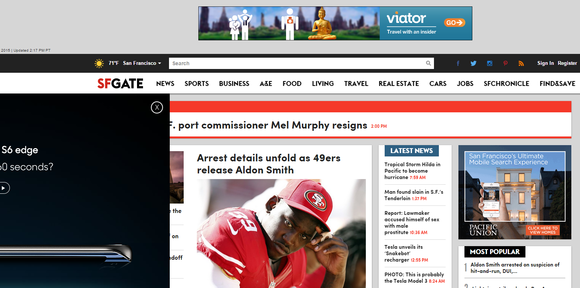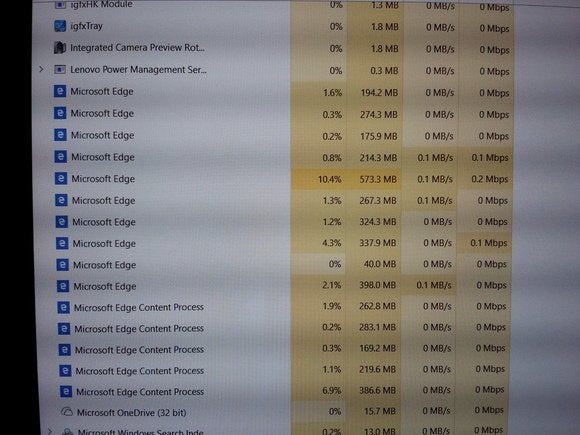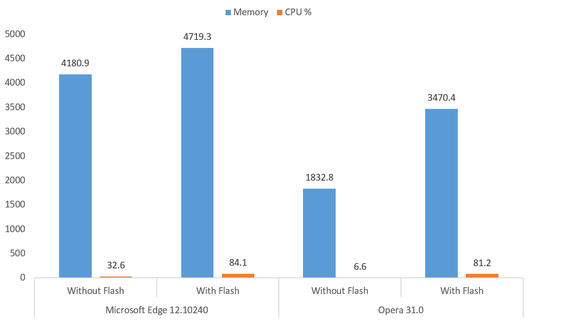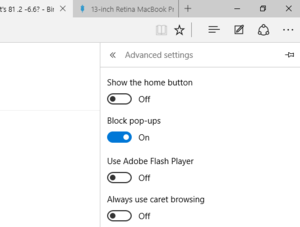Google Chrome is a Google-based web browser that begun towards the end of 2008.
As of August 2015, it is reported that this Chrome browser has a market share of about 56%, making it the most dominant web browser on desktops.
Even though this figure is mind-boggling considering that there are a bunch of other web browsers that include Firefox, Opera and Safari. However, many can agree that this web browser isn’t the best there is. One thing that makes Chrome such a popular web browser is the syncing ability it offers users respective of the number of devices they have. Whether you have several desktops, a bunch of smartphones and even a few tablets with you, all data will be synced as long as you have signed in with the same Google account.
Well, if you are not a fun of this syncing stuff, then there is something much better and designed specifically to meet your browsing needs. Mozilla Firefox is the web browser in question here and if you still doubt this stance, here are five reasons to make you ditch Chrome browser in favor of Firefox web browser.
Chrome is a resource hog
Over the years, Google Chrome has developed into a serious resource hog. Even though this application offers the fastest page rendering, this comes at a cost. A lot of RAMis consumed during this process, and the company has gone to the extent of accepting this, with promises that it will look into this matter and come up with a better browser. The fact that Chrome is a resource hog has some detrimental effects on your PC. Your laptop’s battery life wouldn’t be the best when using Chrome to browse the web.
Extensions are a brainchild of Firefox
There is no doubt that Google Chrome is equipped with dozens of extensions. However, you will find Firefox add-ons that are only exclusive to this browser. One such example is the NoScript extension that is only available for Firefox users.
You will also come across Firefox extensions that allow easy downloading of files, for instance, YouTube videos. However, the same extensions will have trouble working on Chrome web browser as Google doesn’t like them and what they do. Users will have to tweak some security settings to install these extensions.
Firefox offers better privacy than Chrome
If privacy is what you treasure most, then you won’t be a friend of Chrome. Google has all of its eyes set on you, and it will keep track of anything on your account to make sure that the ads targeted to you are the most relevant. This browser will always be asking you to associate the application with a Google ID so that it can sync your data; however, this is a big privacy concern.
There is no such stuff on Firefox and in fact, you will get lots of other browser add-ons that will help in tightening the grip on your privacy settings.
Firefox is easy to use
When compared to Chrome, Firefox is a very easy-to-use web browser. Chrome can become problematic in terms of navigation, especially when lots of tabs are open. Elements will start to grow smaller and smaller with each new tab and in the end, it won’t be possible to know which tab has what information.
There is a side scroll user interface in Firefox browser that helps in easy scrolling using a mouse, something that is not possible on Chrome. You will also come across a separate search box where you can easily search from a variety of search engines such as Bing.
Firefox comes with an inbuilt reader mode
Chrome lacks this one area. While you will this reader mode coming preinstalled in Firefox, Microsoft Edge, and Safari web browsers, the same is not available on this Google-based web browser. In this mode, all ads are removed from the website, and users get a website UI that enables them to view an amazing print-style article.
If reading a lot is your thing, Firefox web browser is the best for your needs.
Source: http://neurogadget.com/2015/08/29/5-reasons-why-firefox-is-better-than-chrome/13777
Source: http://neurogadget.com/2015/08/29/5-reasons-why-firefox-is-better-than-chrome/13777