We tested the effects of browsing with and without Flash on several major browsers. Enabling Flash is, in a word, catastrophic.
As part of an upcoming roundup of the major browsers, we tested their abilities to handle Flash. Two browsers, Mozilla Firefox and Opera, do not include Flash, although you can download a plugin from Adobe to enable it. A third, Microsoft’s new Edge browser, enables Flash by default, although you can manually turn it off. Both Internet Explorer 11 and Google’s Chrome also include Flash, which you can disable or adjust within the Settings menu.
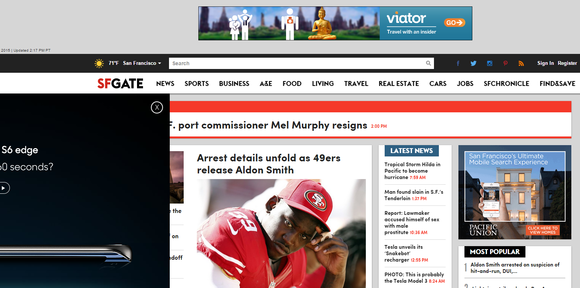
Testing in the real world
Let’s start from the totally naive premise that Flash does not represent a security risk (because it clearly does). Vulnerabilities occur in the background, surreptitiously lifting your data, installing rootkits, and the like. But they don’t impact your day-to-day browsing, right? Maybe not. But as our tests show, simply using a browser with Flash installed can have major consequences on performance.As we did in our Windows 10 review, we used a testbed of 30 live sites, ranging from Amazon to The New York Times to iMore to PCMag.com. Most of the sites have embedded ads and trackers, which the sites use to track you, create a profile, and sell you stuff. Because the sites are live, there’s always a possibility that ads and content can change from one visit to the next, but we did our live testing over the course of a single day to minimize this.
We tested Chrome 44, Windows 10’s Edge 12, Firefox 39, Internet Explorer 11, and Opera 31—all the latest versions at press time. We ignored Apple’s Safari browser—sorry, Apple. For Firefox and Opera, we ran our tests without Flash installed, then downloaded the plugin from Adobe’s site. With Edge, we toggled Flash on and off, using its built-in control. We used a Lenovo Yoga 12 notebook with a 2.6GHz Intel Core i7-5600U inside, running a 64-bit copy of Windows 10 Pro on 8GB of memory.
Measuring the impact on your PC's CPU and RAM is somewhat subjective. Loading a page can take as little as a few seconds, for a text-heavy page with few embedded elements. Pages with embedded video, pre-roll advertising, and the like, can take over a minute. We tried to split the difference.
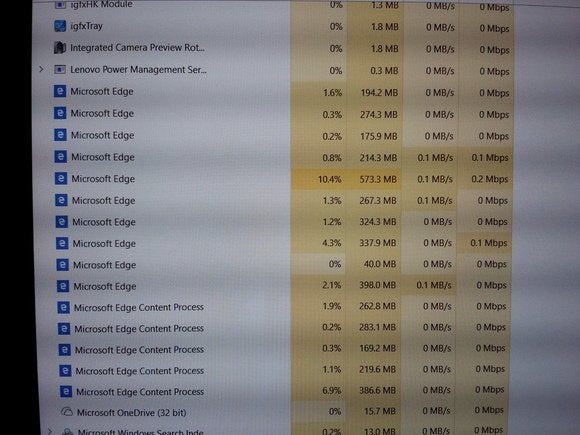 Mark Hachman
Mark Hachman It’s important to note that, especially with a midrange PC, the amount of CPU cycles an app chews through will probably be what causes your PC to stutter and pause—and that’s going to be what frustrates you most.
OMG, Flash
What we found was shocking.We condemned Microsoft Edge, for example, for locking up in previous iterations of our 30-tab stress test. With Flash enabled, Edge survived—a testament, perhaps, to a massive bloc of updated code that Microsoft recently released. With Flash enabled, Edge chewed through 4.72GB of memory, sucking down 84.1 percent of my PC’s CPU cycles. With just Word Mobile open, that left my system functional.
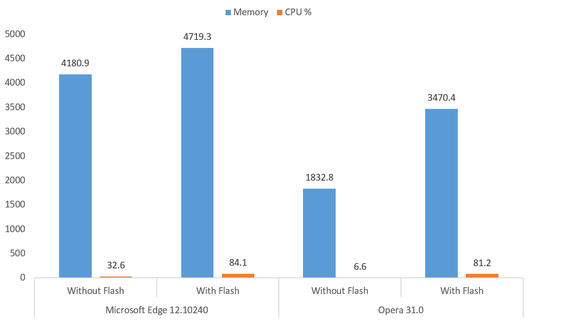
It just got better from there. Opera really surprised me with how efficiently it performed, consuming just 3.47GB of memory with Flash enabled—the lowest of all the browsers we tested. It chewed through 81.2 percent of our CPU. But as a clean install, without Flash, Opera consumed 1.8GB and just 6.6 percent of our CPU cycles. Pages seemed to load like shots from a gun: pow, pow, pow!
Firefox did swimmingly as well, when you removed Flash from the equation. It consumed 1.65GB, and needed only 24.5 percent of the CPU. But after I downloaded Flash, Firefox seemed to throttle itself. The browser never climbed above 29.1 percent of the CPU, but some tabs were unresponsive minutes after loading, and I had to manually check each tab's progress. That was totally unacceptable.
Chrome also consumed 4.23GB of memory, and 71.4 percent of the CPU, with Flash enabled. That was pretty good, just by itself.
For Edge, some redemption
Of all the features that Microsoft highlighted with Edge—its Web Notes, Cortana, the Reading View—the one that jumps out now is its ability to toggle Flash. All the messaging I’ve seen from Microsoft—and the reviews, to boot—have focused on its performance on a few canned benchmarks, rather than real-world browsing. With Flash turned on by default, that performance has been lousy.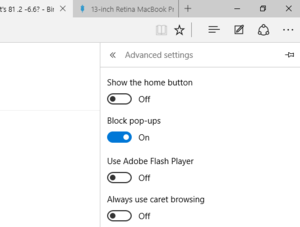 Mark Hachman
Mark Hachman Edge, however, doesn’t offer a middle ground. Flash is either on, or off. Chrome used to have a “Click to Play” option for Flash, but it seems to have disappeared. In Firefox, you can set Flash in a “click to run” mode: Flash is installed, but it won’t fire unless you manually tell it to. To do this, you’ll need to find Firefox's Add-ons menu, then set the Flash plugin(s) to Ask to Activate.
(Editor's Note: A number of you are wondering what to do with sites whose content you want to see, but that use Flash. We think that Firefox's "Ask to Activate" feature might be a good compromise: turn it off when you don't need it, and simply click to activate it when you want to watch a video or play a game.)
Ideally, being able to turn Flash on and off on a per-tab basis might be even better, but the Edge team doesn’t seem to have that on the feature roadmap.
How do you turn off Flash?
Here’s a quick guide to removing Flash from your browser:Microsoft Edge: This is easy. Click the “ellipsis” (...) menu to the upper right, then click Settings > Advanced Settings. Flip the Adobe Flash toggle Off.
Google Chrome: From the menu button in the upper right, click Settings, then scroll down to Show advanced settings. Under Privacy, click Content Settings. Scroll down to Plug-ins > Manage Individual Plugins. You’ll have the option to turn Flash on or off.
Internet Explorer: Click the gearlike Settings icon to the upper right. Scroll down to Manage add-ons. When you’re presented with a list, click Shockwave Flash Object and the Disable button, at the lower right.
Mozilla Firefox: In Firefox, click the menu button at the upper right, click Add-ons, then set the Shockwave Flash plugin to Never Activate.
Opera: This is a bit tricky. To uninstall Flash in Opera, you need to go to Windows 10 Control Panel's Programs > Programs and Features, then manually uninstall Adobe Flash Player PPAPI. (Thanks to HowtoGeek for the tip.)
Stay tuned for our full review
Flash obviously isn’t the only culprit preventing you from browsing efficiently: Javascript, other plugins, ads, and the like all bog down your browser. But as our tests prove, Flash makes a tremendous difference.In the next few days, we’ll present our full set of benchmark results comparing the top browsers, and how they fare on Windows 10. Each has their own particular set of skills. This message, however, was worth highlighting: Eliminating Flash can make a world of difference in your day-to-day browsing, and is just as important as any benchmark.
Updated at 9:14 AM to address concerns about sites that use Flash.
Source: http://www.pcworld.com/article/2960741/browsers/tested-how-flash-destroys-your-browsers-performance.html