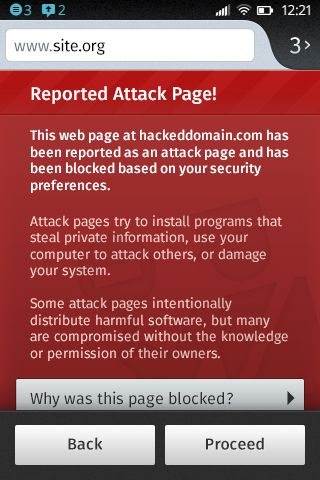Long-awaited upgrade comes with 'Do Not Track' privacy feature switched on
Gregg Keizer
November 14, 2012
(Computerworld)
The Release Preview is for Windows 7 only. IE10 for Windows 8 and Windows RT shipped alongside those operating systems on Oct. 26, and older OSes, including XP and Vista, cannot run the browser.
Microsoft was the first, and so far, only, browser maker to drop Vista, just as it was the first -- and again, the only -- developer to abandon Windows XP last year when it shipped IE9.
While Microsoft has not revealed a timetable for delivering final IE10 code, IE9's pace last year provides a clue.
The designation of IE10 as "Release Preview" indicates a nearly-done browser, akin to what Microsoft used to call "release candidate" builds. In 2011, IE9 hit release candidate about a month before its debut on March 14 of that year.
If IE10 on Windows 7 keeps to a similar cadence, it could launch before the end of 2012.
IE10's most touted feature -- touch support -- is unlikely to be noticed, much yet used, by most people running Windows 7, since touch-enabled hardware for that platform is almost non-existent. Other backstage changes, however, may be apparent: Microsoft claimed IE10 was twice as fast as a now-outdated edition of Google's Chrome browser in one benchmark.
IE10 replaces the existing version of IE on Windows 7 -- it does not run alongside it -- but dissatisfied users can revert to the older edition by uninstalling the IE10 update. Microsoft has posted instructions for doing so in a brief online FAQ.
Like its cousin on Windows 8, the IE10 Release Preview comes with the "Do Not Track" (DNT) privacy feature switched on. A splash screen that appears when the browser is run for the first time notes that and provides a link to the steps necessary to turn off DNT.
Online advertising representatives have already called Microsoft's unilateral decision to enable DNT on IE10 as "unacceptable," and they'll likely to be angry when the browser reaches its final milestone on Windows 7. That's because Microsoft will automatically upgrade all Windows 7 users to the newest browser shortly after it launches.
Microsoft kicked off auto-upgrade last January. Both IE8 and IE9 profited from the move, as they are the newest versions able to run on Windows XP (IE8) and Vista and Windows 7 (IE9); the policy also accelerated the decline of IE7.
Since Windows 7 accounted for nearly 45% of all personal computer OSes last month -- a number sure to be even higher when IE10 officially launches -- the auto-upgrade will quickly move a massive number of users to a browser with DNT switched on.
IE10 for Windows 7 -- a 22MB to 43MB download for the U.S. edition -- can be retrieved from Microsoft's IE-specific site.
Gregg Keizer covers Microsoft, security issues, Apple, Web browsers and general technology breaking news for Computerworld. Follow Gregg on Twitter at @gkeizer, on Google+ or subscribe to Gregg's RSS feed
@gkeizer, on Google+ or subscribe to Gregg's RSS feed  . His email address is gkeizer@computerworld.com.
. His email address is gkeizer@computerworld.com.
See more by Gregg Keizer on Computerworld.com.
Source: http://www.computerworld.com/s/article/9233596/Microsoft_ships_IE10_for_Windows_7_preview_hints_at_launch_this_year
As expected, Microsoft on Tuesday shipped a major preview of Internet
Explorer 10 (IE10) for Windows 7, using a moniker that hints at a final
release as early as next month.
Called IE10 Release Preview, the sneak peek arrived early Tuesday. On
Monday, a Chinese blog, citing Microsoft's head of IE marketing, said
the preview would appear Nov. 13.
Although Microsoft declined comment at the time, saying it did not
respond to "rumors or speculation," the Redmond, Wash., developer
issued the early look Tuesday.The Release Preview is for Windows 7 only. IE10 for Windows 8 and Windows RT shipped alongside those operating systems on Oct. 26, and older OSes, including XP and Vista, cannot run the browser.
Microsoft was the first, and so far, only, browser maker to drop Vista, just as it was the first -- and again, the only -- developer to abandon Windows XP last year when it shipped IE9.
While Microsoft has not revealed a timetable for delivering final IE10 code, IE9's pace last year provides a clue.
The designation of IE10 as "Release Preview" indicates a nearly-done browser, akin to what Microsoft used to call "release candidate" builds. In 2011, IE9 hit release candidate about a month before its debut on March 14 of that year.
If IE10 on Windows 7 keeps to a similar cadence, it could launch before the end of 2012.
IE10's most touted feature -- touch support -- is unlikely to be noticed, much yet used, by most people running Windows 7, since touch-enabled hardware for that platform is almost non-existent. Other backstage changes, however, may be apparent: Microsoft claimed IE10 was twice as fast as a now-outdated edition of Google's Chrome browser in one benchmark.
IE10 replaces the existing version of IE on Windows 7 -- it does not run alongside it -- but dissatisfied users can revert to the older edition by uninstalling the IE10 update. Microsoft has posted instructions for doing so in a brief online FAQ.
Like its cousin on Windows 8, the IE10 Release Preview comes with the "Do Not Track" (DNT) privacy feature switched on. A splash screen that appears when the browser is run for the first time notes that and provides a link to the steps necessary to turn off DNT.
Online advertising representatives have already called Microsoft's unilateral decision to enable DNT on IE10 as "unacceptable," and they'll likely to be angry when the browser reaches its final milestone on Windows 7. That's because Microsoft will automatically upgrade all Windows 7 users to the newest browser shortly after it launches.
Microsoft kicked off auto-upgrade last January. Both IE8 and IE9 profited from the move, as they are the newest versions able to run on Windows XP (IE8) and Vista and Windows 7 (IE9); the policy also accelerated the decline of IE7.
Since Windows 7 accounted for nearly 45% of all personal computer OSes last month -- a number sure to be even higher when IE10 officially launches -- the auto-upgrade will quickly move a massive number of users to a browser with DNT switched on.
IE10 for Windows 7 -- a 22MB to 43MB download for the U.S. edition -- can be retrieved from Microsoft's IE-specific site.
Gregg Keizer covers Microsoft, security issues, Apple, Web browsers and general technology breaking news for Computerworld. Follow Gregg on Twitter at
 . His email address is gkeizer@computerworld.com.
. His email address is gkeizer@computerworld.com.See more by Gregg Keizer on Computerworld.com.
Source: http://www.computerworld.com/s/article/9233596/Microsoft_ships_IE10_for_Windows_7_preview_hints_at_launch_this_year

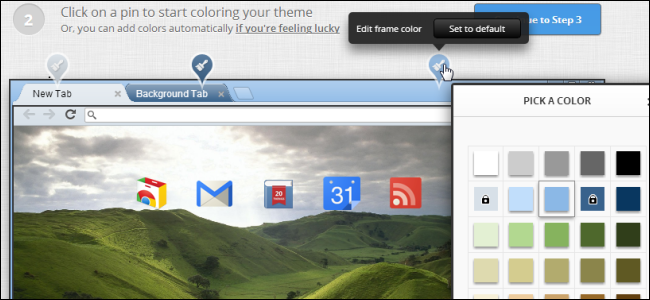



























 Up to 25% faster JavaScript with IonMonkey.
Up to 25% faster JavaScript with IonMonkey.