
Listening
to online radio (or even offline) is something I won’t recommend for
focused productivity. That’s like tiptoeing around a task with the added
distraction. But I agree…sometimes you just feel like it. I also switch
on my favorite online radio station (who listens to offline radio
stations these days?) especially when I am doing some ho-hum work on the
browser and just want to prevent the yawns. We don’t have music
services like Spotify and Pandora yet. Last.fm subscription via PayPal
is restrictive in my country. So, I am grasping at straws here.
Thankfully, there are quite a few straws I can clutch.
Radio Player Live is the one that fell into my hands recently. The online radio extension for Chrome has also been recommended on
The Best Chrome Extensions page. After spending a few mornings on Radio Player Live, I think I agree with the recommendation. The question is – will you?
The First Look at Radio Player Live
After installing the Chrome extension, you click on the extension’s
icon to launch the mini-player with an absolutely blank interface. Don’t
worry; we will be filling it up with our favorite radio stations in a
little while. All the riches lie under
Options.

You won’t be able to listen to anything unless you catch the
thousands of radio stations that are being aired live and for free on
the web. That’s going to be the first order of the day as we dive into
the extension’s Options page. Skipping the sections on General Settings
we go straight into
Add Radio Stations.
Tapping Into the ‘Airwaves’ With the Radio Stations
There are many ways you can search for and select radio stations. I
wouldn’t recommend the manual option straight up because you just might
want to get it up and playing instead of hunting for MRLs (i.e. the URLs
for streaming radio stations).
The quicker option is adding the stations from the gallery itself.
Radio Player Live gives you about 307 choices to play with. Clicking on
the icons instantly adds the radio station to your list.

You can also add stations from Shoutcast.com, Radionomy.com,
GoomRadio.com, MikesRadioWorld, or di.fm (Digitally Imported). Just
visit these sites and click on the extension’s logo which appears next
to the station.

Managing the Stations
Oh well, the difficult part’s over. Managing you stations isn’t much
of a big deal if you have only a few stations lined up. But if there are
a handful, for the sake of neatness, you can organize them around
specific genres. You can use the genres / categories the stations came
with or define your own new ones. You can test the stations and their
quality by clicking on the Play button. Don’t like it – delete it.

You can also export your settings and import them back.
Customizing with Themes
There aren’t any pre-set themes, but you can customize each part of
the player. The color picker is the tool for the job for the guy who is
willing to put in the time. Don’t forget to save the new theme when you
are done.

Here’s how it finally looks:

The player is simple as they come. Perhaps it is the way to go as the
simple uncluttered interface just helps you get on with the business of
playing the songs. The default player is built with HTML5. Radio Player
Live also gives you a VLC plugin but I didn’t try that out as I like
the independence of a HTML5 player.
The Final View
I would have liked the ability to drag and drop categories /genres
and re-order them around. You can move around the stations within each
category though. My leanings are more towards music rather than current
affairs and news. There are good pickings in the former, the latter I
leave to you to tell me in the comments, though I got Voice of America,
NPR, and BBC from the directories.
With online radio it boils down to the choice of stations. Radio
Player Live did not disappoint as the smorgasbord is rich. The Shoutcast
directory alone gives me access to 54,000+ stations. Radionomy bumps up
that count considerably. World music is amply covered; the default 307
stations maybe European centric with some from Brazil and U.S. thrown
in, but the other catalogs are there for you to tap. Radio Player Live
is also light on system resources and it did not hamper my browsing in
Chrome in any way as it used up around 54K of system resources.
Buffering went without hitch and it was really easy listening.
Do you feed your ears with
online radio? Which is your tool of choice? Try out Radio Player Live and switch back here for a feedback.
Source:
http://www.makeuseof.com/tag/easy-listening-surf-radio-player-live-chrome/












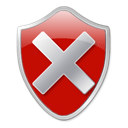 Time to go back to IE?
Time to go back to IE?