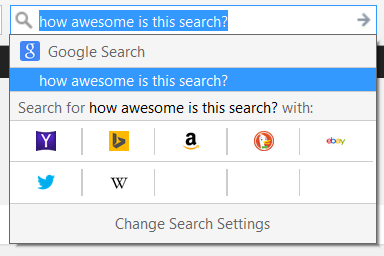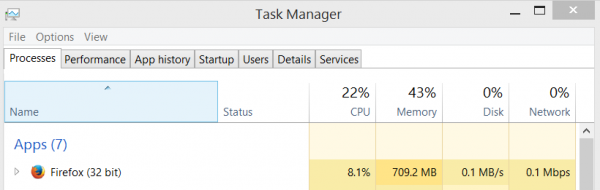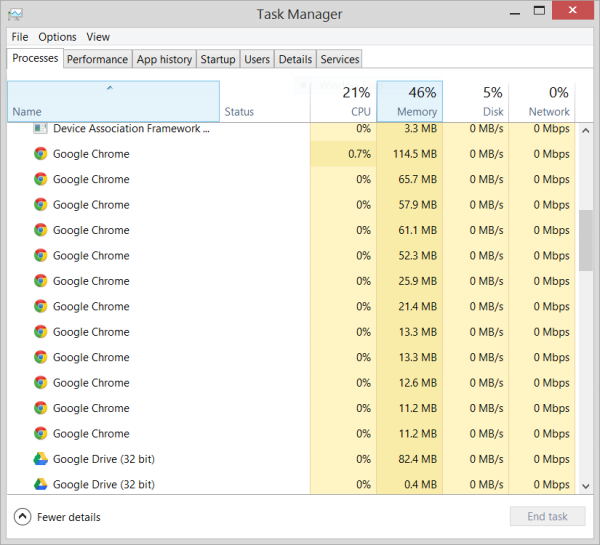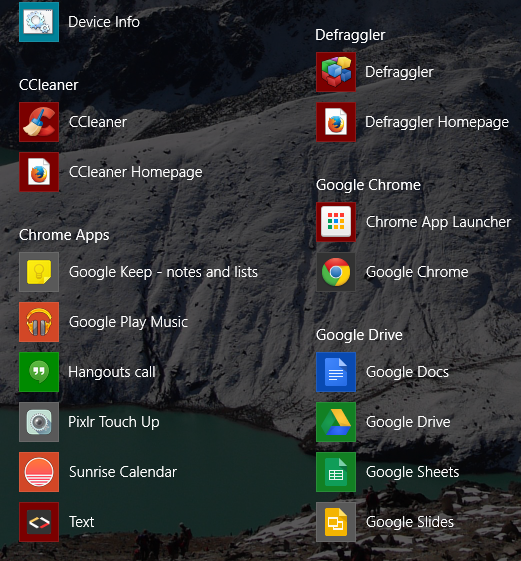By
Brian Fagioli Google Chrome and I had a really great thing going. It is available
for most operating systems (not Windows Phone, sadly) and allows me to
easily sync my activity across systems. Whenever I install Windows or a
new Linux distribution, the first thing I would do is install Chrome.
True, Chrome is not entirely open source, and using it is a major faux
pas for many Linux users, but I didn't care -- open source be damned, I
wanted the ease of use. Not to mention, Google Chrome is technically the
only way to get a modern version of Adobe flash working on Linux,
thanks to its pepper flash implementation (damn you Adobe, for ending
Linux development).
Unfortunately, Google's browser has been putting on some weight
lately; hey, I'm a fat guy, I didn't mind too much at first, but things
have gotten out of hand. Chrome eats through RAM like a termite at a
lumber factory. Sure, RAM is relatively cheap, but not everyone wants to
upgrade so a web browser can perform better. Hell, Chrome OS even runs
like ass with less than 4GB of memory, and that is unacceptable. System
resources are not the only way it is bloated, though. Instead, I am
going back to my old girlfriend, Firefox. Mozilla's browser isn't
perfect, but it better meets my needs right now.
If you haven't tried Firefox in a while, you should definitely
revisit it; all of your favorite plugins are here. Plus, the user
interface is clean, it starts quickly and best of all, it has sync. Yes,
just like Google's browser, you can log in with a username and password
to have your history and login credentials populate. This is wonderful
when working between a traditional Linux distribution, Windows and
Android.
Even something simple like the search box is wonderful, offering a clean way to select multiple engines.
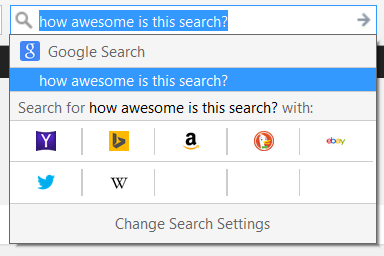
When I said I was leaving Chrome, I did not just mean on the desktop;
I am using it on Android too. The fluidity of Firefox on Android is a
pleasant surprise, as scrolling is a better experience than Chrome. My
favorite feature, however, is that the address bar will show a little
Android icon when an associated app is available. For example, if I go
to Instagram in Firefox, I can tap on the icon to launch the app. I like
this approach, as opposed to having the app auto-launch. This puts the
choice in the users' hands.
The unfortunate "weak link", is iOS; iPhone and iPad users have no
way to use Firefox on their devices. This is not a huge deal for me, as I
mostly use my iPad Air to test things and play the spectacular Crossy
Road; otherwise I am on the awesome Nexus 9. The good news is Mozilla is
bringing its browser to iOS. The bad news?
It will have to use Webkit,
as Apple does not allow other engines in its environment. What does
this mean? You will be able to take advantage of Firefox sync, but it
will be a semi-bastardized version of the browser.
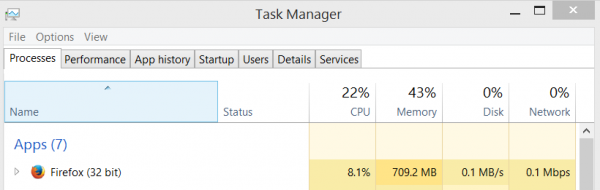
When it comes to RAM use on the desktop, Firefox is hardly a nibbler;
it too consumes too much memory. As you can see above, 700+MB is still a
lot. When I say "bloat", however, I mean more than just Chrome's system
resources; I am referring to the ideology and experience too. Mozilla's
browser uses less processes in Windows. This is a controversial thing,
however, as there is a method to Chrome's madness. You see, Chrome opens
every tab and extension as a process, and ultimately litters the
process list in Task manager. This is arguably both good and bad.
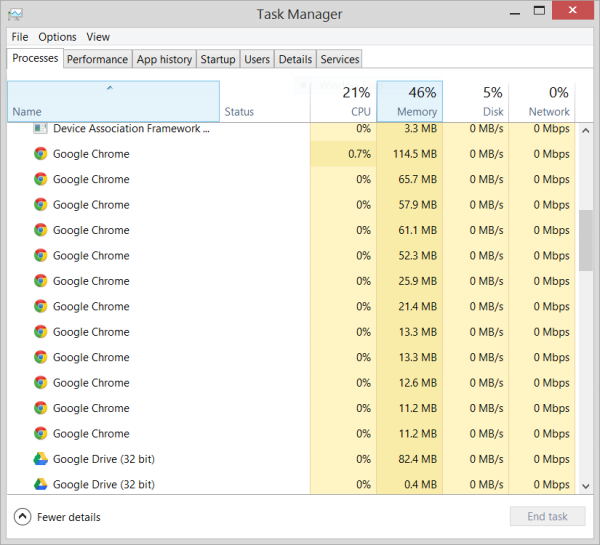
How is it good? Well, in theory, if one tab or extension happens to
crash, it does not take down the entire browser, but instead just that
tab. From a stability standpoint, this makes sense.
So, how is it bad? Well, if you want to see Chrome's CPU and memory
usage, you would have to add up all the running processes, which is poor
from an admin standpoint. This can also hide the true usage from the
user.
What really drives me nuts about Chrome, however, is it wants to run
all the time.
When you install it, it defaults to running in the background. Again,
there is a method to this madness, as Google uses Chrome as a software
platform. For example, to take advantage of the Hangouts extension and
have people reach you without being active in a browser window, Chrome
must be running just for that alone. It's a bit absurd to have a web
browser running in the background, eating up resources, just to run an
extension for chat or something similar.
So, as a heavy Hangouts user, what will I do? I am turning back to an old lightweight program,
Pidgin.
Yes, the classic open source multi-chat program works great with
Hangouts (Google Talk). Quite frankly, the UI is far better and is a
much better experience than Google's boring web-based offering.
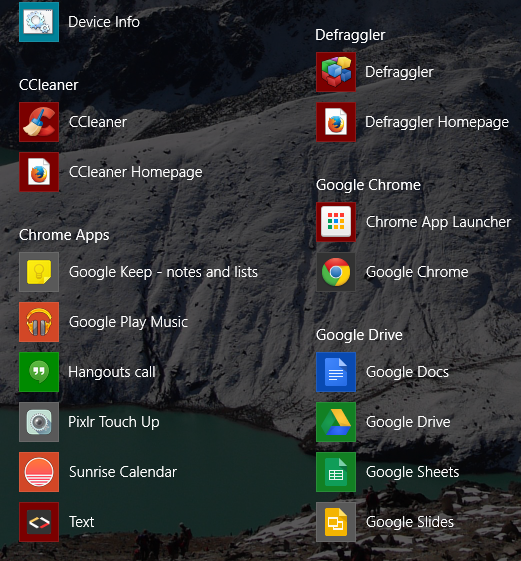
Another annoyance is that Chrome's web app shortcuts get installed on
both Windows and Linux next to traditional apps. As you can see above,
Pixlr Touch Up, which I only use on my Chromebook, is now littering my
Windows install. This happens in Fedora, with GNOME 3 too. Why can't a
web browser just be a web browser? Trying to be a software platform is
what ultimately leads to me calling Chrome "bloated".
With all of this said, I am not leaving Chrome entirely or forever. I
will continue to use the browser on my Chromebook as it cannot run any
other browser (ya hear that, EU?). I will also use it on my iPad since
Firefox is not yet available for iOS. I am only waving goodbye to
Google's browser on Windows, Android and Linux -- for now.
Will I return to Chrome on those platforms? Maybe, I don't hate the
browser and I expect it to improve. For now, however, I am happy with a
dependable open source browser called Firefox. It is simply a web
browser and I like that.
Source: http://betanews.com/2015/01/05/sorry-google-chrome-you-are-too-bloated-i-am-leaving-you-for-firefox/

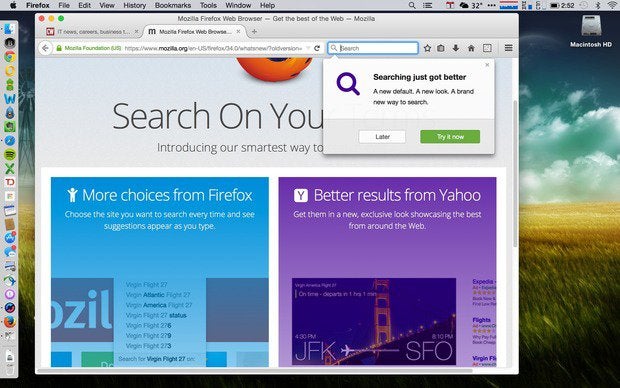
 Data: StatCounter
Data: StatCounter