The era when Google Chrome was head and shoulders above the competition has ended. Today’s popular browsers compete on a level playing field. Internet Explorer 11 — the oft overlooked Microsoft standby — is being replaced by Edge, a lean browser for Windows 10. Mozilla Firefox and Opera continue to ramp up their version numbers, and Safari tenaciously scuttles along as the under-appreciated byproduct of Apple’s quest for global domination.
You can’t really go wrong with any of the popular browsers, but there are a few things here and there that give each its own competitive edge.
Updated September 8, 2015 by Brendan Hesse: Updated information and benchmark tests in response to Microsoft’s Edge full release, and to account for new versions of the other browsers.
Installation, updates, and compatibility
Installation across the five browsers is basically the same. Users can download them from their respective websites if they aren’t built into your operating system already (i.e. Safari comes preinstalled on Mac OS X, Edge on Windows 10, And IE on all previous versions of Windows), and each will typically download in under 30 seconds depending on your Internet connection.
Below is a list of browser compatibility.
When it comes to updates, Opera, Firefox, and Chrome have the advantage. They install silently, quickly, and transparently download updates in the background and automatically apply the new software when you relaunch the programs. What’s more, the third-party browsers update most frequently, every few weeks, so any major problems are likely to be fixed quicker than with IE and Safari. It’s too soon to say how frequently Microsoft will update Edge.
Users can also manually install updates on Firefox if they would like to have greater control over the browser or prefer to use an older version for whatever reason. Keep in mind that turning off automatic updates is more likely to put your computer at risk, though, since each browser is continuously adding security fixes and other key stability updates.
Design and ease of use
If we didn’t know better, we’d say that the current trend in browser design is for the browser to disappear entirely. IE, Edge, Firefox, Safari, and Chrome all attempt to be as minimal as possible, offering next to no actual text and small, monochromatic buttons that discretely blend with the aesthetic design of operating systems like Windows 8 and Mac OS X. Overall, all five browsers appear to achieve their goals fairly well. Below we compare and contrast browser design.
Google Chrome: Chrome has a lean address bar configuration, stripping everything down into a simple tab layout and address bar configuration that also doubles as a search bar Google calls the “Omnibox.” Like most browsers, the window can get incredibly cramped with 15+ tabs open, but it still does a fantastic job of delivering content whether you have the browser fully expanded or slightly minimized for the sake of space.
Adjacent to the omnibox is Chrome’s simple standard navigational features (i.e. back, forward, refresh, home) by default, but you can easily slim down the window by customizing the toolbar and deleting any buttons you deem pointless. Chrome’s single-click bookmarking method, done by simply clicking the star located on the right side of the address bar, also makes bookmarking your favorite webpages a breeze and hassle-free experience.
Mozilla Firefox: This browser features a similar, yet more useful layout when compared to its competitors, placing the tab bar above the address bar. Despite reaching version 40 of the software (it skipped versions 18 and 11 through 16, apparently), it still feels like the bulky predecessors of the software, refusing to unite the address and search bars in a single unified field like all of its peers.
However, this is more of an aesthetic issue than a functional one — you can search within the address bar or the accompanying search bar to its right. The browser offers the same kind of single-click bookmarking that Chrome does — all you have to do is click the star located to the right of the search bar — but there isn’t much else that separates it from the rest of the pack. The settings menu is accessible in a similar fashion to that of Google Chrome, allowing you to access various options by clicking a simple button depicting three horizontal bars located in the upper-right corner of the window. Unfortunately, it also takes up a bit of space that could otherwise be used by the tab bar.

Internet Explorer: Technically, IE 11 is the most minimal Internet device of the four, with less “chrome” than Chrome. IE 11 features a single bar that simultaneously functions as the browser’s address and search bar. The space at the top places your open tabs to the right of the address-search bar, making it somewhat more cluttered than some of our other picks given the amount of space the search field takes up, but it typically isn’t worrisome unless you’re really stacking up a high volume of tabs. Other notable design features include the single-click bookmarking star now widely adopted by almost all other prominent browsers.
The two decade old browser is being phased out to make way for Microsoft’s newest browser, Edge. IE is still available in Windows 10, but is not the default and will not receive new features.
Safari: The browser that has traditionally attracted criticism is now a serious competitor to the likes of Google and Firefox. The newest version of Apple’s browser is fairly minimalist in design, but retains enough familiarity for old users of the browser to feel at home. Like its peers, Safari offers the address-search bar hybrid. Updates to Safari 8 include a share icon embedded to the right of the search field. The sharing feature serves as a way to bookmark pages, post to social networks, and share via native Apple platforms (iMessage, Mail). The updated Safari is worth a shot for any OS X users. Mac users running the most recent operating system can even launch the browser in full-screen mode, essentially expanding the window and for the ultimate viewing experience.

Opera: This browser embraces Google’s chromium Web engine while retaining signature features that distinguish the browser from the rest. Opera has a single hybrid address-search bar like Chrome, but the alternative browser also sports Opera’s signature features, stash and speed dial. Speed dial allows for easy bookmarking and functions like “the most visited page” on Safari. Stash is similar to Pocket, allowing you to quickly store pages for future browsing. The bottom line, it’s a clean design with innovative features that holds its own against the rest of the competition.

Edge: Edge resembles IE 11, though with even smaller borders, fewer icons, and a streamlined toolbar designed to take up more real estate on your display than IE 11. A solitary, address-search bar will also run the width of the page, as well as a trio of headline features that include markups, reading view, and Microsoft’s equivalent to Siri (aka Cortana). It is the standard web browser for Windows 10, and has integration with many of the OS’s features and apps, including Cortana and Outlook.
Benchmark Tests Compared
Most browsers are compatible with Web standards and handle speed with relative ease. A casual user probably won’t notice a difference in the Web page rendering speed between browsers. All five browsers are much faster and leaner than the browsers of a few years ago and become even more so with each new build. Below are our benchmark results for the five browsers, bold text indicates the winner for each category.
| Browser |
Acid3
| Sunspider | Kraken JavaScript | Octane 2.0 | HTML5 Compliance |
| Chrome 45 | 100 | 759.3 ms | 4366.4 ms | 9437 | 523/555 |
| Internet Explorer 11 | 100 | 405.4ms | 7509.2 ms | 5748 | 348/555 |
| Mozilla Firefox 30 | 100 | 633.5 ms | 4580.6 ms | 6554 | 466/555 |
| Safari 8 (Mac only) | 100 | 144.5 ms | 3357.5 ms | 8615 | 400/555 |
| Opera 31 | 100 | 735.5 ms | 4256.6 ms | 8638 | 520/555 |
| Edge | 100 | 384.6ms | 4231.3 ms | 9117 | 397/555 |
Google Chrome bested the HTML5 compliance benchmark, and the test that indicates how “future-forward” a browser is, as well as Sunspider and Octane 2.0, which measures how your browser will perform under the weighted stress of gaming or highly-interactive webpages.
Chrome was outpaced in two tests; IE, though ranking rather low in the HTML 5 Compliance benchmark test, performed remarkably well in the Kraken JavaScript benchmark, a test that measures rendering time. Safari did very well in the JavaScript-based benchmarks, but not as well in combined and HTML5 benchmarks.
The second of Microsoft’s web browsers, Edge was faster when running the Sunspider benchmark than its older counterpart, and it proved surprisingly efficient in regards to Octane 2.0. Like IE, it stumbled in regards to HTML5 — though, it still scored higher than its predecessor, which seems appropriate.
Extras
Features are what truly separate one browser from the next given that speed and compatibility are no longer really an issue. That being said, each browser does have its own slate of differentiating features, from expansive app stores and add-ons to various extensions and tools, that makes it shine in its own light.
 Chrome differentiates itself through its constant updates, but also through its extensive Web Apps Store, which offers apps that blur the line between Web and local apps in some unique ways. Much of this philosophy comes from Chrome OS, Google’s desktop operating system based on the Chrome browser. Still, we like the idea and Chrome remains the most integrated software for accessing anything Google related (i.e. Gmail, Google Drive). If Web apps and seamless dashboard features are important to you, check out what Google has to offer.
Chrome differentiates itself through its constant updates, but also through its extensive Web Apps Store, which offers apps that blur the line between Web and local apps in some unique ways. Much of this philosophy comes from Chrome OS, Google’s desktop operating system based on the Chrome browser. Still, we like the idea and Chrome remains the most integrated software for accessing anything Google related (i.e. Gmail, Google Drive). If Web apps and seamless dashboard features are important to you, check out what Google has to offer.

Like Chrome, Firefox is on a six-week update schedule, and sports a strong catalog of extensions. Developers will have to retool many of these to support the newest Firefox iteration, but some users refuse to leave Firefox solely because it offers unique extensions that have become essential to their browsing experience. Most other browsers support add-ons, but Firefox may have a lead in mindshare here (for now). The built-in PDF viewer is incredibly handy, as is the browser’s support for Macbook Retina displays and grouped tabs, and Firefox remains the most customizable in terms of interface and display out of the five on our list.
Currently, Firefox only offers a mobile version of its browser for Android devices.
 Safari may not have the admirable extension catalog to rival its peers, but it does have offer a good deal of extensions and utilities for productivity and organization. Unlike Firefox and Chrome, though, the third-party extensions are rather bland and aren’t as integrated into the software as they probably could be. The bulk of them also lack the “fun” factor found on other browsers, but hopefully Apple will take a cue from the current market and work more accessible and entertaining extensions into the Safari Extensions Gallery. Other awesome built-in extras include the ad-free Safari Reader, which lets you view solely text without all the unnecessary clutter, and comprehensive iCloud integration for syncing pages across all your devices.
Safari may not have the admirable extension catalog to rival its peers, but it does have offer a good deal of extensions and utilities for productivity and organization. Unlike Firefox and Chrome, though, the third-party extensions are rather bland and aren’t as integrated into the software as they probably could be. The bulk of them also lack the “fun” factor found on other browsers, but hopefully Apple will take a cue from the current market and work more accessible and entertaining extensions into the Safari Extensions Gallery. Other awesome built-in extras include the ad-free Safari Reader, which lets you view solely text without all the unnecessary clutter, and comprehensive iCloud integration for syncing pages across all your devices.
Safari’s mobile version comes preinstalled on iOS devices.
 IE11 sports heavy integration and optimization for Windows 7 and 8. Many functions, like turning tabs into new windows, are much easier with Microsoft’s new browser. It retains some of the unique features introduced in IE10, like individual tab previewing from the task bar and a new feature called site pinning, which lets you ‘pin’ a website to the Windows 8 task bar like you would a normal application. However, unlike an ordinary taskbar shortcut, pinned websites can offer customized “right click” menus. For example, pinning the Facebook toolbar will let you right click and auto browse to different sections of the Facebook site like News, Messages, Events and Friends. In addition, when you open a pinned site, the IE11 browser customizes itself to resemble the site you’re viewing. Currently, this only means the icon in the upper-left corner will change along with the colors for the back and forward buttons, but we like the idea.
IE11 sports heavy integration and optimization for Windows 7 and 8. Many functions, like turning tabs into new windows, are much easier with Microsoft’s new browser. It retains some of the unique features introduced in IE10, like individual tab previewing from the task bar and a new feature called site pinning, which lets you ‘pin’ a website to the Windows 8 task bar like you would a normal application. However, unlike an ordinary taskbar shortcut, pinned websites can offer customized “right click” menus. For example, pinning the Facebook toolbar will let you right click and auto browse to different sections of the Facebook site like News, Messages, Events and Friends. In addition, when you open a pinned site, the IE11 browser customizes itself to resemble the site you’re viewing. Currently, this only means the icon in the upper-left corner will change along with the colors for the back and forward buttons, but we like the idea.
IE’s mobile version comes preinstalled on Windows devices.
 Creating a browser that can compete with the browser giants is an an uphill battle for Opera. That said, the decision to embed Chromium has proven to pay dividends for the Scandinavian company. Opera’s add-ons library utilizes Chrome’s major apps, including mail and pocket. Thankfully, Opera doesn’t attempt to beat Google at its own game. Sure, the extensive Web-app store offers a variety of mostly-free apps, but Opera’s extensions are centered around the browser’s signature tool, Speed Dial — a touchscreen-optimized homepage. Each extension can be tacked to Opera’s Speed Dial homepage. The simplicity of having your Gmail account stored next to a dependable news aggregatior on your homepage is hard to pass up.
Creating a browser that can compete with the browser giants is an an uphill battle for Opera. That said, the decision to embed Chromium has proven to pay dividends for the Scandinavian company. Opera’s add-ons library utilizes Chrome’s major apps, including mail and pocket. Thankfully, Opera doesn’t attempt to beat Google at its own game. Sure, the extensive Web-app store offers a variety of mostly-free apps, but Opera’s extensions are centered around the browser’s signature tool, Speed Dial — a touchscreen-optimized homepage. Each extension can be tacked to Opera’s Speed Dial homepage. The simplicity of having your Gmail account stored next to a dependable news aggregatior on your homepage is hard to pass up.
 At this point, Edge doesn’t offer any extensions. However, extensions have proven to be more than just a niche feature given their wide-spread adoption in other browsers. Microsoft has confirmed that Edge will support extensions in one capacity or another, but there’s no word on what exactly that will entail as of yet. However, Edge does offer an attractive an easy to use reader mode, that removes clutter and formatting from web pages and articles to make for comfortable reading on the web.
At this point, Edge doesn’t offer any extensions. However, extensions have proven to be more than just a niche feature given their wide-spread adoption in other browsers. Microsoft has confirmed that Edge will support extensions in one capacity or another, but there’s no word on what exactly that will entail as of yet. However, Edge does offer an attractive an easy to use reader mode, that removes clutter and formatting from web pages and articles to make for comfortable reading on the web.
Security and Privacy
The most valuable tool for secure browsing is user discretion. Every browser has encountered security broaches in the past. And Internet Explorer and Chrome’s reputation for protecting users’ security and privacy credentials is spotty at best.
Chrome, Safari, and Firefox rely on Google’s Safe Browsing API to detect potentially dangerous sites. Thanks to constant updates, Mozilla, Chrome, and Opera all make constant security updates. But Chrome takes security a bit further by also scanning for potentially harmful downloads. There’s also encryption ad-ons currently in the works at Google.
All browsers offer a private session option, too. Private sessions prevent the storage of history, temporary Internet files, and cookies. For example, Internet Explorer 11 features a security measure called Do Not Track. Only Internet Explorer goes so far as to to block trackers completely from communicating with your browser. What’s more, according to a 2013 NSS study, only Internet Explorer blocks trackers used on more than 90 percent of potentially hazardous sites.
Popularity

According to the latest numbers from StatCounter, Chrome was the top browser for March 2015, garnering nearly 50 percent of the global browser market share and further solidifying its spot as top dog. IE and Firefox continue to be popular, holding roughly 18.06 and 17.96 percent, respectively, but both seem to be leveling out. Safari and Opera round off the top five, fixed at around 10 percent and 1.7 percent, respectively. On the mobile side, Chrome wins out with a staggering 31.52 percent, but Opera’s touch-screen optimized browser holds an impressive mobile browser market share at 8.4 percent. Mobile incarnations of Safari and IE jostle for supremacy with significantly lower shares. Edge is too new to be on the list.
Which browser is best?
For now, Chrome remains the best browser on the market. Google’s proprietary browser boasts the largest and most useful selection of apps and extensions, along with a frequent update schedule.
Other browsers, however, are upping their game. Opera and Firefox now offer a similar update frequency and IE 11 outperforms Chrome on Sunspider’s benchmark standards. Then there’s Spartan, which could become a contender when Windows 10 is released.
The bottom line is this, we’re in an era where the most minimal and modular browser reigns supreme. Chrome remains the most nimble and most app-ready browsing experience. IE/Spartan, Firefox, and Opera have narrowed their lead significantly, each offering new features to better accommodate the needs of some users.
Update April 13, 2015 by Joe Donovan: Updated article to reflect the most recent versions of each browser, with the inclusion of Microsoft’s Edge.
This article was originally published on March 31, 2013.
Read more: http://www.digitaltrends.com/computing/best-browser-internet-explorer-vs-chrome-vs-firefox-vs-safari-vs-edge/#ixzz3no2lCKna
Follow us: @digitaltrends on Twitter | digitaltrendsftw on Facebook


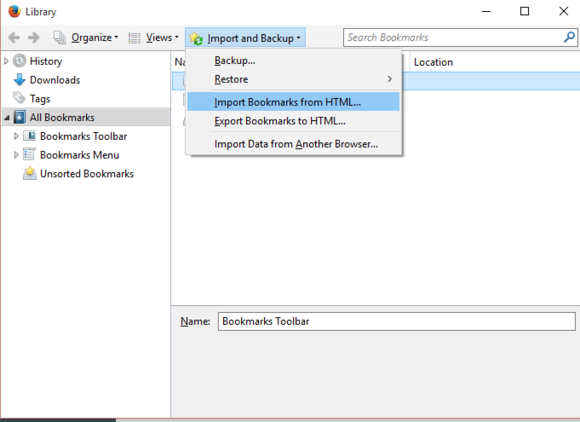

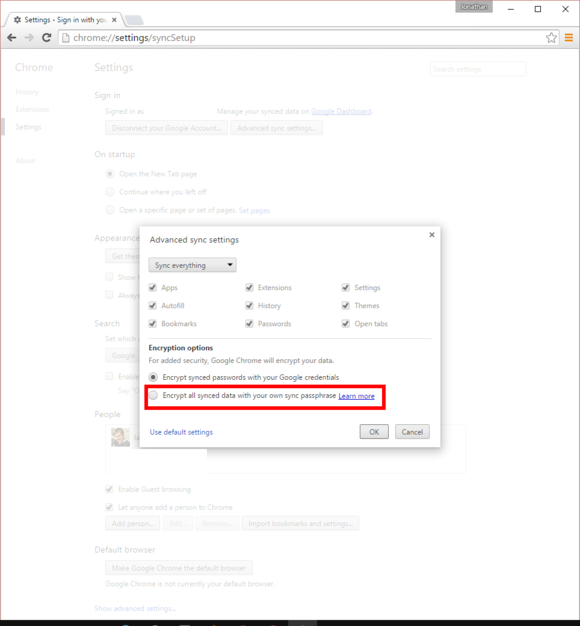
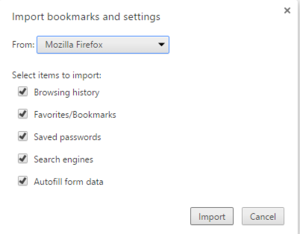






 Chrome differentiates itself through its constant updates, but also through its extensive Web Apps Store, which offers apps that blur the line between Web and local apps in some unique ways. Much of this philosophy comes from Chrome OS, Google’s desktop operating system based on the Chrome browser. Still, we like the idea and Chrome remains the most integrated software for accessing anything Google related (i.e. Gmail, Google Drive). If Web apps and seamless dashboard features are important to you, check out what Google has to offer.
Chrome differentiates itself through its constant updates, but also through its extensive Web Apps Store, which offers apps that blur the line between Web and local apps in some unique ways. Much of this philosophy comes from Chrome OS, Google’s desktop operating system based on the Chrome browser. Still, we like the idea and Chrome remains the most integrated software for accessing anything Google related (i.e. Gmail, Google Drive). If Web apps and seamless dashboard features are important to you, check out what Google has to offer.
 IE11 sports heavy integration and optimization for Windows 7 and 8. Many functions, like turning tabs into new windows, are much easier with Microsoft’s new browser. It retains some of the unique features introduced in IE10, like individual tab previewing from the task bar and a new feature called site pinning, which lets you ‘pin’ a website to the Windows 8 task bar like you would a normal application. However, unlike an ordinary taskbar shortcut, pinned websites can offer customized “right click” menus. For example, pinning the Facebook toolbar will let you right click and auto browse to different sections of the Facebook site like News, Messages, Events and Friends. In addition, when you open a pinned site, the IE11 browser customizes itself to resemble the site you’re viewing. Currently, this only means the icon in the upper-left corner will change along with the colors for the back and forward buttons, but we like the idea.
IE11 sports heavy integration and optimization for Windows 7 and 8. Many functions, like turning tabs into new windows, are much easier with Microsoft’s new browser. It retains some of the unique features introduced in IE10, like individual tab previewing from the task bar and a new feature called site pinning, which lets you ‘pin’ a website to the Windows 8 task bar like you would a normal application. However, unlike an ordinary taskbar shortcut, pinned websites can offer customized “right click” menus. For example, pinning the Facebook toolbar will let you right click and auto browse to different sections of the Facebook site like News, Messages, Events and Friends. In addition, when you open a pinned site, the IE11 browser customizes itself to resemble the site you’re viewing. Currently, this only means the icon in the upper-left corner will change along with the colors for the back and forward buttons, but we like the idea. Creating a browser that can compete with the browser giants is an an uphill battle for Opera. That said, the decision to embed Chromium has proven to pay dividends for the Scandinavian company. Opera’s
Creating a browser that can compete with the browser giants is an an uphill battle for Opera. That said, the decision to embed Chromium has proven to pay dividends for the Scandinavian company. Opera’s 
