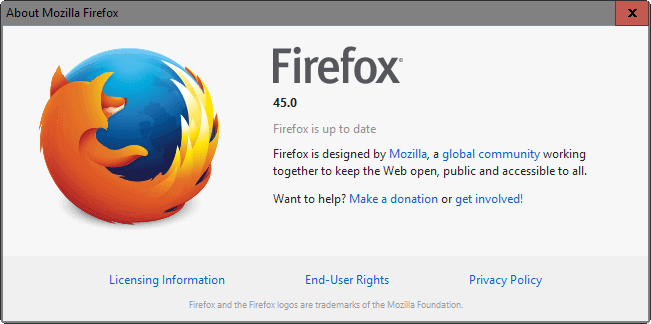Firefox 45 has been released on March 8, 2016 to the stable channel.
The release overview lists all major changes of the release for Firefox
desktop and mobile versions.
All Firefox channels get updated at the same time which means that
Beta, Developer Edition, Nightly and Firefox ESR releases are also
updated on the same day.
This moves Firefox Beta to version 46, the Developer Edition to
version 47, Nightly to version 48, and Firefox ESR to 45.0 (with 38.7
offered as well).
The new version marks the beginning of a new Firefox Extended Release
Cycle giving companies and individuals 12 weeks to upgrade from version
38.x to the new 45.x branch before version 38.8 is retired.
Executive Summary
- Firefox ESR 45.0 is available. Firefox Hello and Service Workers are both disabled in Firefox ESR 45.0.
- Tab Groups are removed in Firefox 45. We recommend the Tab Groups add-on to keep on using the feature in Firefox 45 and beyond.
- Add-on signing is enforced in Firefox 45 Stable, but it can be disabled in this version but that preference is to be removed with Firefox 46.
Firefox 45 download and update
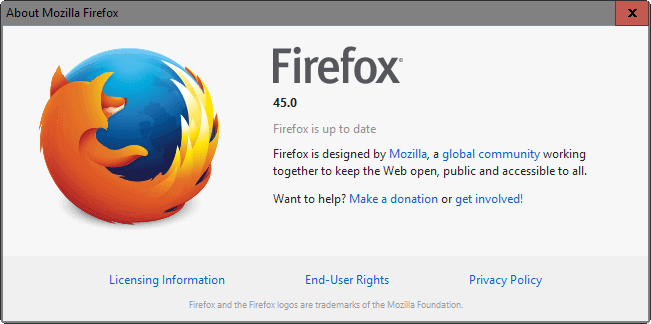
Firefox 45 has been released and is currently distributed to systems
running older versions of the web browser if update checks and automatic
updates are enabled on those systems.
You can run a manual check for updates in the following way to speed things up:
- Tap on the Alt-key on your keyboard, and select Help > About Firefox.
- This opens information about Firefox and will run a check for updates automatically.
- If the Firefox 45 update is found, it is either downloaded and installed automatically or on user request.
You may download Firefox directly from Mozilla to install the new
version on a system or upgrade existing versions to Firefox 45 or in the
case of other Firefox channels their new versions respectively.
- Firefox Stable download
- Firefox Beta download
- Firefox Developer download
- Nightly download
- Firefox ESR download
Firefox 45 Changes
Firefox 45 ships with only a few visible changes. Add-on signing is
still enforced in the stable version, but it can still be disabled.
Tab Groups removed
Mozilla removed the Tab Groups / Panorama feature from Firefox. It allowed you to create group of tabs and switch between them.
Firefox users who have used the feature may want to check out one of
the following extensions for the browser that brings back the feature:
- Optimal Access for Firefox
- Simplified Tab Groups
- Tab Groups
Tab Groups is closest to the original functionality while Optimal Access re-envisions the feature.
Firefox Hello

The decision to change Firefox Hello
from a chat service supporting anonymous audio, video and text chat
with contacts to one that puts a focus on tab-sharing has been made in
December 2015.
Contacts have been removed from Firefox Hello, and tab sharing is
enabled by default. What this means is that you share the active tab
with others when you use Firefox Hello.
While you can disable the tab sharing, there does not appear to be an
option currently in the settings or about:config to disable tab sharing
by default.
Synced Tabs

Mozilla added a new Synced Tabs icon to Firefox 45 which you can use to display tabs open on other devices running the browser.
If the button is not displayed by default, click on the Firefox menu
button and select customize from the context menu that opens up.
Locate the Synced Tabs button and drag and drop it to the Firefox toolbar.
In addition, Synced Tabs are shown automatically in the list of suggestions when you type in Firefox's address bar.
Other changes
- Fixed a bug that caused audio playback to stutter "due to duration time rounding errors". (see bug 1222866 for additional information)
- A preference has been added to Firefox to block .onion resources at
the DNS level. To disable the blocking, set network.dns.blockDotOnion to
false.
Developer Changes
- jar protocol support to directly link to files in ZIP archives has
been disabled by default. It can be re-enabled by setting the value
network.jar.block-remote-files to false on about:config. (see 1215235 for additional information)
- EV certs valid for more than 27 months will be treated as DV certs. The previous period was 39 months. (see 1222903 for more information)
- Page Inspector supports full-text search (document and iframes). (see Page Inspector documentation)
- WebGL implementation extended with support for programs, shaders,
uniforms and attributes, Framebuffer and Renderbuffer. (see bugs 1048743, 1048745, 1048732 and 1048733)
- Web Speech Synthesis API implemented for Firefox on desktop. (see bug 1003439 for additional information)
Firefox for Android

The following list of changes are unique to Firefox for Android. Most changes are shared with the desktop version of Firefox.
Image loading control
Firefox for Android 45 features a new option to control when images
get loaded in the browser. Set to always load images by default, it can
be set to only load images over Wi-Fi, or never.
To configure the preference do the following:
- Tap on the three-dots menu at the top and select Settings from the menu.
- Select Advanced on the main Settings page.
- Tap on "show images", and select one of the three options: always, only over Wi-Fi, blocked.
The feature can be used to reduce data usage while using the browser
which can be useful especially if you are on a tight data plan, or in an
area with bad reception.
Camera & Microphone setting for Family accounts
Firefox for Android supports family-friendly profiles on systems
running the mobile operating system. It allows an admin to define
features that restricted family members have access to. A new addition
in Firefox 45 is a control to allow or block the use of camera or
microphone on websites that allow real-time communication.
Other Firefox 45 for Android changes
- The url is no longer included when selected text on web pages is shared.
- Super Toasts have been replaced with Snackbar, the latter supporting actions in notifications.
- The app settings were optimized and re-organized.
Security updates / fixes
Security updates are disclosed after the official release. We update the article as soon as they become available.
Additional information / sources
Source:
https://www.ghacks.net/2016/03/08/firefox-45-find-out-what-is-new/