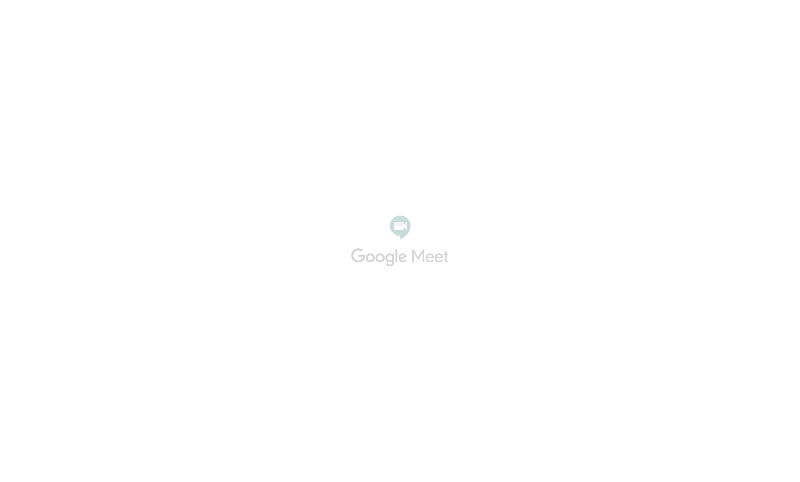Even as Chrome hit a new record for browser usage in April, Firefox managed to actually grow just a bit.
By Gregg Keizer Senior Reporter,
Computerworld |
May 4, 2020 11:48 am PDT
Firefox staved off another ruinous month by remaining stable in
April, while Chrome raised its share to a level last seen more than a
decade ago by Microsoft's now largely irrelevant Internet Explorer (IE).
According to data posted Friday by analytics vendor Net Applications, Firefox's share in April rose very slightly — by less than one-tenth of a percentage point — to 7.3%. It was the first month in the last four in which the browser added share — and more importantly — kept it from dropping below the 7% bar, the milestone not seen since 2005, when Firefox was scratching share from Microsoft's IE and Google was more than three years away from introducing Chrome.
Firefox remained behind Edge for the second month in a row after ceding second place to Microsoft's newest browser in March. The gap between them expanded in April by one-tenth of a percentage point to half a point.
Because Firefox remained more or less flat rather than decline as anticipated, Computerworld's new forecast — based on the browser's 12-month average — puts it right at 7% rather than under it at this month's end. The losses could resume, of course, in which case if they matched the last year's average, would drop Firefox under 6% by October and leave it at a very dismal 5.3% by year's end.
In the last 12 months, Chrome has added 3.5 percentage points to its total, the largest change, positive or negative, of any browser during the stretch.
The boost improved Chrome's 12-month forecast yet again, putting the browser on a linear path of significant growth, considering its dominance of the space. Computerworld's prediction now pegs Chrome at above 70% by July and over 71% by November. Only two browsers have accounted for 70% or more of all browser activity since the web's start: Netscape Navigator (an ancestor of Firefox) and IE. Chrome would join a very selective club.
The last time a browser controlled as much share as Chrome did in April was February 2009, when IE had 69.2%. (The most popular version of IE at the time? IE7, although its lead over IE6 was slim, just a couple of points.)
But can Chrome keep it up? Possibly.
Unlike in 2009, when IE faced a significant rival — Firefox, with approximately 22% of the space — as well as a trio of smaller competitors (Chrome, Apple's Safari and Opera Software's Opera), today Chrome's adversaries are individually weak, none with more than 8%. The way Firefox seems to be headed and the continued inevitable decline and ultimate demise of IE, leaves open more percentage points Chrome may scoop up down the line.
Realistically, the only danger to Chrome anytime soon will be Microsoft's Edge, ironically a near-clone of Google's browser.
Edge, though, remained the second-most-used browser last month by gaining two-tenths of a point, reaching 7.8%. Meanwhile, IE gave up four-tenths of a percentage point, sliding to 5.5%. Edge's number was a record high; IE's was a record low for the 15 years Computerworld has records from Net Applications.
The Edge-up, IE-down trend has been well established. Though IE's downhill run has been rapid — it's lost three percentage points in the last 12 months — that may not reflect the old browser's residual strength: Browser metrics vendors have a hard time collecting accurate data from enterprise networks, which may mask multiple internal IP addresses by showing a single address externally.
Edge's April addition was the fifth consecutive month of gains, the most since the first 15 months after the browser's mid-2015 kick-off when it grew because of Windows 10's free-upgrade-fueled adoption. Computerworld remained reluctant to call the "Chromiumization" of Edge a success — more data's required — but the seven-tenths of a point in the last three months, the period since Microsoft released a stable build of the browser, certainly puts it on the path toward the major milestone of 10%.
Ultimately, the only way for Edge to grow beyond that will be at Chrome's expense. That's a lot to ask of a browser which is, after all, Chrome at its roots.
Elsewhere in Net Application's numbers, Safari retrieved the three-tenths of a point it lost the month before, getting back to 3.9%, and Opera Software's Opera lost less than a tenth of a point to stay, with rounding, at 1.1%.
Net Applications calculates share by detecting the agent strings of the browsers used to reach the websites of Net Applications' clients. The firm counts visitor sessions to measure browser activity.
Source: https://www.computerworld.com/article/3199425/top-web-browsers-2020-firefox-stays-afloat-chrome-hits-69-for-first-time.html
According to data posted Friday by analytics vendor Net Applications, Firefox's share in April rose very slightly — by less than one-tenth of a percentage point — to 7.3%. It was the first month in the last four in which the browser added share — and more importantly — kept it from dropping below the 7% bar, the milestone not seen since 2005, when Firefox was scratching share from Microsoft's IE and Google was more than three years away from introducing Chrome.
Firefox remained behind Edge for the second month in a row after ceding second place to Microsoft's newest browser in March. The gap between them expanded in April by one-tenth of a percentage point to half a point.
Because Firefox remained more or less flat rather than decline as anticipated, Computerworld's new forecast — based on the browser's 12-month average — puts it right at 7% rather than under it at this month's end. The losses could resume, of course, in which case if they matched the last year's average, would drop Firefox under 6% by October and leave it at a very dismal 5.3% by year's end.
Chrome sets record
Chrome climbed by seven-tenths of a percentage point in April, about half what it gained the month before, but it established a record for Google by reaching 69.2%. It was the first time the browser had topped 68% — as it did in March — without slumping the very next month to fall below that level.In the last 12 months, Chrome has added 3.5 percentage points to its total, the largest change, positive or negative, of any browser during the stretch.
The boost improved Chrome's 12-month forecast yet again, putting the browser on a linear path of significant growth, considering its dominance of the space. Computerworld's prediction now pegs Chrome at above 70% by July and over 71% by November. Only two browsers have accounted for 70% or more of all browser activity since the web's start: Netscape Navigator (an ancestor of Firefox) and IE. Chrome would join a very selective club.
The last time a browser controlled as much share as Chrome did in April was February 2009, when IE had 69.2%. (The most popular version of IE at the time? IE7, although its lead over IE6 was slim, just a couple of points.)
But can Chrome keep it up? Possibly.
Unlike in 2009, when IE faced a significant rival — Firefox, with approximately 22% of the space — as well as a trio of smaller competitors (Chrome, Apple's Safari and Opera Software's Opera), today Chrome's adversaries are individually weak, none with more than 8%. The way Firefox seems to be headed and the continued inevitable decline and ultimate demise of IE, leaves open more percentage points Chrome may scoop up down the line.
Realistically, the only danger to Chrome anytime soon will be Microsoft's Edge, ironically a near-clone of Google's browser.
Edge up, IE down
Microsoft's browsers, the aged IE and rebuilt Edge, combined to lose three-tenths of a percentage point in April, ending the month at 13.2%.Edge, though, remained the second-most-used browser last month by gaining two-tenths of a point, reaching 7.8%. Meanwhile, IE gave up four-tenths of a percentage point, sliding to 5.5%. Edge's number was a record high; IE's was a record low for the 15 years Computerworld has records from Net Applications.
The Edge-up, IE-down trend has been well established. Though IE's downhill run has been rapid — it's lost three percentage points in the last 12 months — that may not reflect the old browser's residual strength: Browser metrics vendors have a hard time collecting accurate data from enterprise networks, which may mask multiple internal IP addresses by showing a single address externally.
Edge's April addition was the fifth consecutive month of gains, the most since the first 15 months after the browser's mid-2015 kick-off when it grew because of Windows 10's free-upgrade-fueled adoption. Computerworld remained reluctant to call the "Chromiumization" of Edge a success — more data's required — but the seven-tenths of a point in the last three months, the period since Microsoft released a stable build of the browser, certainly puts it on the path toward the major milestone of 10%.
Ultimately, the only way for Edge to grow beyond that will be at Chrome's expense. That's a lot to ask of a browser which is, after all, Chrome at its roots.
Elsewhere in Net Application's numbers, Safari retrieved the three-tenths of a point it lost the month before, getting back to 3.9%, and Opera Software's Opera lost less than a tenth of a point to stay, with rounding, at 1.1%.
Net Applications calculates share by detecting the agent strings of the browsers used to reach the websites of Net Applications' clients. The firm counts visitor sessions to measure browser activity.
Source: https://www.computerworld.com/article/3199425/top-web-browsers-2020-firefox-stays-afloat-chrome-hits-69-for-first-time.html