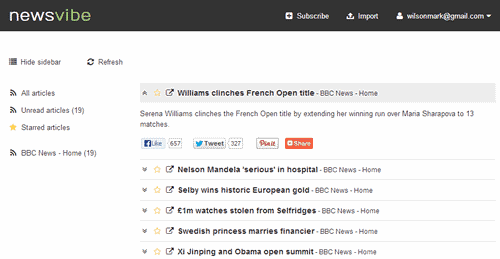By Michael Muchmore
It still holds that excellent performance and unique features
like Chrome Instant, built-in Flash and PDF display, leading Web
standards support, and a minimalist application window keep Chrome at
the top of the browser competition–Firefox (Free, 4 stars), Internet Explorer 9 (Free, 4 stars), Opera (Free, 4 stars), and Maxthon. All those still strive to equal Chrome's Spartan user interface, speedy operation, and leading emerging standards support.
Despite this and its unequalled ability to
display download links on the world's most visited websites, Chrome's
popularity has tailed off from its high point of over 19 percent usage
share last May to just over 16 percent last month, according to the
latest numbers from NetMarketShare. In the same time, longtime leader
Internet Explorer regained nearly 2 percent market share, edging back up
to 56 percent, while Firefox gained a half percent, to just over 20
percent. So the honeymoon with Chrome may be ending, perhaps due to
privacy concerns or the other browsers catching up in speed and
simplicity. But is it time to abandon this excellent web browser?
With updates coming at a clip of about every two months, Chrome
itself it constantly striving to speed up even more and to add more
whiz-bang internet technology support. We skipped reviewing version 26,
so this time I'll take a look at what's new in both that and the latest
version, Chrome 27.
The first add in Version 26 was
spell-checking for
web forms. You can either turn this on in Advanced settings or right
click while entering form text to get suggestions from Google search. As
with nearly every new feature in every Google product, the feature is a
double-edged sword, in that it sends yet more of your browsing data to
Google servers, something not all web users are comfortable with. One
more minor feature came to Windows users in that release—the ability to
create shortcuts to multiple users' Chrome accounts—also stored on
Google servers.
In the latest version, Chrome 27, which of course includes the new version 26 features, too, we see a claim of
faster page load
times, the implementation of an API for saving files to Google Drive,
and a DNS improvement for Mac and Linux. Both updates come with numerous
security tightenings, so all users are advised to update to the latest
version—a simple matter of restarting the browser.
Earlier Improvements
In Chrome 24, Chrome's
developers tweaked JavaScript performance and bookmark searching, and
added support for MathML and a few other minor HTML5 items. In Chrome
25, we got a new Speech API for voice recognition and speech-to-text,
but no sites actually use this yet. We also get some protection from
unwanted extension installation—something I'm running into lately with
friends who were using Chrome.
Back in Chrome 23, Google finally joined all the other major Web
browsers by including support for the Do Not Track privacy system first
introduced by Mozilla and encouraged by the FTC. Unfortunately, most
users will probably never see
Chrome's Do Not Track
option, since it's buried in advanced settings. The new version also
adds GPU-accelerated video decoding and easier site privacy settings
from the address bar. With its continual improvements and feature adds,
Chrome remains the Web browser of choice, thanks to blazing speed, and
ground-breaking features and leading technology support.
Emulating a trend started by IE9, Chrome's speed is now boosted by
hardware acceleration, the use of your PC's graphics processor to speed
up operations. To this Chrome's adds support for 3D WebGL graphics that
even works on older computers, such as those running Windows
XP—something IE9 can't boast.
But speed involves more than pure performance results on tests. Speed
also comes with new standards support, in Chrome's case, for Google's
SPDY initiative, which rewrites the basic transport protocol of the
Web—HTTP. SPDY eliminates redundant interactions and compresses some
sent data to speed up browsing. Only sites that support the standard,
like some of Google's own, will benefit from the speedup, however.
Another speeder-upper comes in the form of Chrome's many "instant"
features. First, there was Google Instant, by which Web search results
start appearing as soon as you start typing in the Google search box.
Then came Instant Pages, in which Chrome tries to guess which link
you're likely to click on next, and preload that page in the background.
Another "instant" feature, pre-loads the first-proposed autocomplete
site in the background when you start typing in the browser's address
bar, so that it springs into view instantly when you click on the auto
suggestion's entry.
Speech
For a more Siri-like experience in the
browser, the Speech API supported in Chrome starting with version 25
adds to the browsers previously existing support for HTML Speech Input
standard introduced in version 11. Unlike HTML5 Speech Input, the new
API enables scripted speech output and user input for forms, dictation,
and device control. According to the
W3C the standard is "not a W3C Standard nor is it on the W3C Standards Track."
The community group behind the API is headed up by Google employees,
and it's not supported by any other released browser at present, and the
only implementation of it relies on Google's servers. The spec allows
for other translation mechanisms, but this raises the question of each
browswer implementing it differently. Since both Macs and PCs have had
built-in speech recognition for years, it would make sense to just use
the local capability.
Google has posted a
test page
that shows off the new API, with no more than a microphone icon and a
text box. As with pages using WebRTC access to webcam and microphone,
the browser first displays a bar at the top that lets you Allow or Deny
access to the mic. Once you allow it, pressing the mic and talking lets
you produce text in a surprising choice of languages—even Latin! The
text appears after you release the mic button, and in my quick tests the
transcribed speech was surprisingly accurate.
Yes, it's a cool feature, but I worry that its real purpose is to get
your words stored on Google's servers rather than just to help you
interact with your computer. Then again, you’ve got to pay for all this
great technology
somehow.
Swift Setup
Even the setup process shows
Chrome's commitment to speed: Just click the Install button on the
Chrome Web page, and you'll have the browser up and running in less than
a minute, with no wizard to go through and no system restart. The
browser's available for Mac OS X and Linux, as well as Windows. It also
updates itself automatically in the background, but extensions are no
longer silently updated. This protects users from unwanted extensions
installing themselves, but it also means updates you
want will be less hands-free.
When you first run Chrome, you see a generous dialog box giving you
the option to use Bing, Google, or Yahoo as your search engine at
installation, but the first view of the browser window asks you to sign
into a Google account. This doesn’t change the behavior of the browser,
but it does show Google’s increasingly
solipsistic view of the Web,
and raises more concerns about browser tracking. On the plus side, it
does give you the benefit of being able to sync your different browser
settings and bookmarks on different computers (more on this later).
Built-in Flash and PDF Support
Chrome is the
only browser to come with Adobe Flash built in, rather than requiring a
separate (and annoying) installation. And not having to perform the
frequent required updates of the Flash plugin separately is another
boon—it updates automatically with the browser. With version 10, many of
the security issues with Flash (famously bemoaned by Apple's Steve
Jobs) went away, thanks to running the plugin in an isolated sandbox so
that it doesn't have access to critical system areas.
Chrome boasts a PDF reader as well, so you don't have to worry about
installing any Adobe plugins for viewing specialized Web content. When
you load a PDF, an intuitive toolbar shows when your mouse cursor is in
the southeast vicinity of the browser window. From this, you can have
the document fill the width of the window, show a full page, or zoom in
and out. By default, you can select text for cutting and pasting, but I
couldn't copy and paste images. You can print the PDF as you would any
Web page.
Chrome's PDF viewer not only does what its name implies, but also
serves as a print preview feature. Unlike IE's print preview, Chrome's
shows up in a tab rather than its own window. But you have to go through
it to print: In IE, I can just click the printer icon to send a page to
the printer if I don't want to fuss with settings. I could choose
between color and B&W, portrait and landscape, and choose the target
printer, or print to PDF.
An Advanced button got me into the printer's own settings dialog, but
this dismissed the print preview, making me have to choose Print from
the menu again. But Chrome didn't let me choose a zoom percentage for
the printout as Firefox and IE did, nor did it let me turn page headers
on and off or choose margin sizes in a Page Setup dialog as those two
did. So Chrome's print preview is a decent start, but it's still a bit
behind the competition.
Interface
Minimalism has been a hallmark of
Chrome since its first beta release. Tabs are above everything, and the
only row below them holds the combined search/address bar, or "Omnibox."
Here you can type any part of an address or page title, and the most
likely site candidates will be presented in a dropdown. Optionally you
can display bookmark links in a row below this. And the control buttons
on the top-right of the browser window have been reduced to the absolute
minimum—just one.
Google has removed the Page icon and placed some of its functions
under the wrench button. Some of the Page options have been combined
into buttons on one line in the menu, such as Cut, Copy, and Paste. I
like what Google's done with the Zoom choice on the menu, adding plus
and minus buttons that save you from having to fly out another submenu.
Another theme in the Chrome interface is that everything looks like a
Web page, displaying in the main browser window, rather than in
separate dialog boxes. This includes the interfaces for History,
Extensions, Bookmarks, and even Options.
Mac users haven't been overlooked in the
interface department, either. The browser supports OS X Lion's full
screen view, along with overlay scrollbars that only appear when you're
scrolling. Other more minor characteristics of the OS X "Aqua" style
give Chrome on the Mac a more Mac-y appearance. Chrome also supports the
new MacBooks' high-resolution Retina displays natively.
Chrome Instant
Chrome
Instant is one of the niftiest things added to Chrome. Start typing a
Web address in the Omnibox, and before you're even done, a page from
your history or a search result page is displayed below in the main
browser window. I just type "PC," and PCMag.com is already loaded. The
idea was first implemented in Google search's Instant feature, but I
think it's even more useful in the browser than in search, where I
usually ignore it and finish typing my query anyway: Most sites we
visit, we've visited before, so having them ready to go before you even
finish typing is a big speeder-upper.
Chrome can also boast a less visible and less touted way of speeding
up browser: it supports SPDY, an HTTP replacement that compresses header
data and allows persistent connections between server and browsers.
Some Google sites are already using SPDY when you browse with Chrome. As
with Instant Pages, the technology is available to other Web publishers
to implement, but again, Google itself is the most important player to
support it. Mozilla recently added SPDY support in Firefox, so it's no
longer a Google-only technology.
Tabtastic
Chrome also still sports excellent tab
implementation. Tabs are prominent at the top of the browser window,
and you can drag them out to the desktop to create independent windows
(and drag them back in later) or split them side by side à la Windows 7
Aero Snap.
Google has put considerable thought into Chrome's new tab page, which
shows links to your most-visited pages, Web apps, and recently closed
tabs. In Chrome 15, the new-tab page got a redesign, emphasizing
Google's Chrome Web Store of browser-based applications—really
customized Web sites that have more access to your system, such as more
local storage. The look offers two thin bars at the bottom that let you
switch between Apps (showing large icons) and Most visited (showing
eight thumbnails of the pages).
You can also switch between Apps and Most Visited by clicking large
arrows at either side of the page. This startup appearance may confuse
some, who may wonder where there favorite sites have gone—you can no
longer move site thumbnails around the page or choose specific sites for
the tiles, as you can in Opera or Internet Explorer. But you can pin a
site up in the tab bar, and a corner X lets you remove a thumbnail from
the most-visited tile view. To the right of these is a Recently Closed
"dropdown" arrow, which actually pops
up a clear list of closed tabs.
If you've synced Chrome on different computers (see below), the Apps
section with be the same on all. Any apps you've added on a Chrome OS
machine will also appear in the browser on any other computer you log
into Chrome on, and vice versa. To remove an app, you drag it to the
lower right of the window, where you can imagine a trash can icon.
Extensions in Chrome
Extensions are accessible
from the Tools submenu of the Chrome customization menu, which appears
as a wrench at the top right side of its program window. In typical
Chrome fashion, rather than opening a window for that purpose (as in
Firefox), what opens looks like a Web page listing installed extensions.
To fill it up, you can head to the Extension gallery, which is linked
from this Extensions page.
A checkbox for each extension allows it to run while you're in
incognito (private-browsing) mode. Enough users must have complained
that extensions disappear when you enter that mode; it makes sense that
you might still want to run your Ad Blocker while in the private mode.
In comparison, Firefox's extensions always work in its private browsing
mode, as do Internet Explorer 8 and 9's Accelerators and WebSlices.
On the Chrome Extensions gallery page, you'll see a highlighted
extension at the top. You can sort by "Most popular," "Most recent,"
"Top rated," or just the featured entries. When I checked, the most
popular was a Gmail checker (which places an icon in your menu bar if
you have unread email), followed by an Internet Explorer tab and a
couple of ad blockers. An RSS reader extension fills a serious need in
Chrome.
After I installed an extension, a tooltip popped up showing its icon
either in the address bar or as an added menu button next to the default
page and wrench menus. Some extensions, such as the RSS reader, and a
PDF reader, don't install icons, while others add choices to the
browser's options dialog. A "Chromed Bird" Twitter app required a
separate authorization on the service, as I'm sure will be the case with
most social network extensions.
All the extensions I tried worked well, and as advertised. The RSS
extension appeared whenever I landed on a site with feeds, the IE Tab
displayed pages that didn't look quite right in Chrome, and Chromed Bird
let me see my Twitter feed and make my own tweets—in fact, it's one of
the most convenient yet non-distracting twitter clients I've used. And
if you're concerned with privacy as some are, there's even a Google
Alarm extension to let you know when Google's collecting your
information.
Syncing Bookmarks and More
Bookmark syncing has
been available in Chrome for a couple years, duplicating a feature that
was introduced by the Opera browser back in 2008. The folks at Google
have incrementally added more syncables, and these include passwords,
preferences, themes, "apps," auto-fill entries, extensions, and Omnibox
history. You can also add new users to one machine's installation of
Chrome, so multiple people can sync their customizations.
The changes bring Chrome to near-parity with Firefox's syncing
prowess, but that browser lets you sync actual browsing history as well
as the rest of it, and it all works in Firefox for Android, too. It's
pretty neat browsing certain sites at work and then finding the same
ones waiting on your home PC or on your phone. And tabs will be synced
on all your Chrome-running devices, too.
To set up Chrome's syncing, go to the wrench menu and pick the "Sign
in to Chrome…" menu choice. This opens a dialog where you enter your
Google Account name and password, usually a Gmail login. After this,
you'll see a "Confirm Sync Preferences" dialog, which hides syncing
preferences under an Advanced link; the default is to sync everything.
To set up access to the same bookmarks, extensions, search history, and
the rest on another machine, you just repeat the process on that one.
One caveat: If you set this up with Omnibox history syncing, enabled
by default, you're not explicitly warned that this means your entire
search and address entry activity will be stored on Google's servers,
but if you're using Chrome and Google search, more than this is already
getting stored there. You can head to your
Google Dashboard to see and control what's stored.
To allow another user to sync to their Chrome
customizations and history, you head to the Personal Stuff page of
Options, and choose "Add new user." This opens a new browser window with
a clever icon, such as an alien head, or burglar mask. These will
appear in the Taskbar Chrome icon when the new user is logged in. It's a
useful feature for computers with more than one user, but it's not a
privacy feature like Incognito windows, which don't save any browsing
history.
By Michael Muchmore
Performance
Chrome's spurt in browser
popularity has been largely propelled by one characteristic: Speed. But
actual page-loading time has long been a focus for the Microsoft team
behind Internet Explorer, who have often pointed out to me that there's a
lot more to browser speed than just JavaScript benchmarks. And indeed,
more than one independent test lab has put the latest version of IE on
top when it comes to page load time. In particular,
New Relic and
Strangeloop Networks. With Chrome 27, Google claims a 5 percent improvement in page load time.
To test this, I used an old tool called
Numion Stopwatch.
This simply measures the time from page request to page completion. I
didn't report the first page load, allowing the browser to cache images
and other content so that the internet connection would be less of a
factor. I tested using six very different sites, starting of course with
PCMag.com. I couldn't use any Google or Yahoo sites, since these don't
let you run them in a frame, which the test requires. Here were my load
times for the sites (with best scores highlighted):
| Page Load Times (in seconds, lower is better)
|
| Browser
|
PCMag.com
|
Geek.com
|
CMA
|
eBay
|
nook.com
|
asus.com
|
Average
|
| Google Chrome 27
|
3.42
|
2.32
|
0.2
|
1.28
|
1.67
|
1.74
|
1.77
|
| Google Chrome 26
|
3.50
|
2.44
|
0.19
|
1.37
|
2.39
|
0.83
|
1.79
|
| Firefox 21
|
4.31
|
2.38
|
0.35
|
1.66
|
2.17
|
1.21
|
2.01
|
| Internet Explorer 10
|
3.80
|
2.3
|
0.29
|
1.3
|
1.97
|
0.67
|
1.72
|
| Opera 12.15
|
3.66
|
2.58
|
0.17
|
1.45
|
2.68
|
3.14
|
2.28
|
So it looks like all that talk about page load time in Internet
Explorer was for real, though these numbers are awfully close. The only
real takeaway is that Firefox and Opera seem somewhat slower—for these
sites—than Chrome and IE. Keep in mind that a site may optimize better
for one browser than another, so these numbers are not definitive—for
that you'd have to test most of the most-visited websites. With Opera
moving to Chrome for its browser rendering systems in future versions,
performance will change for the Nordic browser.
JavaScript
At the time of its introduction,
Chrome did leave other browsers in the dust in JavaScript speed. This
affects lots of application-like sites' performance, but as the above
shows, isn’t the only measure of browser speed. At this point, the other
browsers have mostly made up lost ground, and as you can see from the
test results below, Chrome still wins some of the benchmarks, but it's a
closer horserace. I ran the browsers through three JavaScript
tests—SunSpider, Google Octane, and Mozilla Kraken. I ran the tests on a
Core i5 2.5GHz Windows 7 (64-bit) laptop with 8GB of DDR2 memory. I
shut down any unessential processes for seven averaged test runs,
deleting the highest and lowest scores.
| SunSpider 0.9.1
|
| Browser
|
Score in milleseconds
(lower is better)
|
| Internet Explorer 10
|
232
|
| Firefox 21
|
279
|
| Google Chrome 27
|
429
|
| Google Chrome 26
|
437
|
| Opera 12.15
|
454
|
Chrome has fallen significantly behind IE and Firefox on SunSpider,
which was recently updated to version 1.0. On Google's own JavaScript
benchmark, Octane, Chrome maintains the lead, though it inexplicably
fell off a bit this time in my testing, and Firefox is very close
behind:
| Google Octane
|
| Browser
|
Score (higher is better)
|
| Google Chrome 26
|
9679
|
| Google Chrome 27
|
9326
|
| Firefox 21
|
9005
|
| Internet Explorer 10
|
3906
|
| Opera 12.15
|
2598
|
And on Mozilla's Kraken JavaScript benchmark, where a lower timing in
milliseconds is faster, Firefox has regained the lead from Chrome, by a
significant margin. Version 27's performance again shows some
improvement over version 26 on this test, which takes longer to run and
which Mozilla claims to more accurately represent real-world browsing
than the others. The far-behind Opera should definitely benefit on this
one when it moves to Chrome's engine.
| Mozilla Kraken 1.1 |
| Browser |
Score in milleseconds
(lower is better)
|
| Firefox 21
|
2170
|
| Google Chrome 27
|
3686
|
| Google Chrome 26
|
3991
|
| Internet Explorer 10
|
7369
|
| Opera 12.15
|
18710
|
Hardware Acceleration
Chrome's graphics hardware
acceleration and WebGL support powers graphical animations in sites.
Previously, one of my test machines showed no acceleration while another
did. Unlike IE9's hardware acceleration, Chrome's works on all popular
operating systems; IE9 is limited to Windows 7 or Vista. Version 23
started making use of graphics hardware to accelerate video decoding,
which will save a lot of battery charge while you're watching movies.
Microsoft's IE9 Psychedelic Browsing benchmark spins a color wheel
and plays spacy sounds, reporting RPM as a result. The test really
separates the browsers with graphics hardware acceleration from those
without. IE and Firefox do well here, basically tied for first. Note
that with some systems, IE limits performance to this test to save
power. Previous Chrome versions showed a severe drop-off for some
graphics cards, but that's no longer the case in my tests. Firefox
doesn't play the required sound, while Chrome does. Here were my results
using a Windows 7 PC with a 3.16 Core2 Duo processor and an Nvidia
GeForce GT 240 with 4GB RAM:
| IETestDrive Psychedelic Browsing
|
| Browser |
RPMs (higher is better) |
| Internet Explorer 10 |
7452 (correct sound) |
| Firefox 21 |
7446 (no sound) |
| Google Chrome 27 |
5431 (correct sound) |
| Google Chrome 26 |
5430 (correct sound) |
| Opera 12 (with HW acceleration enabled) |
3066 (no sound) |
I also ran a newer IETestdrive hardware acceleration test—
PenguinMark—on
a 1.6GHz Intel Core i5-based tablet with 4GB memory running 64-bit
Windows 8 Pro. The PenguinMark tests acceleration of Canvas, CSS3
animations and transitions, audio, WOFF, power and performance APIs. The
benchmark shows what it's doing—creating snowflakes in increasing
volume and moving characters around.
| IETestDrive PenguinMark |
| Browser |
PenguinMarks (higher is better) |
| Internet Explorer 10 |
110 |
| Chrome 27 |
74 |
| Firefox 21 |
50 |
| Chrome 26 |
45 |
| Opera 12.15 |
6 |
Startup Time
How long do you have to wait before
a browser is usable? That's a key performance question, and as with
other measures, browsers have tightened up their differences on this
measure. On my 2.5GHz dual-core Core i5 Windows 7 laptop with 8GB RAM,
after a reboot Chrome 27's cold start time was 3.4 seconds, just a tad
faster than IE10 and Firefox. Opera brought up the rear, with a
seemingly endless 10.1-second cold startup time. On restarts of each
browser without a reboot (warm restart) Chrome seems to have slowed a
smidge from the earlier version. But none of these applications is
likely to annoy you with its warm restart time, as you can see in the
second column of this table:
| Startup Times |
| Browser |
Cold Startup Time
(seconds) |
Warm Startup Time (seconds) |
| Chrome 26 |
3.3 |
1.1 |
| Chrome 27
|
3.4 |
1.2 |
| Internet Explorer 10 |
4.0 |
0.8 |
| Firefox 21 |
6.0 |
1.2 |
| Opera 12 |
10.1 |
2.9 |
Compatibility
Chrome has one of the best records
in the business on supporting new Web technologies—though by no means
does it have a monopoly on this front. Firefox, Opera, and Maxthon can
all claim support for some HTML5 features not yet implemented in Chrome,
such as Microdata support for indicating category info on a page. In
version 22, Chrome did add support for the Pointer Lock API for improved
game mousing. Opera is still alone in supporting CSS Generated Content
for Paged Media, which enables websites to look and work like newspapers
and books, including support for page-turning gestures. Keep in mind
that some of these "standards" are in flux, but that hasn't stopped
Google from including a technology in Chrome before.
In Chrome 21, Google added support for HTML5's getUserMedia
functions, which allow a webpage to access the user's webcam and
microphone. It's part of an emerging real-time streaming media standard,
WebRTC, which uses simple JavaScript APIs to work its magic. The
standard is currently in the Editor's Draft stage at the W3C Web
standards body. Microsoft is hesitant to implement this feature in its
browser till it's an actual recommended standard and supports more
codecs than Google's open-sourced VP8. So while it's a cool technology
demo, which you can see in action in demos like
Webcam Toy,
Magic Xylophone, and Opera's
Exploding Camera, whether its implementation at this early stage is a plus is a moot point.
"Support for HTML5" is far from being a binary yes or no state of
affairs. Trying different HTML sites put out by the different browser
builders makes this clear pretty quickly. It's not news that Chrome
still passes the Web Standards Project's Acid3 test, with 100 out of a
possible 100. More granular, however, is the
HTML5Test.com,
which shows how many HTML5 elements and features a browser supports out
of a possible total of 500. The test also notes "bonus" points for
features that aren't required parts of HTML5, but are good to have, such
as extra video codecs. Here's how the browsers line up on this measure:
| HTML5Test.com
|
| Browser
|
Score (higher is better)
|
Bonus Points
|
| Maxthon 4
|
476
|
15
|
| Chrome 27
|
463
|
13
|
| Chrome 26
|
463
|
13
|
| Opera 12.15
|
404
|
9
|
| Firefox 21
|
399
|
14
|
| Internet Explorer 10
|
320
|
6
|
| Internet Explorer 9 |
138
|
5
|
I've included the lesser-known
Maxthon
in these results because of its stellar showing on this test. Version
27 maintains but doesn't increase Chrome's score the more popular
browsers. Opera 12 is another standout on this test, with its support
for webcam access, microdata, and CSS Native Pages. Firefox and IE10
aren't too far behind, though IE9 is way behind.
HTML5Test.com isn't the last word, though: the body actually
responsible for Web standards, the W3C, is developing an HTML5 Test
Suite. When finished, that set of tests will be definitive, and it will
be interesting to see how the browsers pan out then. I've been writing
that last sentence for a long time, but a real,
thorough test battery is more imminent than ever, thanks to recent Facebook funding.
In my anecdotal testing of the browser, I didn't
come across any nonfunctional pages, even for pesky financial and
corporate Web app sites like Citibank, Fidelity, and Omniture. Facebook
and Yahoo! Mail, which have presented difficulties in the past, worked
flawlessly. I only occasionally ran into a minor rendering problem, such
as overlapping text or fonts being slightly off, and forum comments
show that users do occasionally have page display issues with Chrome.
Source:
http://www.pcmag.com/article2/0,2817,2373853,00.asp