Firefox: Print Pages To PDF
Creates one Pdf from any amount of open Browsertabs,Bookmarks/-folder, Scrapbook(Plus) pages. This document can be archived, sended by e-mail or printed out with any standard Pdf Viewer.

You can get it here: https://addons.mozilla.org/en-US/firefox/addon/print-pages-to-pdf/
Chrome: save web pages as PDF documents natively
If you are using Google Chrome as your web browser of choice, you have had another option for some time now. When you open the browser's print page, you will notice that it includes an option to print the current web page as a pdf document. This is a native feature of the browser that works right out of the box.
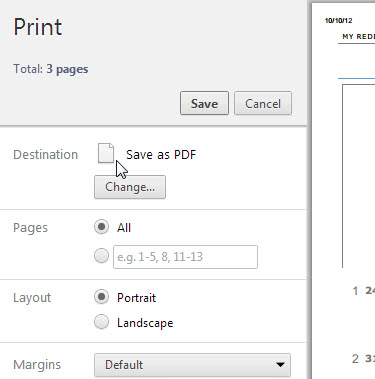
What's interesting in this regard is that this feature works even if you do not have a printer installed or connected to your computer. Here is how it works.
When you are on a web page that you want to save as a pdf document, click on the settings icon in the top right corner of the Chrome screen and select Print from the context menu. If you like to speed up that process, hit Ctrl-P instead which takes you to the same print page in the browser.
Here you see a preview of the web page printout on the right, and the printing options on the left. If save as pdf is not selected by default, click on the change button to modify the settings. Make sure you selected pdf as the output format and not a physical printer. You can modify other print settings on the sidebar, for instance to only print select pages or whether you want the layout to be in portrait or landscape format.
A click on save opens a save as window that enables you to save the pdf document to your local computer. Chrome uses the page title as the document name by default, which you can change here before clicking on save to finish the process.
Source: http://www.ghacks.net/2012/10/10/chrome-save-web-pages-as-pdf-documents-natively/
For Internet Explorer Use the free CutePDF utility
Portable Document Format (PDF) is the de facto standard for the secure and reliable distribution and exchange of electronic documents and forms around the world. CutePDF Writer is the free version of commercial PDF converter software. CutePDF Writer installs itself as a "printer subsystem". This enables virtually any Windows applications (must be able to print) to convert to professional quality PDF documents - with just a push of a button!
- Convert to professional quality PDF files easily from almost any printable document.
- Selected as One of the "50 Best free downloads" by Computer Shopper.
- No watermarks! No popup ads!
- Users love it since 2004.
- Windows 8.1 Ready
You can get it here: http://www.cutepdf.com/