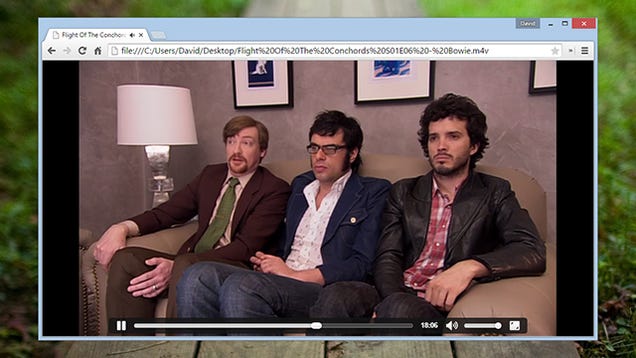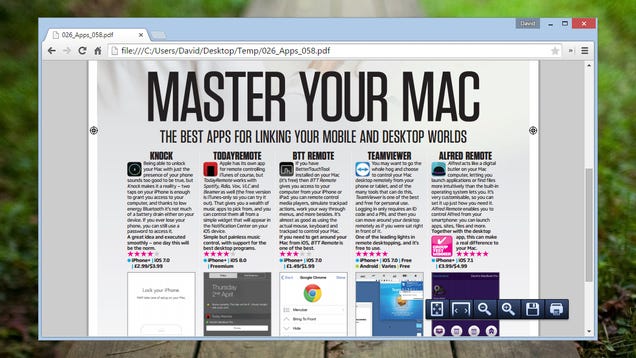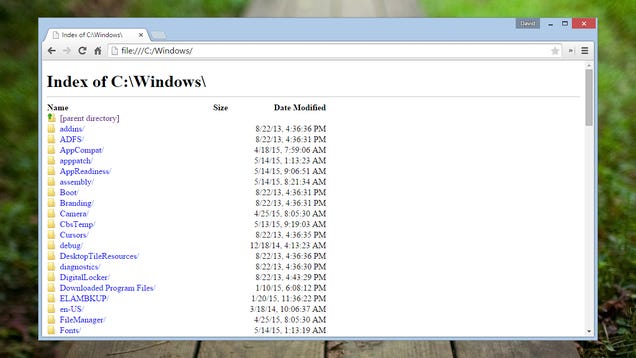One interesting feature of Firefox on Android is the web browser's reader mode. It is basically replicating functionality that extensions and bookmarklets such as Readability for Firefox, Readability Redux for Chrome or the Readability bookmarklet have offered for years: a way to improve how content is displayed in the browser.
It works best for articles on the web. Most site elements, like the navigation, menus, advertisement or social media widgets, are removed in the process. The text itself is processed as well, a new font type and size may be used and the new page uses a color scheme that is light on the eyes and improves the readability of the article.
Reader Mode worked more or less like that. If you are using Firefox on Android all you have to do is tap on the reader mode icon in the browser to process the active web page.
Reader Mode landed in the browser back in 2012 and Mozilla had plans to port it to the desktop in the months following the release.
That did not happen until now though. Tonight, a first implementation of Reader Mode was added to Firefox Nightly. It is not enabled by default thoughand it is unclear when it will land in other versions of the browser.
The preference reader.parse-on-load.enabled determines whether Reader Mode is enabled or not.
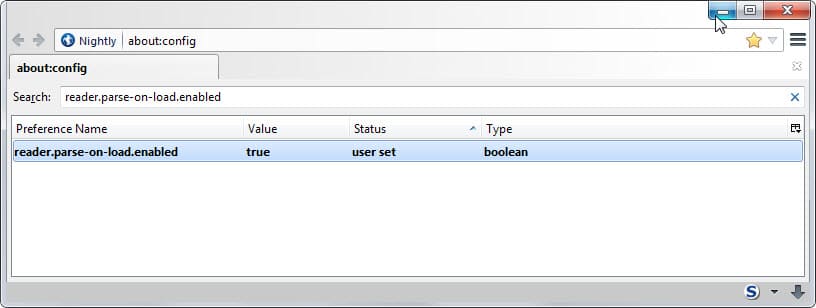
- Type about:config in Firefox's address bar and hit enter.
- Confirm you will be careful if the prompt comes up.
- Find reader.parse-on-load.enabled.
- Double-click the entry to set it to true. This enables the mode.
- You may need to restart the browser.
A click enables the feature on the web page you are on and modifies it to a Reader Mode version. This is an automatic process that happens in the background.
The page that opens up is bare bones. It lists the article title and the article itself but all other elements that were part of the original web page are gone.
Links and images are still included but when you navigate away from the page Reader Mode is not used to load the new page.

The Android version of Reader Mode supports several configuration options that the desktop version does not ship with currently. It is not possible to click on an icon to change the theme on the page or modify font size and margins.
Since it has just been added to Firefox 38 Nightly, it is possible that those features will be added in a future update.
According to the Bugzilla listing, Reader Mode is currently not compatible with e10s.
Source: http://www.ghacks.net/2015/02/07/mozilla-starts-to-push-reader-mode-to-desktop-firefox/
Firefox 38 Changes
Preferences are now displayed in tabs
The options are no longer displayed in a window when opened in Firefox but displayed in a tab instead. There are multiple ways to open the options, for instance by loading about:preferences directly in the browser's address bar or through the Firefox menu.
The options have their own address now and one benefit of that is that you can jump directly to specific option pages you are interested in. Here they are:
- General: about:preferences#general
- Search: about:preferences#search
- Content: about:preferences#content
- Applications: about:preferences#applications
- Privacy: about:preferences#privacy
- Security: about:preferences#security
- Sync: about:preferences#sync
- Advanced: about:preferences#advanced
- Type about:config in the browser's address bar.
- Confirm you will be careful if the message comes up.
- Search for browser.preferences.inContent
- Double-click the entry.

If you set it to false, the options open in a window and if you set it to true, they open in a tab in the browser.
Autocomplete=off no longer support for user/password fields
Websites and services can use the HTML input attribute autocomplete to specify whether form fields support auto-completion.
If the feature is disabled, the browser won't display suggestions when you start to type which in turn meant that several password managers would not store login information for sites that use the attribute.
Starting with Firefox 38, the attribute is no longer supported by Firefox for username and password fields which should reduce issues that it caused in the past in this regard.
Encrypted Media Extensions (EME) API support added to Windows Vista and later versions of Windows
Note: A DRM-Free version of Firefox is available as well now. You can download it from the Mozilla FTP server.
This adds DRM playback capabilities to the Firefox web browser. In line with that is the automatic download of the Adobe Primetime Content Decryption Module (CDM) for DRM playback through EME on supported systems.
If you don't watch DRM content in Firefox, you may want to disable or even uninstall the Adobe Primetime CDM especially since it is automatically enabled by default.
Disabling it

If you disable Adobe's Primetime CDM, you can reactivate it easily again at any point in time using the same method:
- Tap on the Alt-key on your keyboard and select Tools > Add-ons from the menu that opens up.
- Alternatively, type about:addons in the browser's address bar.
- Switch to Plugins on the page that opens.
- Locate Primetime Content Decryption Module provided by Adobe Systems, Incorporated.
- Click on always activate and switch it to never activate.
Note: there is no option to set it to ask to activate (click to play).
Uninstall CDM completely and stop future CDM downloads

The second option that you have is to uninstall the CDM in Firefox. This makes sense if you dislike DRM or are sure that you will never use it.
- Load about:preferences#content in the browser's address bar.
- Locate Play DRM Content on the page.
- Uncheck the box next to it.
Note: If you check the box again, Primetime will be downloaded and installed again.
Other changes
- Improved page load times via speculative connection warmup (this seems to be a rewrite of the Seer backend according to Bug 1009122. You can disable it by switching the preference network.predictor.enabled to false. Thanks Sören)
- Partial Media Source Extensions (MSE) API support for Mac OS X versions of Firefox to allow HTML5 playback on YouTube.
Developer Changes
- WebSocket now available in Web Workers
- BroadcastChannel API implemented which is used for messaging between browser contexts that have the same user agent and origin. Basically, information can be passed along to other instances of a web application such as another tab or window. [further information]
- Copy is a new function of the web console that you use to copy the argument to the clipboard.
- The Web Console highlights network requests made as an XMLHTTPRequests now.
- The Network Monitor shows transferred sizes and security warnings starting with Firefox 38.
- Firefox's Animations View allows you to play or pause animations on a page.
- RC4 is disabled when using TLS except for web sites on a whitelist which is only used until the sites on it have fixed the issue (see this list). To disable the whitelist, set the preference security.tls.insecure_fallback_hosts.use_static_list to false using about:config.
- mozIndexedDB has been removed. [link]
- 1024-bit SSL certificates are no longer trusted. (see link, link and link)
- WebRTC now requires Perfect Forward Secrecy (PFS) (see bug 1052610, 1134437 and 1158343)
- Implemented srcset attribute and <picture> element for responsive images
Firefox for Android

Firefox for Android shares most changes with the desktop version of the browser. The following changes are Android-specific:
- User interface improvements: New "Welcome Screen", Reader View Controls, Synced Tabs panel layout on tablets and Add to Firefox feature from outside Firefox.
- Support for Android L Theme
- Send an open tab to another connected device use the new "Send to device" option in the Share menu.
- New "Add to reading list" button in the overflow menu.

Security updates / fixes
- MFSA 2015-58 Mozilla Windows updater can be run outside of application directory
- MFSA 2015-57 Privilege escalation through IPC channel messages
- MFSA 2015-56 Untrusted site hosting trusted page can intercept webchannel responses
- MFSA 2015-55 Buffer overflow and out-of-bounds read while parsing MP4 video metadata
- MFSA 2015-54 Buffer overflow when parsing compressed XML
- MFSA 2015-53 Use-after-free due to Media Decoder Thread creation during shutdown
- MFSA 2015-52 Sensitive URL encoded information written to Android logcat
- MFSA 2015-51 Use-after-free during text processing with vertical text enabled
- MFSA 2015-50 Out-of-bounds read and write in asm.js validation
- MFSA 2015-49 Referrer policy ignored when links opened by middle-click and context menu
- MFSA 2015-48 Buffer overflow with SVG content and CSS
- MFSA 2015-47 Buffer overflow parsing H.264 video with Linux Gstreamer
- MFSA 2015-46 Miscellaneous memory safety hazards (rv:38.0 / rv:31.7)
- MFSA 2015-45 Memory corruption during failed plugin initialization
Source: http://www.ghacks.net/2015/05/12/firefox-38-find-out-what-is-new/