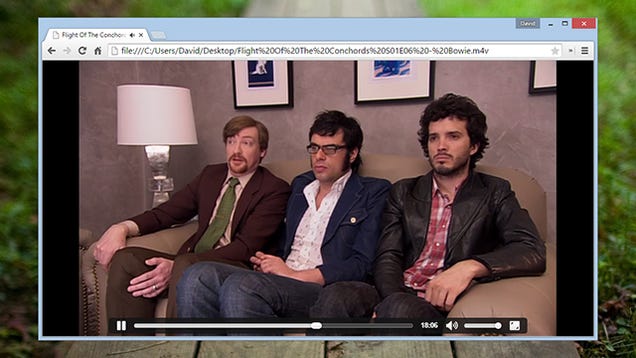1. Play music and video
Chrome can
play plenty of common audio and video formats—simply drag the file into a
blank tab and it starts playing. You don’t get much in the way of
options but there are playback controls, a volume slider and the option
to go full-screen in a click. If you don’t want to load up a bulky,
feature-packed media player then a Chrome tab is a useful alternative.
2. View text and PDF files
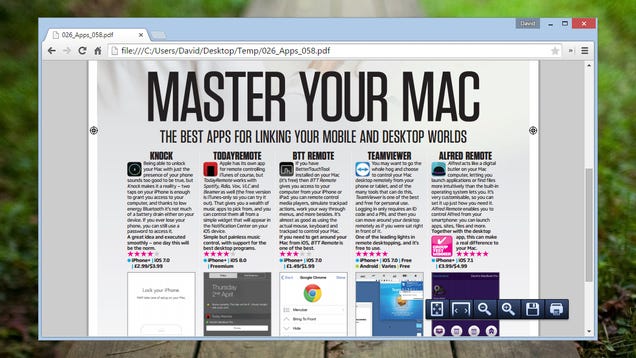
PDF files
and text files are another group of formats that Chrome handles well.
Notepad opens in a snap, of course, but Adobe Reader is less lightweight
so getting your files viewable in Chrome can come in handy. As before,
just drag the file into an empty tab. In the case of PDFs you get
options for zooming in and out, printing the document or saving it.
3. Browse your system
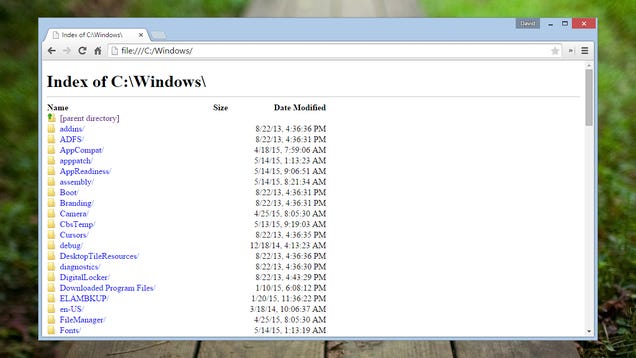
Did you
know you can also use Chrome as a rudimentary file browser? There may
not be many situations where you need to do this in Chrome rather than
the default operating system shell but you never know when a backup is
going to be required. Type C:\ into the address bar (or file:/// on a
Mac) to get started—you can open up supported files types via this
method too.
Note: This also works in Firefox.
Note: This also works in Firefox.