BY Martin Brinkmann, Aug 15, 2024
Google is switching the ruleset for extensions in Chrome soon. The updated version is controversial, as it will end several popular extensions for Chrome, including the world's most popular ad-blocker uBlock Origin.
Note: these changes will also impact other Chromium-based browsers, including Microsoft Edge, Opera, or Vivaldi. Brave is special, as the developers announced that they will continue to support uBlock Origin and several other extensions (but not all).
The ad-blocker will stop working in Chrome and most Chromium-based browsers once Google launches the change. Any other extension that has not been updated, or cannot be updated because of the changes, will also be disabled by Google.
There is a way to keep on using the classic extensions for longer. While Google turns off support for home users immediately, it is giving Enterprise customers an option to extend support by one year. Good news is that you can also utilize this to extend support.
How to extend uBlock Origin support in Chrome by one year
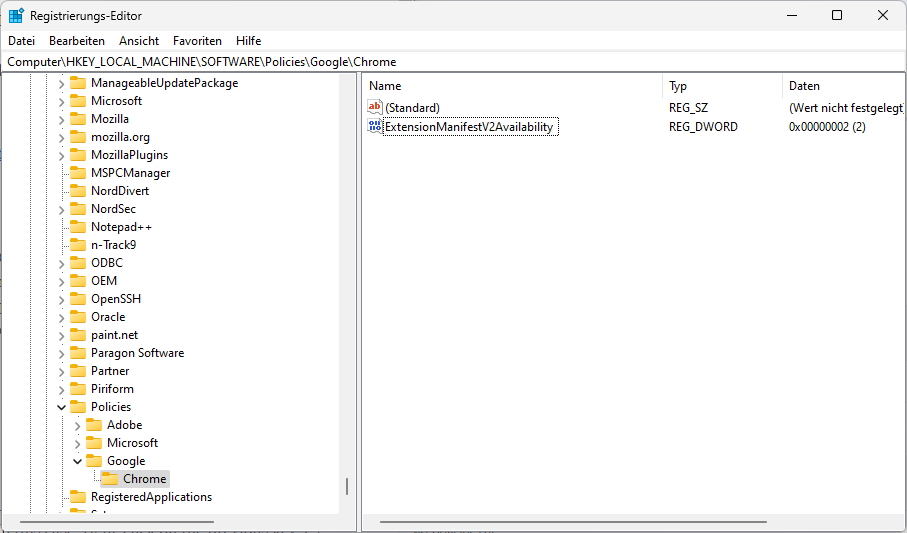
The policy in question is called ExtensionManifestV2Availability. It defines support for classic extensions in Chrome.
The policy has the following values:
- 0 - Default behavior, determined by Google Chrome and Google.
- 1 - Manifest V2 is deactivated. This means that uBlock Origin won't work anymore.
- 2 - Manifest V2 is enabled. This extends support by a year.
- 3 - Manifest V2 is enabled for forced extensions only. This limits the extensions to addons specified by an administrator.
Windows users can set it in the following way:
- Activate the Start button.
- Type regedit.exe.
- Load the Registry Editor.
- Go to HKEY_LOCAL_MACHINE\SOFTWARE\Policies\Google\Chrome.
- Note: some of the keys may not exist. In this case, right-click on the previous key, e.g. SOFTWARE and select New > Key. Name it accordingly to create the path.
- Right-click on Chrome and select New > Dword (32-bit) Value.
- Name it ExtensionManifestV2Availability.
- Double-click on the new Dword and set its value to 2.
- Restart the PC.
This enables the Enterprise policy on the system. Chrome will not disable the old system for extensions this year, because of it.
Tip: you can load Chrome://policy to verify that the extension is set correctly.
Linux and Mac users may want to check this Chrome support document for instructions on setting policies on their devices.
Which extensions are affected?
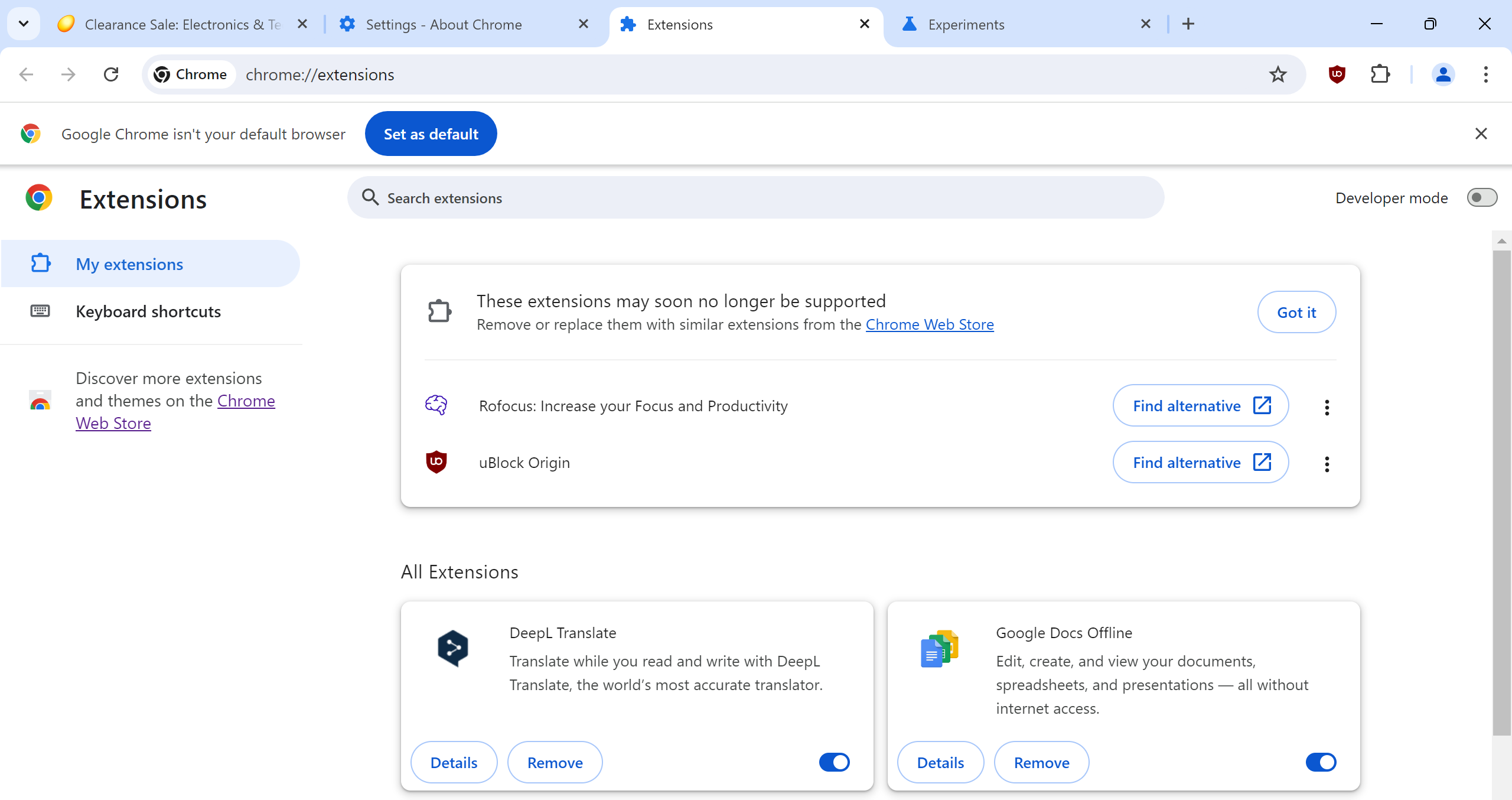
It takes a few seconds to find out. Google has started to display incompatible extensions on Chrome's extensions page.
You load chrome://extensions/ and check "These extensions may soon no longer be supported" at the top.
Tip: if you do not see this yet, load chrome://flags/#extension-manifest-v2-deprecation-warning and set the value to Enabled. Restart Chrome, and you will see the warning at the top of the page.
What happens to extensions once the change lands in Chrome?
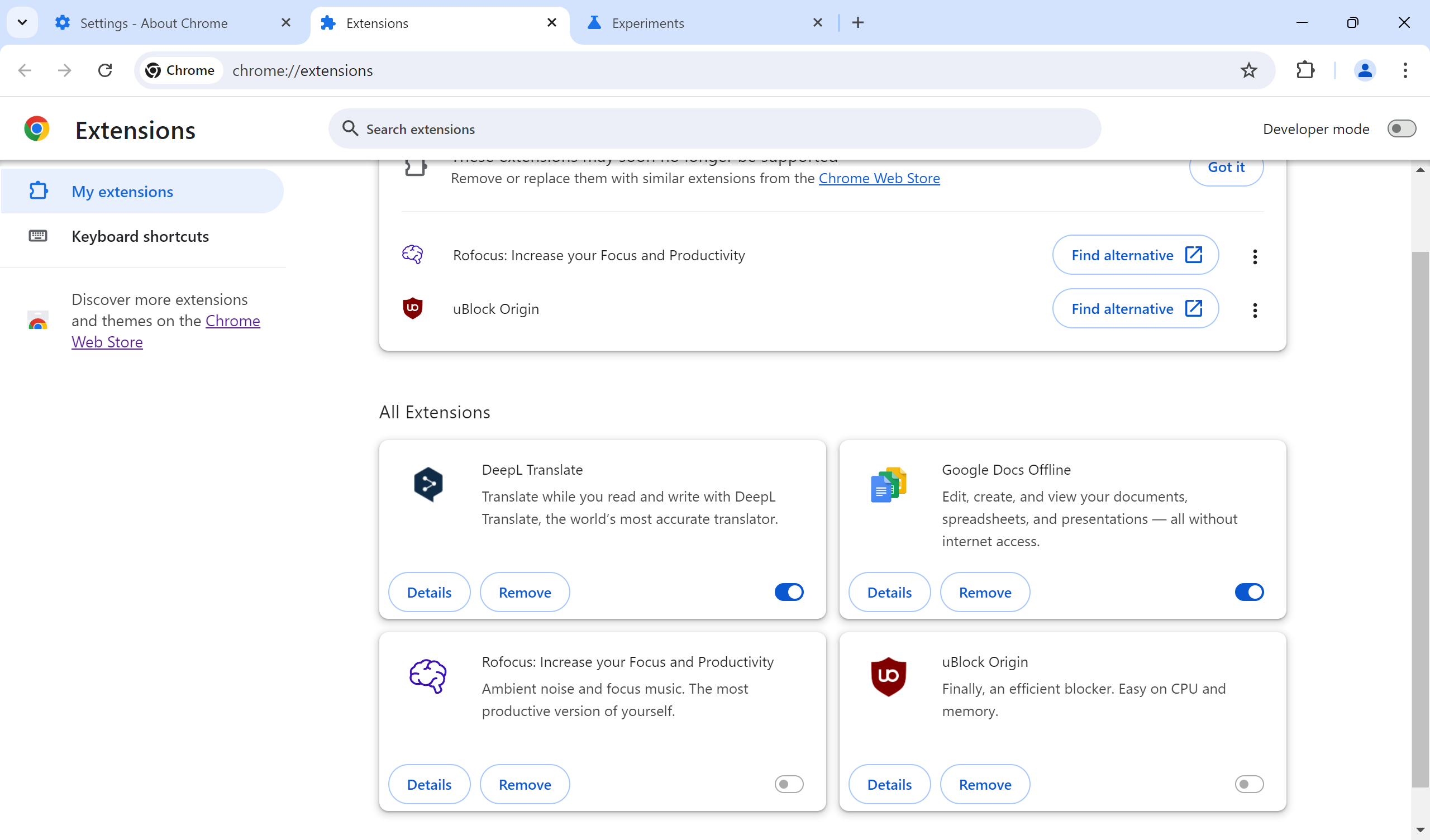
Google Chrome will disable extensions like uBlock Origin once the change lands. The extensions are not uninstalled, at least not immediately. The screenshot above shows the disabled uBlock Origin extension. The toggle to enable it is inactive, which means that you cannot enable it anymore in the browser. The only options provided are to view the details and to remove it.
Most users of uBlock Origin may notice quickly that the extension is
disabled. Websites and services will start to show advertisement again.
Source: https://www.ghacks.net/2024/08/15/google-is-killing-ublock-origin-in-chrome-but-this-trick-lets-you-keep-it-for-another-year/