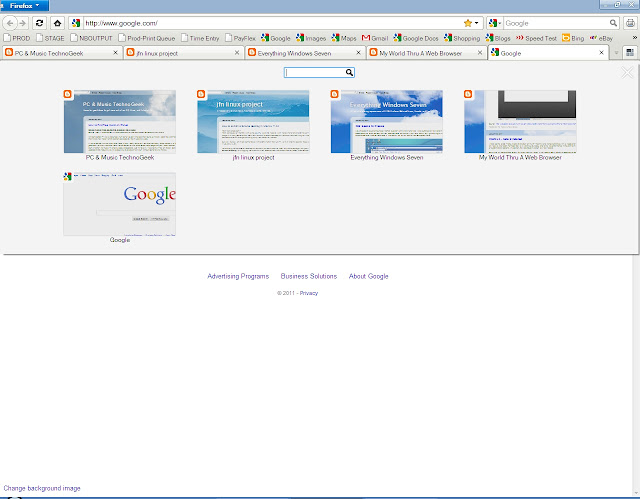Firefox also has tab previews view from the toolbar below.
Firefox 4 also has the new Panoramic view setting, showing tab groups.
You can download Mozilla Firefox 4 here: http://www.mozilla.com/en-US/firefox/fx/
_____________________________________
From Mashable.com ...
Mozilla’s Firefox 4 was released early Tuesday. The release comes nearly two years after Firefox 3.5 and three years after Firefox 3.
The web browsing landscape has changed significantly since then, with Google’s Chrome browser winning converts left and right, while mobile and tablet browsing gained new ground.
When Firefox first hit the scene in the early 2000s, Mozilla’s open-source browser was a refreshing change of pace for users and designers alike. It brought innovative features like tabbed browsing to the mainstream (although Opera did it first). It used add-ons to an extent that hadn’t been seen before.
Over the last few years, early adopters — once the core evangelists for the browser — shifted away from it. Those add-ons started to bog the program down. Meanwhile, the new layout engine of choice for web developers isn’t Gecko (which powers Firefox), but WebKit (which powers Apple Safari, Google Chrome, and the browsers for BlackBerry and Android).
Firefox 4 is an important release for Mozilla — perhaps the most important release since 1.0. The competition has never been so strong. We have been using the beta releases extensively and spent some time with the final release. So how does Firefox 4 stack up against the competition? Are the changes enough to keep current users from switching — and lure old users back?
Look and Feel
Mozilla first started talking about Firefox 4.0 in July 2009. The early screenshot previews — featuring tabs on top, a la Chrome — were a radical departure at the time.Although the comparisons to Chrome are unavoidable, I think that Firefox 4 improves upon Google’s minimalist design.
Tabs are on top, but the browser window is still easily draggable. Users won’t make the mistake of dragging a tab rather than the full window. Moreover, cycling through tabs is more elegant and less cluttered than either Safari 5 or Chrome 10.
By default, Mozilla has changed the location of the home button. It also added a new bookmark bar. Fortunately, these components can be customized and removed (simply right click on them and hit “customize”). Like Chrome, Firefox eschews the the status bar on the bottom of the screen, only using it as an overlay when needed. This adds a few more pixels of space to the viewing window.
Firefox 4 includes an innovative new tab grouping feature known as Panorama. Panorama started life as Tab Candy, an experimental feature introduced by former Mozilla Creative Lead Aza Raskin. It creates different groups of tabs and lets you switch easily between them. Panorama is a great feature for power users, but anyone who don’t want to use a grouping system can ignore it and never know the difference.
Speed
Firefox used to be the fastest browser on the block. Over the years, the program has become bloated. Increasingly, the speed factor in web browsers is less about the rendering engine and more about the JavaScript engine.Firefox 4 claims to be up to six times faster than its predecessor. In our tests, load times did seem about that fast — though Google Chrome 10 still seems to bring up pages more quickly.
The speed increases aren’t merely limited to page load times, however. Firefox 4 starts up significantly faster on my Mac (an iMac with a 2.8GHz i7 and 12GB of RAM running Mac OS X 10.6.7) than its predecessor. In fact, in a timed test, Firefox 4 launched from dock to default homepage at nearly the exact same speed as Google Chrome 10.
Performance, Memory Usage, Stability
As a full-time Mac user since 2007, I’ve long had a love/hate relationship with Firefox. Certain websites (particularly corporate backend systems) just work better in the browser than in Safari. But Firefox has never been particularly well tuned to Mac OS X machines. Firefox 3 was a significant improvement, but frankly, Firefox has remained a memory hog.The biggest problem with Firefox versions of the past — and this is true of both Mac OS X and Windows releases — is that the program has the tendency to leak memory. This problem only gets worse on systems with lots of add-ons installed and can be made worse still by plugins like Flash.
Mozilla has said that Firefox 4 consumes less memory and is more stable. I wanted to see if this was true. Using the Activity Monitor in Mac OS X, I tracked the amount of real memory, CPU utilization and CPU threads in Firefox 4, Firefox 3.6.15, Safari 5.0.4 and Chrome 10.0.6.448.151 stable.
I tried to install the same number of add-ons or extensions to each browser. The goal was to re-create the average browsing session. I then opened a number of memory-hogging tabs, including Farmville and Hulu with video playing.
I tested the memory and CPU usage for each browser. Remember, your mileage may vary.
First, the good news — in my tests, Firefox 4 consumes less memory and CPU cycles than Firefox 3.6.15. When adding in Flash and other plugin usage to the total memory footprint, only Google Chrome 10 performs better.
The bad news — and this is really for all four browser variants tested — is that the overall usage is still fairly high. The big culprit here is Adobe Flash. Improvements have been made on this front in Windows and with certain graphics chipsets on the Mac (my Radeon HD 4850 unfortunately, is not included), but Flash is the greatest cause of browser performance and memory usage issues.
So if Firefox 3.6.x takes up a lot of memory on your system, the improvements in Firefox 4 might not be significantly better.
What is new is that Firefox 4 now segregates its regular browsing processes from so-called plugin processes. Previously, Firefox was the sole item to appear in the Mac OS X Activity Monitor. With Firefox 4, a “Firefox Plugin Process” appears as well.
So if Flash wasn’t running a game and playing back a video, that Plugin Process usage would be considerably less. Rather than relying on the browser to free up the memory (something Firefox is historically bad at doing), the plugin process can simply be freed up.
Moreover, if a plugin crashes, the browser can recover without taking down the entire session. Apple is doing something similar in Safari 5.0.x, which shows Flash Player as its own process. If Flash crashes, the rest of the browser can stay intact.
With Chrome, Google goes a step further and actually separates each tab into its own process. That makes it easy to shut down one tab and keep the rest of the session running. Chrome doesn’t separate Flash as its own entity; the browser uses its own sandboxed version of Flash Player.
It’s great that Mozilla has decided to split up the way Firefox uses memory. Recovering from crashes is less time consuming, and regular system memory can be reclaimed more quickly.
Since Firefox 4 Beta 8, I have found the browser to be very usable with few stability issues. The few issues that remained up until the final release — notably Netflix not wanting to work well on the Mac — have been resolved in Firefox 4. In the 24 hours I have been testing Firefox 4, I haven’t had the browser seize or crash. It’s rare that I don’t have to invoke “force quit” for Firefox 3.6.15, so this is a great sign.
Add-ons
Mozilla has restructured how its add-on system works. Add-on installation and browsing now takes place in a designated browser window, rather than a pop-up menu. This is much more easy on the eyes and makes finding and installing or removing add-ons and browser themes more fluid.Most major Firefox add-ons now work with Firefox 4. Users may run into situations where an add-on is incompatible. But most developers seem to have answered the call. If your favorite add-on isn’t updated in the next week or two, it might be time to look for a replacement; it probably indicates developer abandonment.
Firefox is continuing to move towards lighter weight extensions like those for Google Chrome, Safari and Opera. These add-ons can be built using HTML, CSS and JavaScript and tend to use less memory and resources. They also tend to have less of an impact on overall browser performance and stability.
Still, at this stage, most major Firefox add-ons still use the traditional add-on API and require a browser restart when updated, installed or uninstalled.
I have long said that add-ons and extensions are Firefox’s greatest strength and its greatest weakness. The impact that the extensibility these add-ons added to the browser on overall user adoption cannot be understated. It’s equally true, however, that the performance impact some popular add-ons can have on the browser has hurt Firefox’s image as a whole.
Even with Chrome, users have to battle how many extensions are installed versus the performance impact on the browser. It’s a tough line to straddle between utility and performance. But from what I understand about the Firefox add-on APIs and toolkits, it is an area Mozilla has spent a lot of time working to make better.
Overall
So is Firefox 4 good enough to lure back old users and to keep existing users satisfied?For me, the answer is yes. While I don’t anticipate using Firefox as my primary browser (I tend to use Safari), keeping Firefox running on my computer is no longer something I fear.
The new user interface is fresh and inviting. Panorama is something I could see using on a regular basis, and the memory and performance improvements live up the expectations.
Firefox fanatics are going to love it. Developers that test in multiple browsers are going to be very pleased. Still, I don’t know if being on par with the competition is enough to bring old users back.
I’m going to continue to use Firefox 4 more over the next few weeks. For me, that’s an important development. Since Google Chrome officially came to the Mac in December of 2009, I have used Firefox primarily only to access certain websites behind a VPN. It’s great to actually enjoy using the old girl again.
Let us know your thoughts about Firefox 4 in the comments.
Source: http://mashable.com/2011/03/23/firefox-4-review/
____________________________________
From PCWorld.com
Firefox 4 Review Round-Up: The Critics Weigh In
Do critics think the latest version of Firefox can handle the competition from Chrome and IE9? Let's check out highlights of the reviews.
By Jared Newman
Mar 24, 2011 9:47 AM
Firefox 4 is finally here, and its reviews are rolling in. Mozilla's new browser is its slickest yet, and adds new features like Tab Groups and Do Not Track. But with the recent launches of Internet Explorer 9 and Chrome 10, do critics think the latest version of Firefox can handle the competition? Let's check out highlights of the reviews.
Tabs
Firefox 4 is loaded with features to help you manage tabs, the most impressive of which, according to Ars Technica's Ryan Paul, is "Tab Groups." This feature lets you group frequently used pages together by category, and then call them up at will. While most critics praised the feature, Paul found it impractical for everyday use. He writes:
"Although tab groups radically simplify tab management and significantly increase the scalability of tab interaction, the feature still has some fundamental failings that sabotage its usefulness. The single biggest weakness of tab groups is that you can't move them between windows ... The real deal-breaker for me, however, is the difficulty of finding misbehaving tabs ... In Chrome, I could have trivially solved the problem by cracking open the browser's built-in process manager and sorting by CPU usage."
Another new tab management feature is "Switch to Tab." When typing in a URL, this feature lets you jump to the website you're trying to reach if it's already open in another tab. Critics liked the idea but said it needs improvement. "Any search results that match open tabs get mixed in with your history list, previous searches and so on," Preston Gralla writes for Computerworld. "So it's difficult to see at a glance if your matches are in open tabs."
Add-Ons Firefox 4 moves the add-on manager from a pop-up window to a browser tab. "This is much more easy on the eyes and makes finding and installing or removing add-ons and browser themes more fluid," Christina Warren writes for Mashable.
Warren says add-ons have been a blessing and a curse for Firefox, because while they've been largely responsible for the browser's popularity, they can also hurt performance and ding Firefox's reputation. Mozilla's trying to fix this by letting add-ons use lighter, more stable technologies like HTML, CSS and JavaScript. "Still, at this stage, most major Firefox add-ons still use the traditional add-on API and require a browser restart when updated, installed or uninstalled," Warren writes.
Performance
Benchmarks, in my opinion, do a lousy job of conveying real-world experience, but a test on memory use from PC Pro seems worth repeating:
"Firefox is still disappointingly inefficient at handing back memory. With five tabs open the browser chomped through 104MB of RAM in our tests - significantly less than either IE9 or Chrome - yet yielded only about 35MB of that when we closed all but the Google homepage. Both Chrome and IE9 are much more effective at releasing RAM when tabs are closed, so if you use a lot of tabs you'll still find the need to close Firefox down every so often to start from scratch."
Still, most critics didn't have any glaring complaints with Firefox 4's performance, and said the browser easily beat its predecessor. "In hands-on experiences, one of the best performance differences between Firefox 3.6 and the current version is that Firefox 4 crashes far, far less," CNet's Seth Rosenblatt wrote.
Security
As Rosenblatt notes for CNet, Firefox 4 adds HTTP Strict Transport Security, which tells the browser to automatically create a secure connection when logging into a website. The new Content Security Policy is designed to block cross-site scripting attacks.
But the most publicized security feature is Do Not Track, which attempts to tell websites not to follow you around the Internet, thus preventing them from sharing your browsing habits with advertisers. "The problem is that websites don't have to honor this request, thus rendering the tracking protection feature useless," Nick Mediati writes for PCWorld. "Mozilla is working to make this feature an industry standard, so hopefully things will improve in time."
Verdict
The browser you choose is, of course, a matter of personal preference, but here's what the critics have concluded about Firefox 4:
"The new versions are done and dusted, and the bad news for Microsoft is that you still have to look beyond Internet Explorer if you want the best browsing experience. That leaves you with an enviable choice: Google Chrome if outright speed and performance are a priority, or Firefox 4 if a more fully featured browser is what's called for." - Barry Collins, PC Pro
"For those who frequently keep many tabs open and want a way to tame them, it's clearly the best browser out there. But even aside from Panorama's capabilities, Firefox users and those who may have stayed away because of Firefox's cluttered interface will want to give it a try, because of its increased speed and clean interface -- and because Firefox still has the largest collection of add-ons of any browser." - Preston Gralla, Computerworld
"Some people have probably abandoned the browser for the significant speed differences between version 3.6 and Google Chrome. However, the competition has forced Mozilla and others to put out better browsers in order to thrive. Firefox 4 is arguably the best browser on the market today." - Seth Rosenblatt, CNet
"So is Firefox 4 good enough to lure back old users and to keep existing users satisfied? For me, the answer is yes. While I don't anticipate using Firefox as my primary browser (I tend to use Safari), keeping Firefox running on my computer is no longer something I fear." - Christina Warren, Mashable.
Follow Jared on Facebook and Twitter for even more tech news and commentary.
From Techie-buzz.com...
Update: Some sections of this article have been modified from their original form
The Release Candidate for Firefox 4 has been out for a few days now and I decided to put it through the paces. Though there wouldn’t me much to write about since my Firefox 4 Beta review, there are definitely some speed tests and other things I have done to compare it with other offerings available today.
UI Changes
As I had mentioned in my Firefox 4 beta review, the user interface for Firefox 4 is completely different from earlier versions. It is similar to what other browser look like including Internet Explorer 9, Opera and Google Chrome.This is definitely good because users will have a unified experience across multiple browsers. Firefox 4 has combined all the menu items into a single menu item. However, individual menu items are available when you press the Alt key.
Firefox 4 though hasn’t gotten rid of the search box and continues to use it for dedicated searches. However, you can still use the address bar to perform searches.
More New Features
Other than these, Firefox 4 also has a new tab manager which allows you to manage open tabs. A new add-on manager, a new feature where you can search the address bar and switch to an open tab and more Windows 7 integration. I had covered all of these in my earlier Firefox 4 review so I would not want to repeat them again.Firefox 4 RC Benchmark – How it Stacks Up?
Coming to my favorite part in this review, I ran a couple of benchmarks on Firefox 4 RC to understand how it stacked up against the several other browsers I use. These benchmarks were run on a hot instance of all the included browsers (the browsers were already open once before running the tests).Sadly, the tests did not backup Firefox 4 here. Firefox 4 was rated the second lowest in the Peacemaker tests after Safari of course. Way below Internet Explorer 9. By the way that Safari 4.0.4 is actually Google Chrome 12, somehow it identifies it wrong. I have made sure to make it apparent in the test results image too.
The winner of course was Opera 11.10 which is still in alpha stage and Google Chrome 12 which will be released soon. It goes to show where Mozilla’s efforts are.
Firefox 3 RC fared worse in their Acid3 tests than the beta versions. This was not unexpected, but I have hardly seen any browser go higher that this.
Of course, Firefox 4 might have higher ratings elsewhere, but this is definitely not something I would want to see Firefox 4 in the ratings. Alas, we can’t get everything we want can we?
Summarizing
Firefox 4 is a huge leap for Mozilla, it makes a lot of UI changes which will be unacceptable to many users so you can expect a lot of backlash when this goes live However, it is a move in the right direction and will pay off in the end.However, there are quite a few things which lack in Firefox 4 and were supposed to be in Firefox 3.5. Do feel free to talk about your thoughts out here, in fact I would be very appreciative if you could share your benchmarks of different browsers too.
Redundant Section
This part of the article is redundant and it might have been a bug in my profile, please disregard it. You can click here to see this section.Subscribe to Our RSS Feeds for regular updates. Follow us Twitter or become a fan on Facebook to get instant updates