Today, Mozilla is flipping on the switch to turn on encrypted DNS over HTTPS for U.S. users by default. If you’re unfamiliar with the tech, the pitch is this feature will help prevent internet service providers from tracking the sites you go to.
DNS over HTTPS (DoH) is meant to address the inherent privacy vulnerabilities in how you surf the web. The Domain Name Service (DNS) is, in Mozilla’s words, “one of the oldest parts of internet architecture” and one that hasn’t seen a lot of changes in the past 30 years. This plays into tracking because when you go to a URL, your browser needs to look up the site’s corresponding IP address. It does that via the DNS. But, even if the site you’re visiting is encrypted via HTTPS, the DNS lookup is done over plain text. That means ISPs—or other entities—can, if they so choose, easily figure out what websites you’ve gone to and build up a profile of your browsing habits. DoH is meant to circumvent that by ensuring the DNS lookup is also encrypted. It won’t necessarily stop tracking wholesale, but it will make it more difficult.
Mozilla started working on improving DNS privacy about two years ago. Since then, other browsers, including Chrome, have also added support for DoH. That said, the standard is not without its detractors. In the UK, for instance, it’s been argued that DoH also makes it easier for criminals, particularly when it comes to spreading photos of child abuse. There are also complaints that DoH could bypass whitelist filters and parental controls, as well as make it harder for ISPs and lawmakers to block illegal content. To that end, last year Mozilla said in a blog that it would provide opt-in parental controls, as well as honor enterprise configurations, which may also be adversely impacted by DoH.
It should be noted that DoH will only be made default for U.S. users. And while rollout begins today, Mozilla will be doing it in phases so it won’t impact all U.S. users for another few weeks. As for users outside the U.S., they can manually enable DoH if they want by going to Preferences > Settings > Enable DNS over HTTPS.
Source: https://gizmodo.com/mozilla-rolls-out-encrypted-browsing-by-default-for-u-s-1841907206
Pages
March 31, 2020
March 20, 2020
Smart RSS Reader is a feed reader extension for Firefox and Chrome
Web based feed readers are kind of a pain to use. They often implement changes that you don't want, while taking away features that you like. Local readers are much better when it comes to this, because you can revert to an older version in case of adverse changes.
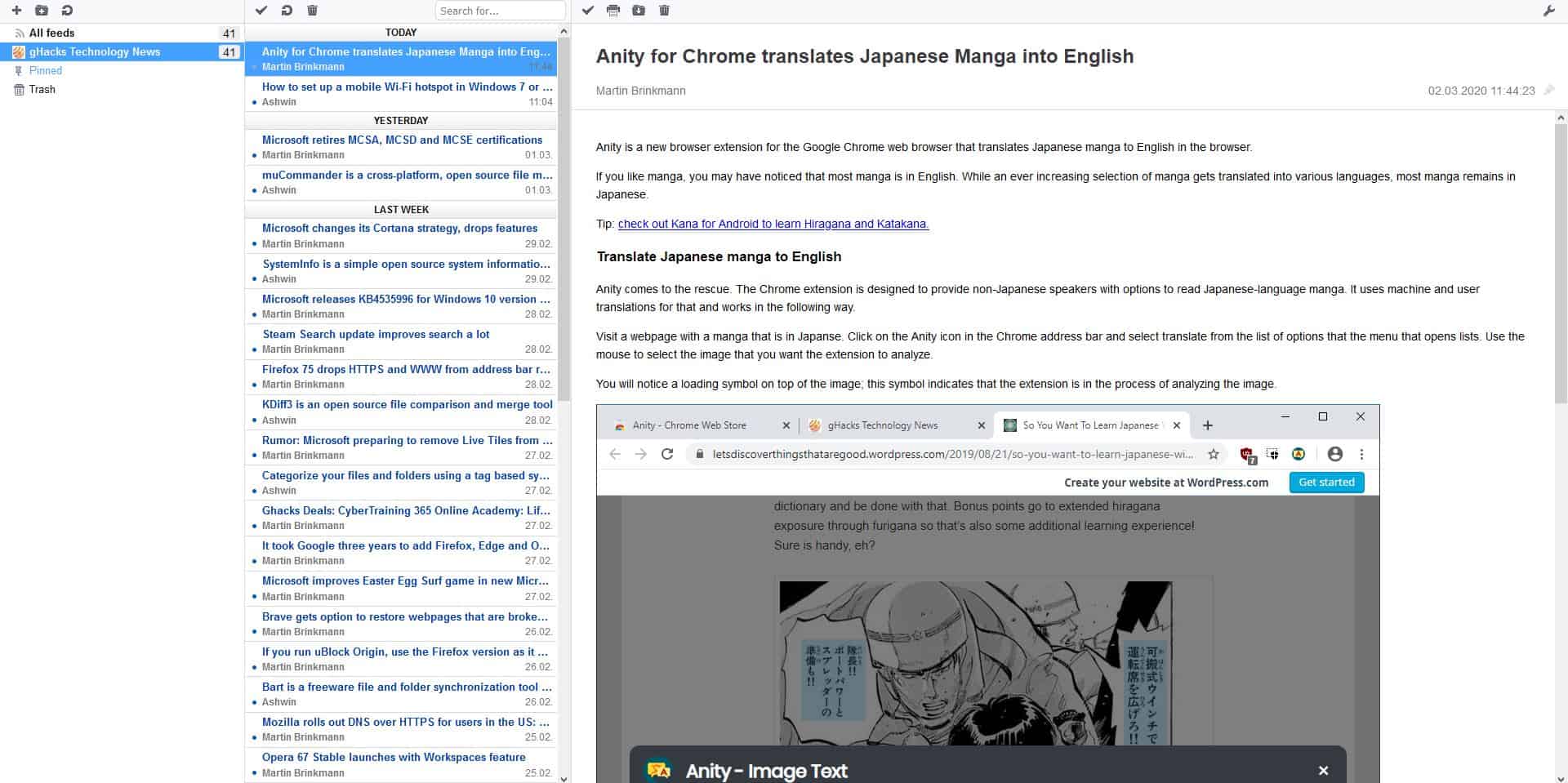
Smart RSS Reader is a feed reader extension for Firefox and Chrome that I have been using for a week; I'm quite impressed by it so far.
Install the add-on and click its toolbar icon to open a new tab with the extension's RSS reader. It has three panes, each of which has a toolbar at the top. The left pane is the feeds pane and lists all RSS feeds that you're subscribed too. Selecting a feed displays the title of the articles published by the site in the center pane. It also displays the author's name and the date when the article went live.
Click on an article's title to open it in the browser view, aka the right pane. Smart RSS Reader displays the article in its native format (i.e. no misaligned text or items) and it contains the images included in the post too. Use the Pin icon in the top right corner of an article's page to favorite it.
Smart RSS Reader supports offline article reading which is useful when you're away from an internet connection. The extension's toolbar icon flashes a badge when a new article has been published, so you won't miss out on reading your favorite sites.
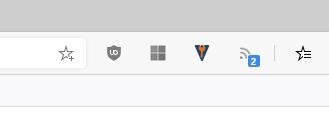
Adding RSS Feeds
The toolbar on the top of the Feeds pane has a plus button. Clicking it brings up a box where you can enter an RSS Feed's URL. For e.g. http://www.ghacks.net/feed/
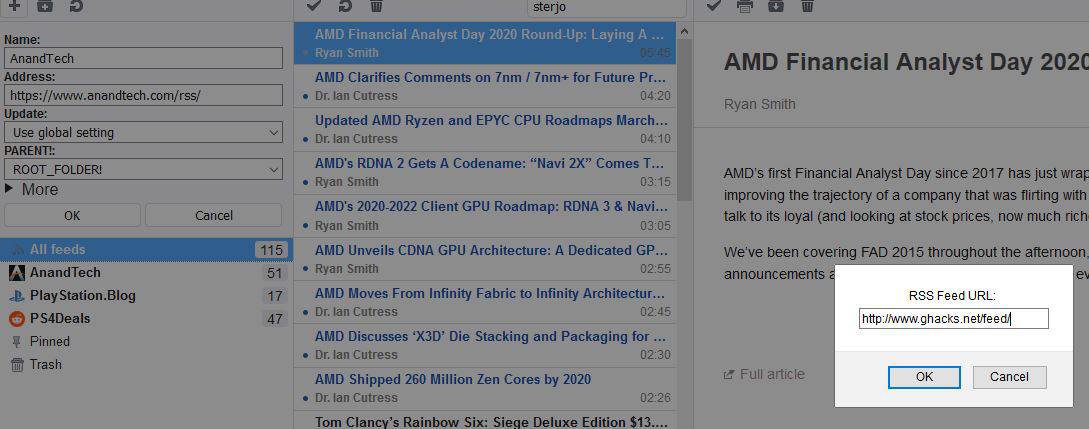
The extension automatically picks-up the name of the website, its favicon and you'll immediately see the list of articles available for reading. Another way to add a feed is by right-clicking on the extension's toolbar icon. This context menu is useful for subscribing to the RSS feed of the website that you're currently on. This doesn't work for every site though, it needs to have an RSS or XML feed available which the add-on pulls automatically.
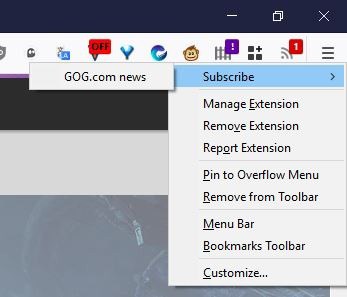
If you're subscribed to a lot of feeds already, don't worry you don't need to waste time re-adding each of those to Smart RSS Reader. Click on the wrench icon in the top right corner to go to the options page, scroll down to the Import section and select the OPML > browse button to pick your OPML file.
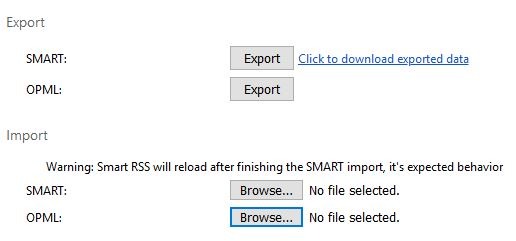
The feeds are imported instantly, and the add-on preserves the folders that you have set in your previous RSS reader.
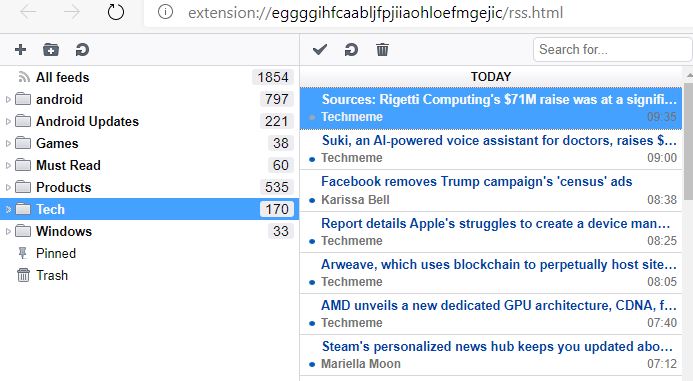
Managing Feeds
Right-click on the "All feeds" option to view a context menu which allows you to "Update all, Mark all read, and Delete all articles".
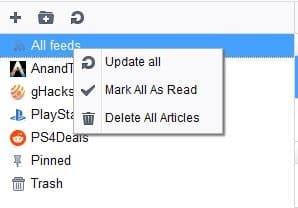
Select a Feed and right-click on it, click on Properties to change the URL, name etc.
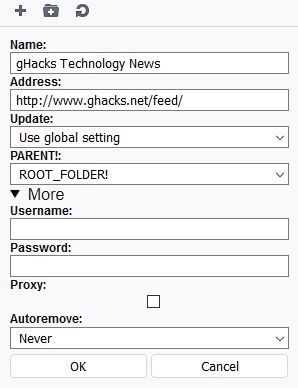
Use the "New Folder" option in the Feeds pane's toolbar to create a new folder, and move RSS feeds into it. This can help you organize things. Each feed has its own context menu that has options to update the list of articles, mark all as read, delete (unsubscribe), refetch (redownload), Openhome (opens the feed's website).
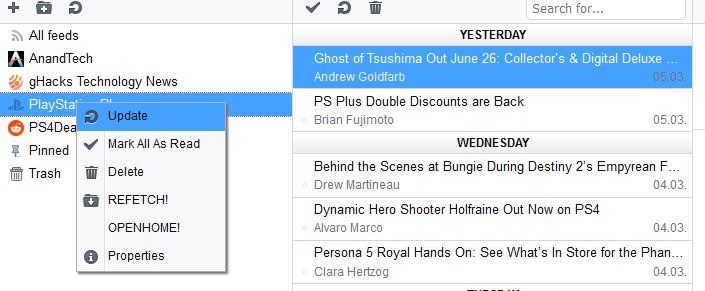
The feeds list pane has yet another context menu. This one can be used to jump to the next unread, previous unread articles, or to mark articles as unread, mark and next/previous as unread, unpin articles, and to open the article in a new tab. The toolbar at the top of this pane has three icons: mark all read, update, delete. The Search box is handy to search for a particular article in your feeds.
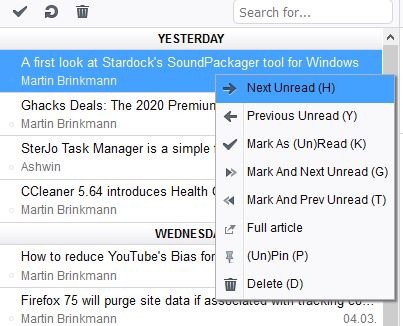
Smart RSS Reader options
The extension has a bunch of options including a 2-pane view, sorting options, article font size, reader behavior, export feeds to OPML or SMART (text document), etc. Smart RSS Reader has many keyboard shortcuts that you can use to read and manage your feeds.
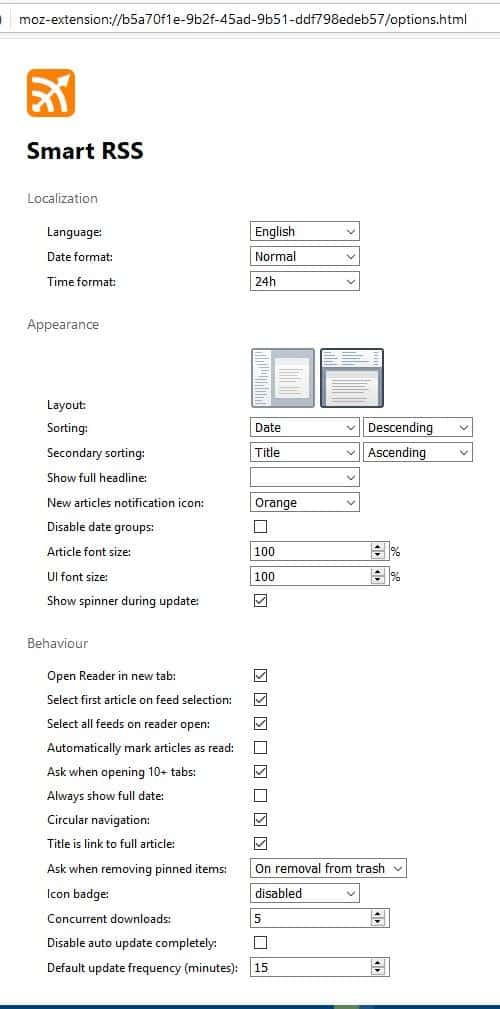
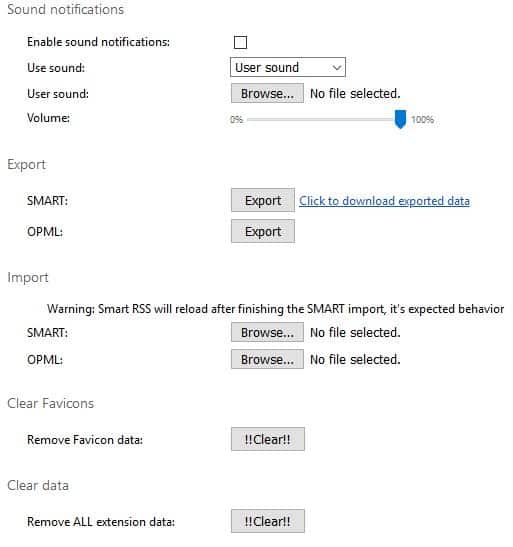
Get the Firefox extension from the add-ons repository, and the Chrome version from the webstore. According to the developer, the extension is a fork of an add-on made by Martin Kadlec, which was made as an alternative to the built-in RSS reader in Opera 12. Smart RSS Reader is an open source extension.
The fact that you don't need an online account to manage your feeds, and that everything is stored locally is really nice. Add-ons like this and Feedbro are the closest alternative for desktop readers, though I do use QuiteRSS myself. Smart RSS Reader is very fast and fluid.
Source: https://www.ghacks.net/2020/03/10/smart-rss-reader-is-a-feed-reader-extension-for-firefox-and-chrome/
Source: https://www.ghacks.net/2020/03/10/smart-rss-reader-is-a-feed-reader-extension-for-firefox-and-chrome/
Subscribe to:
Comments (Atom)
