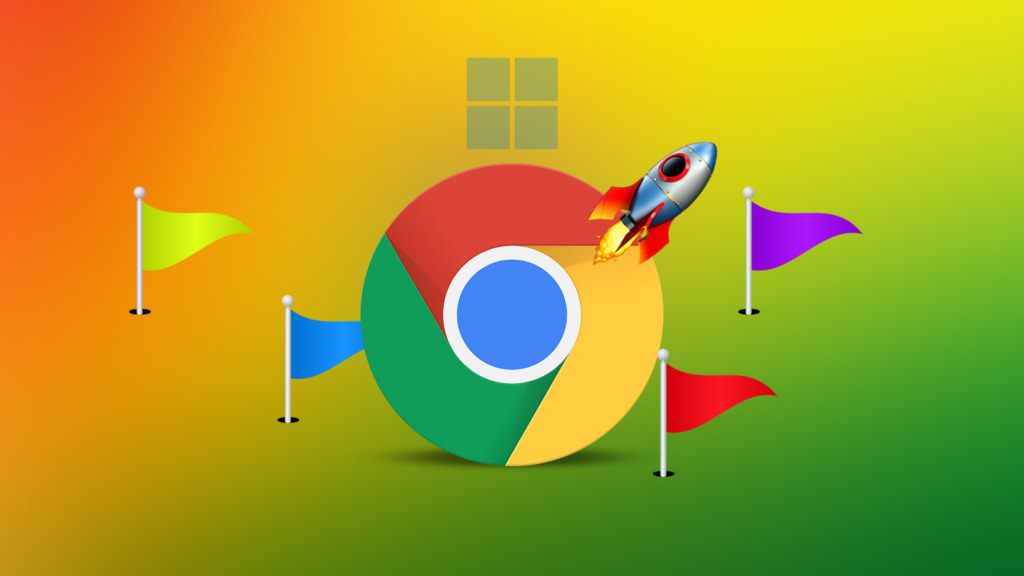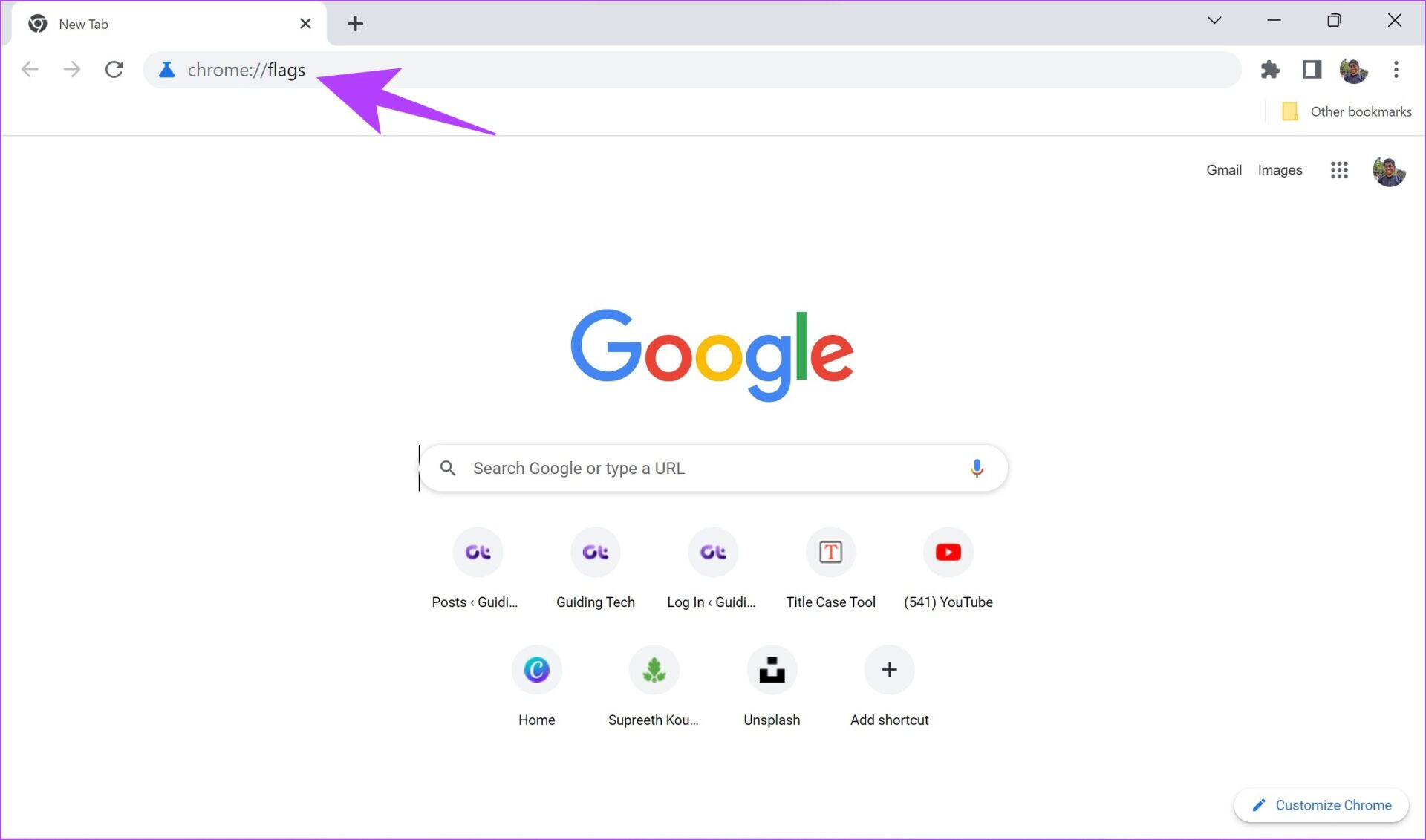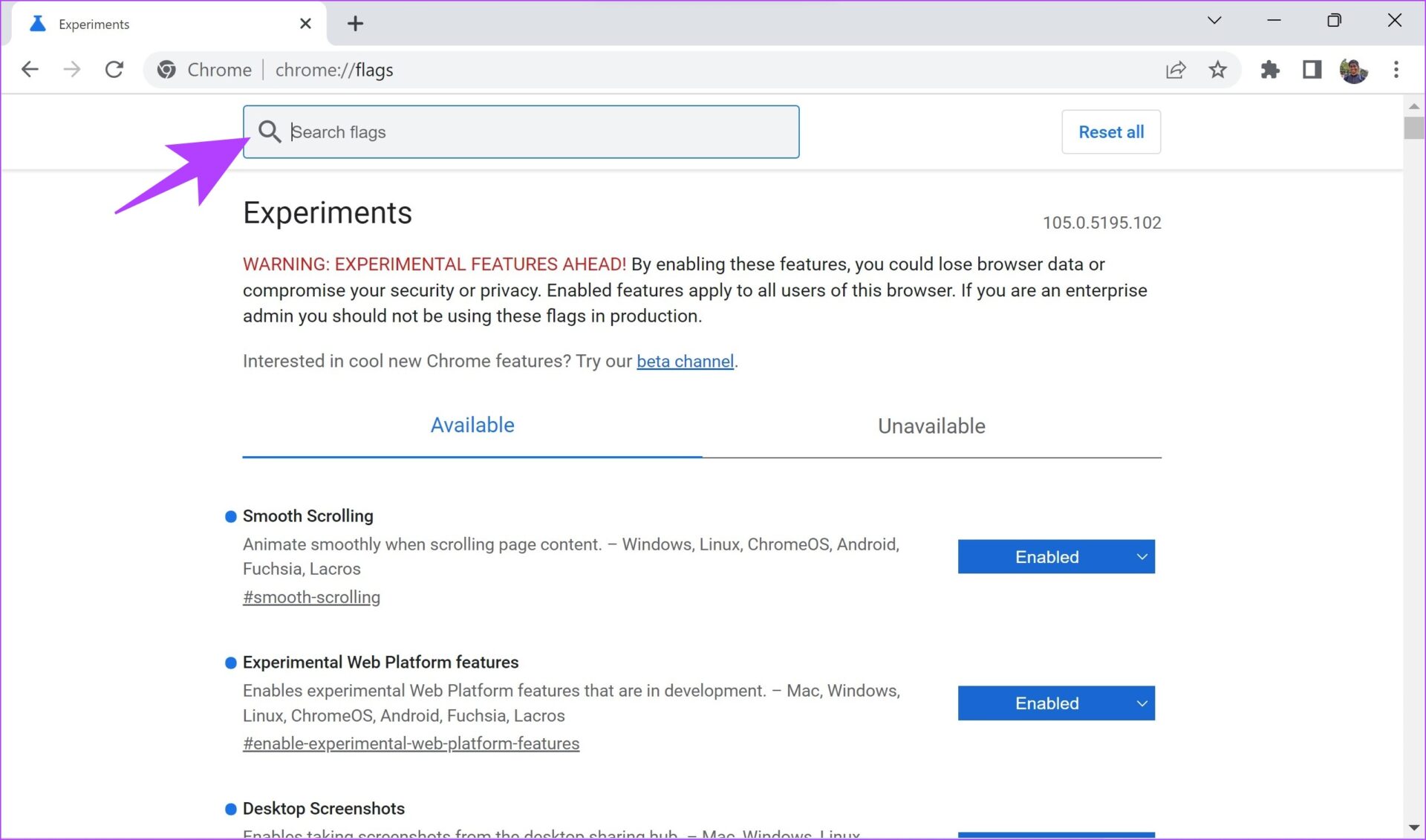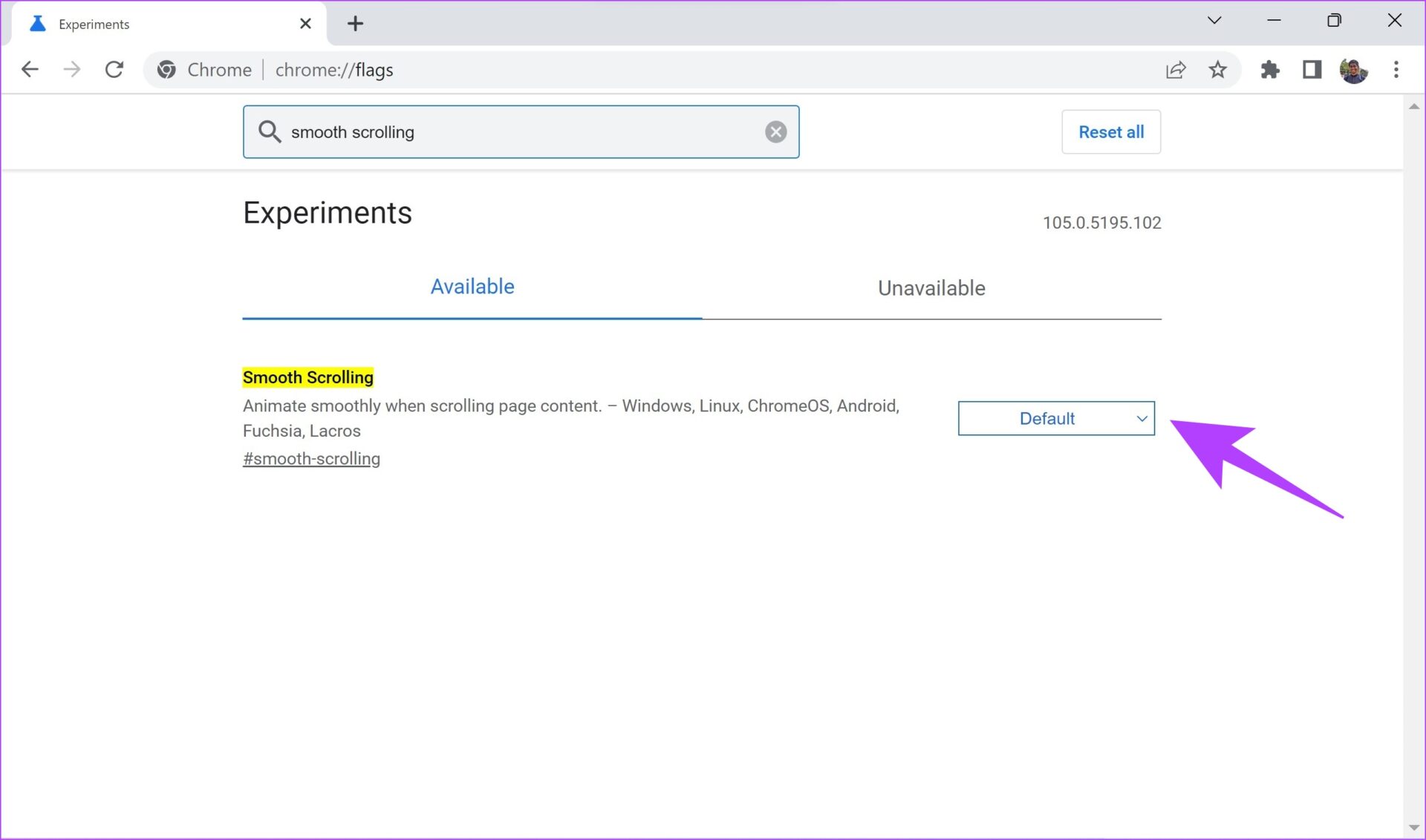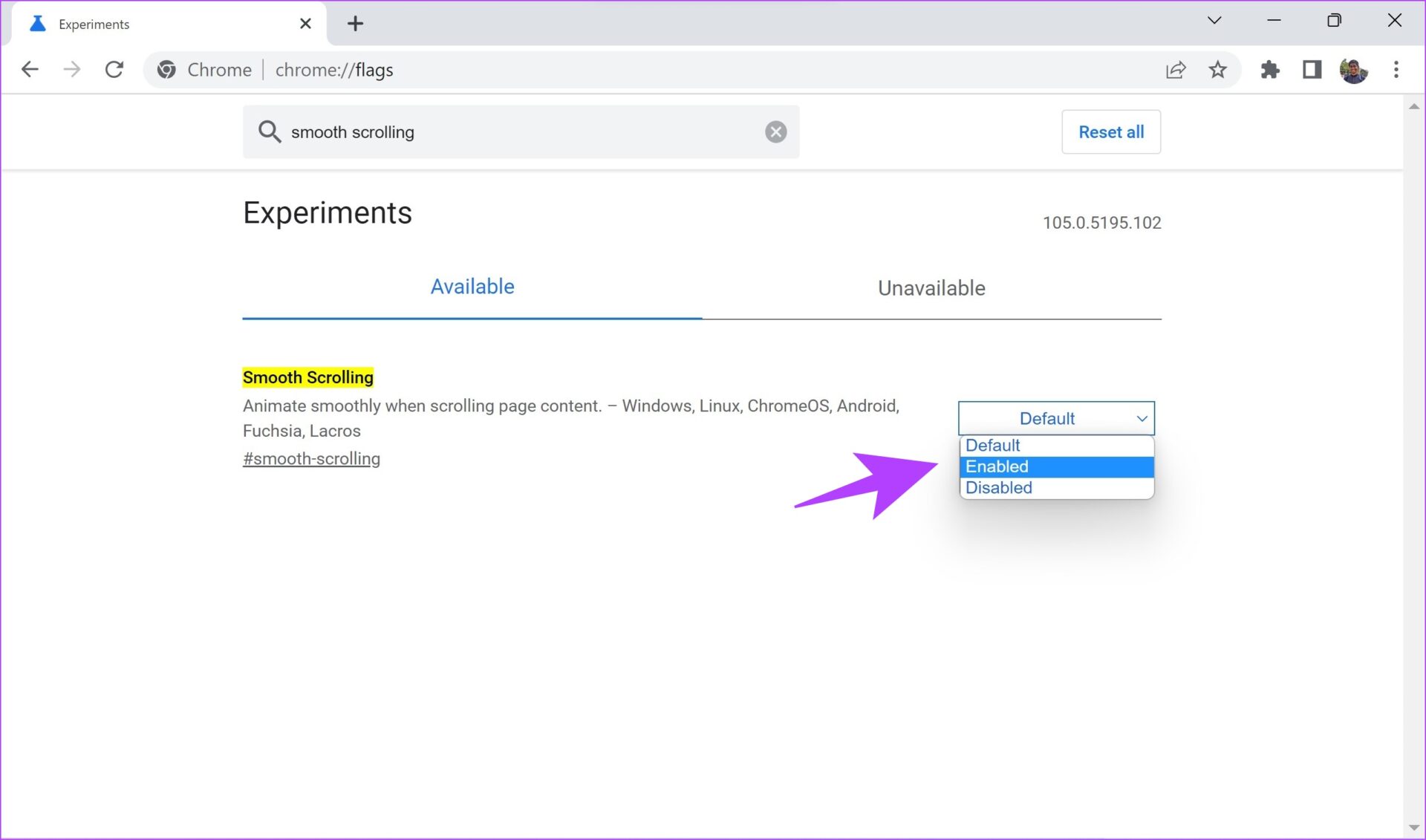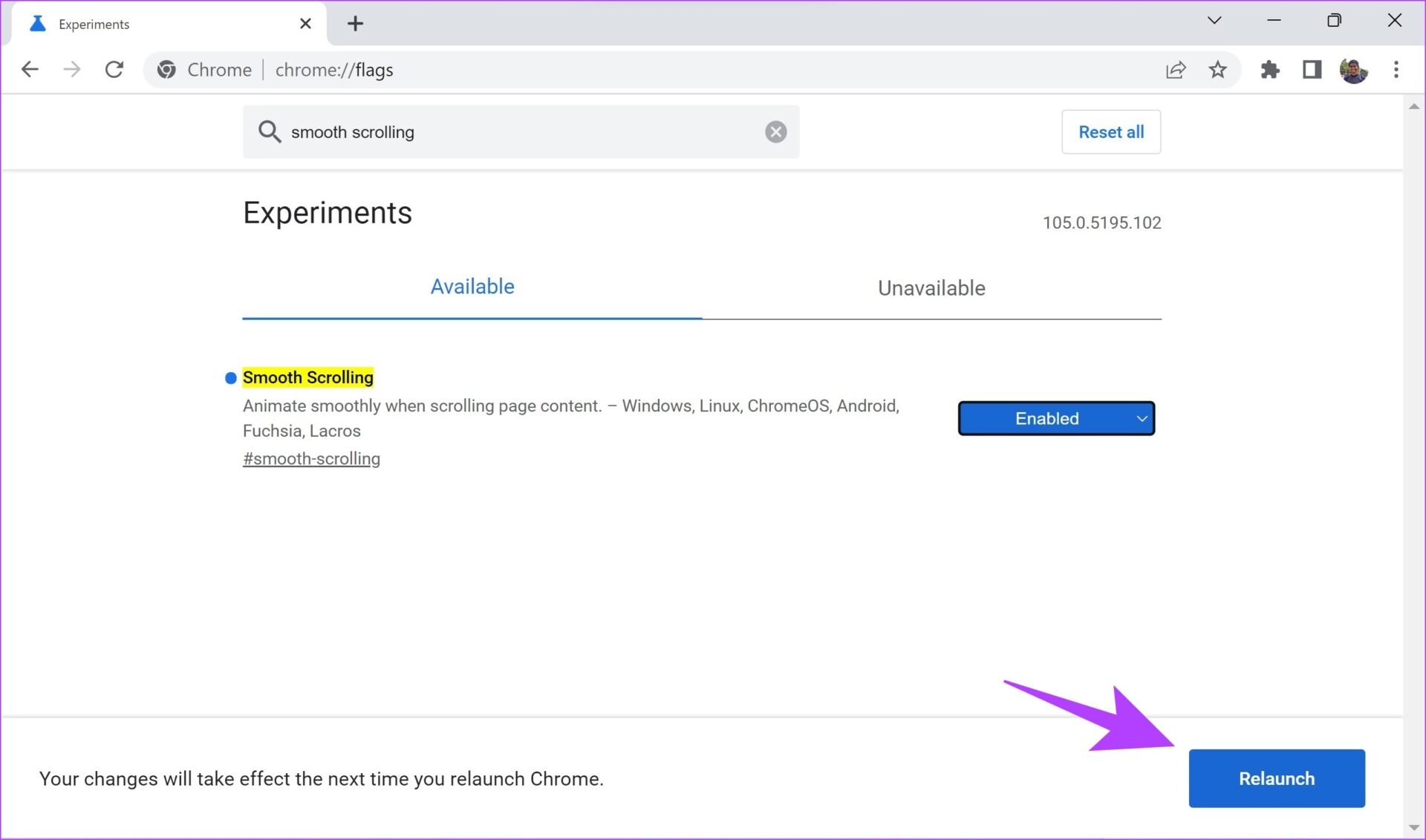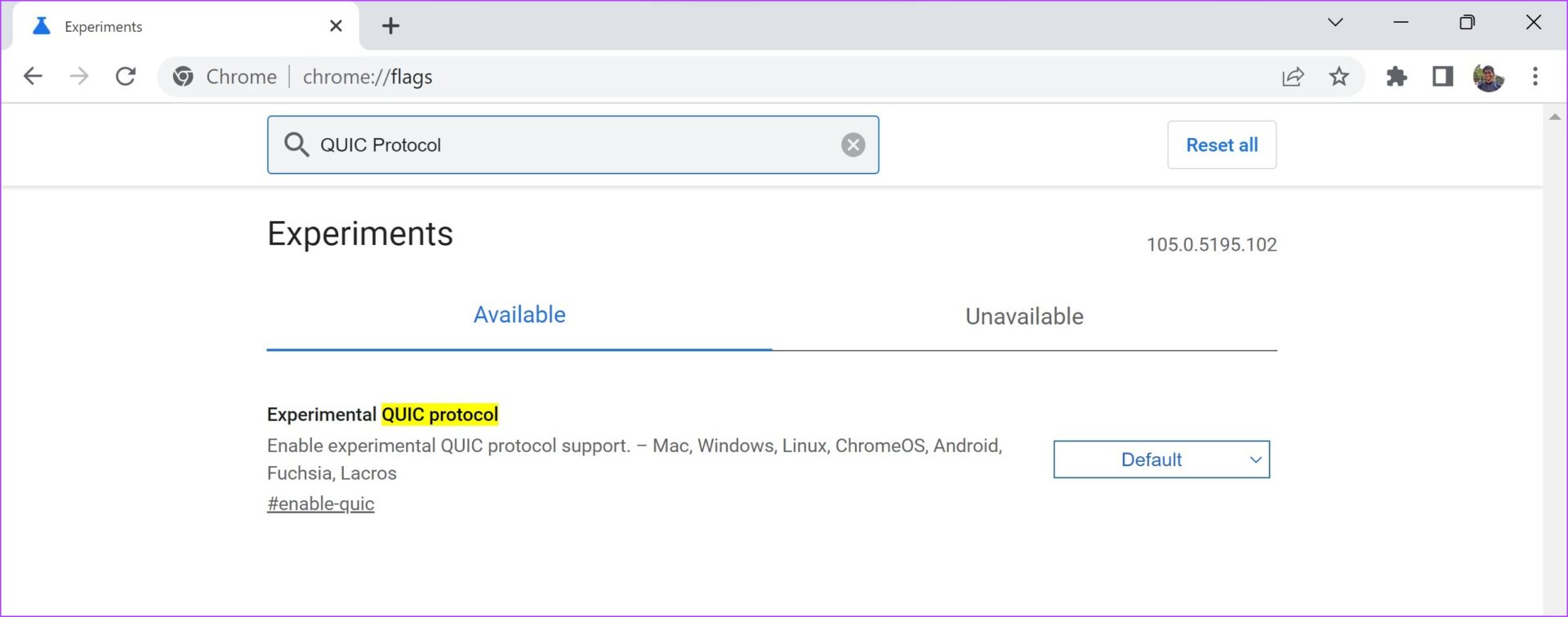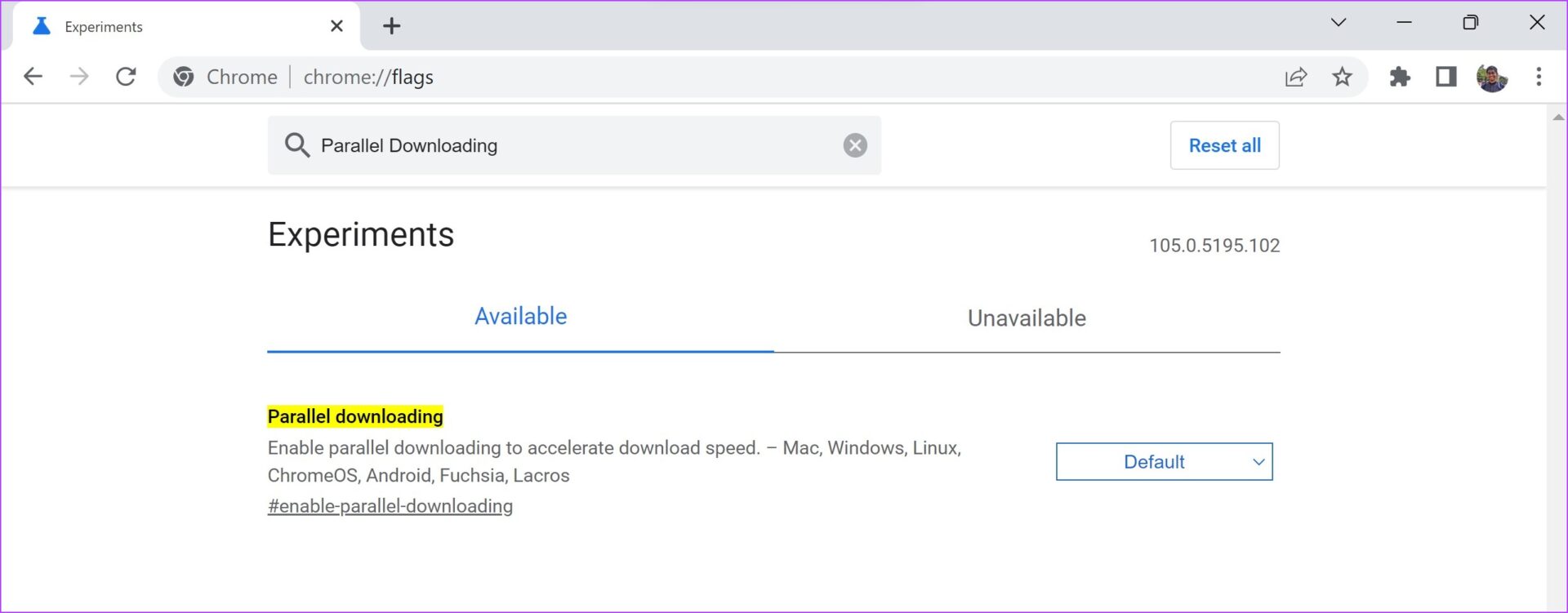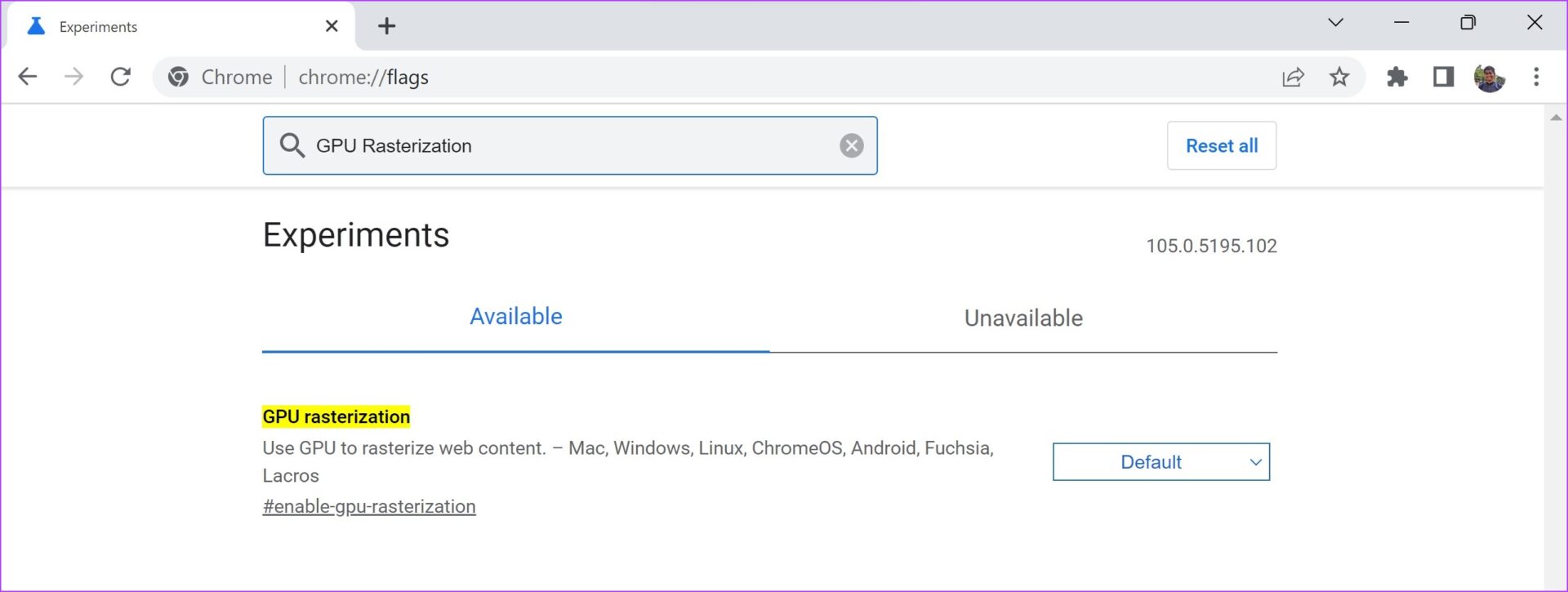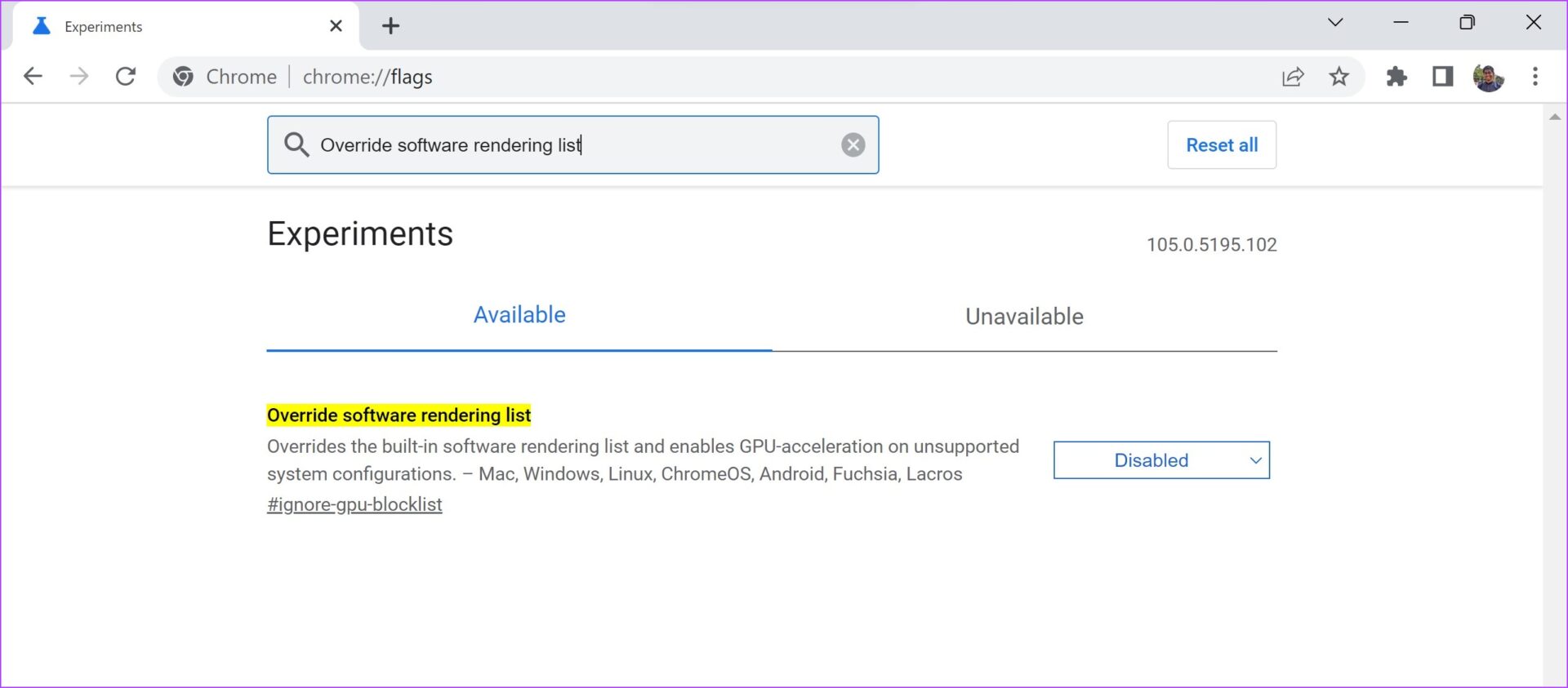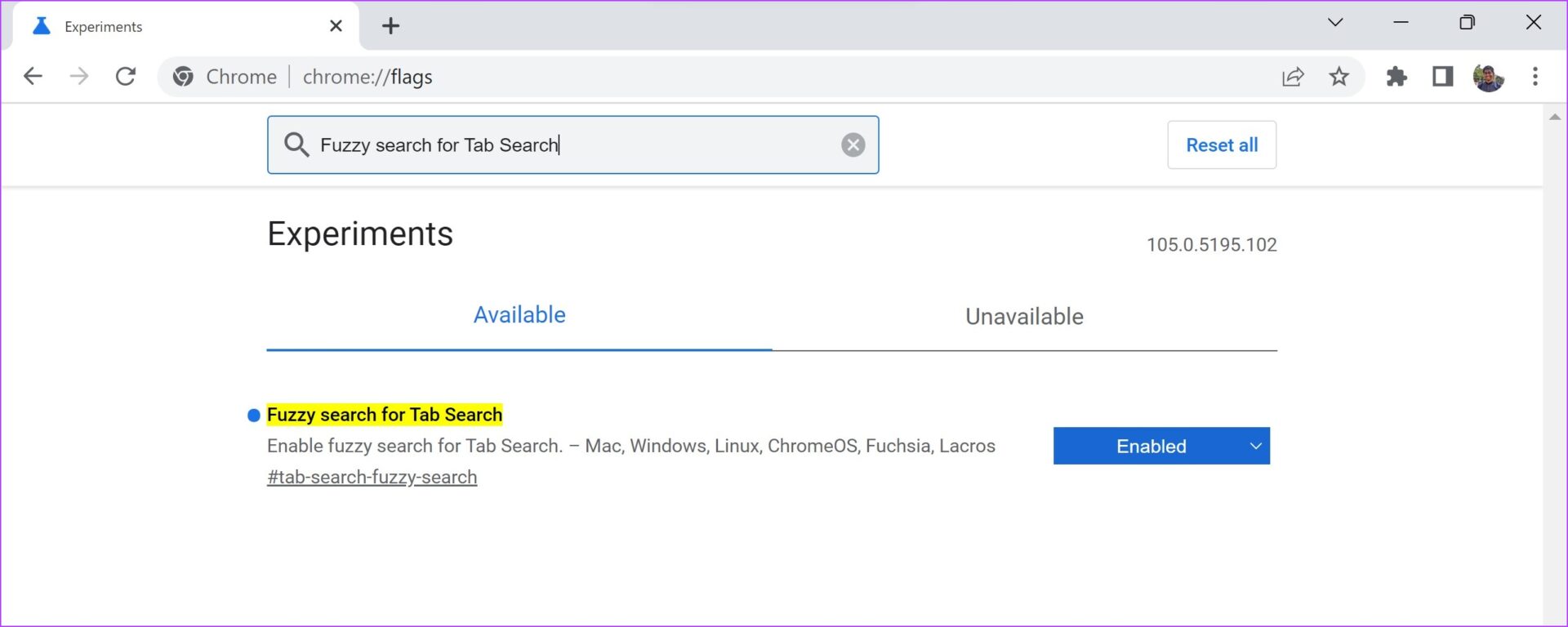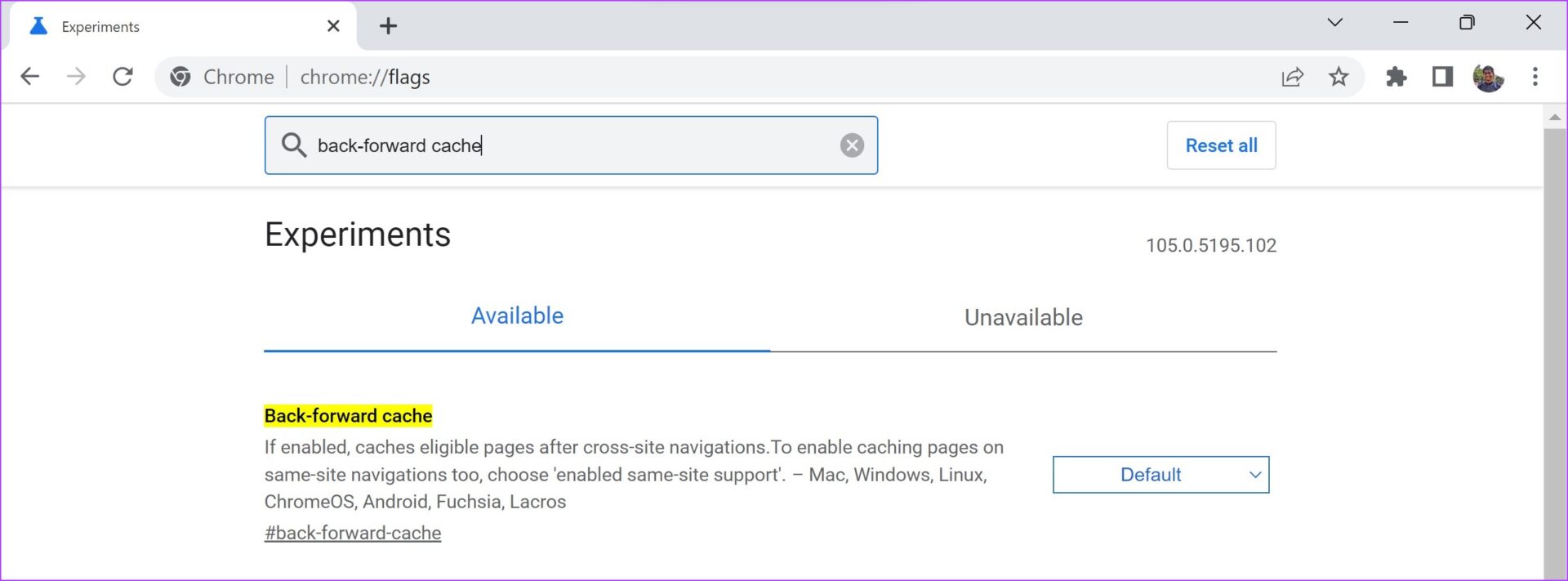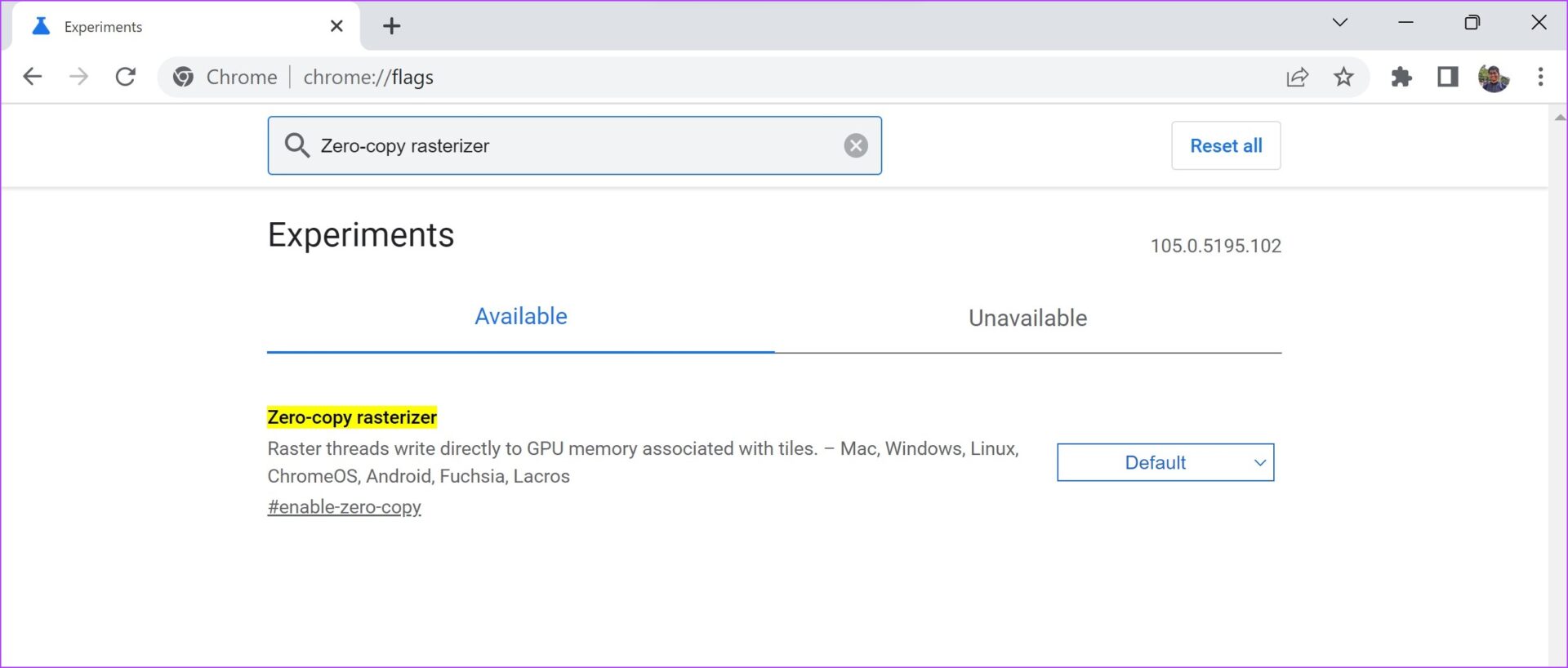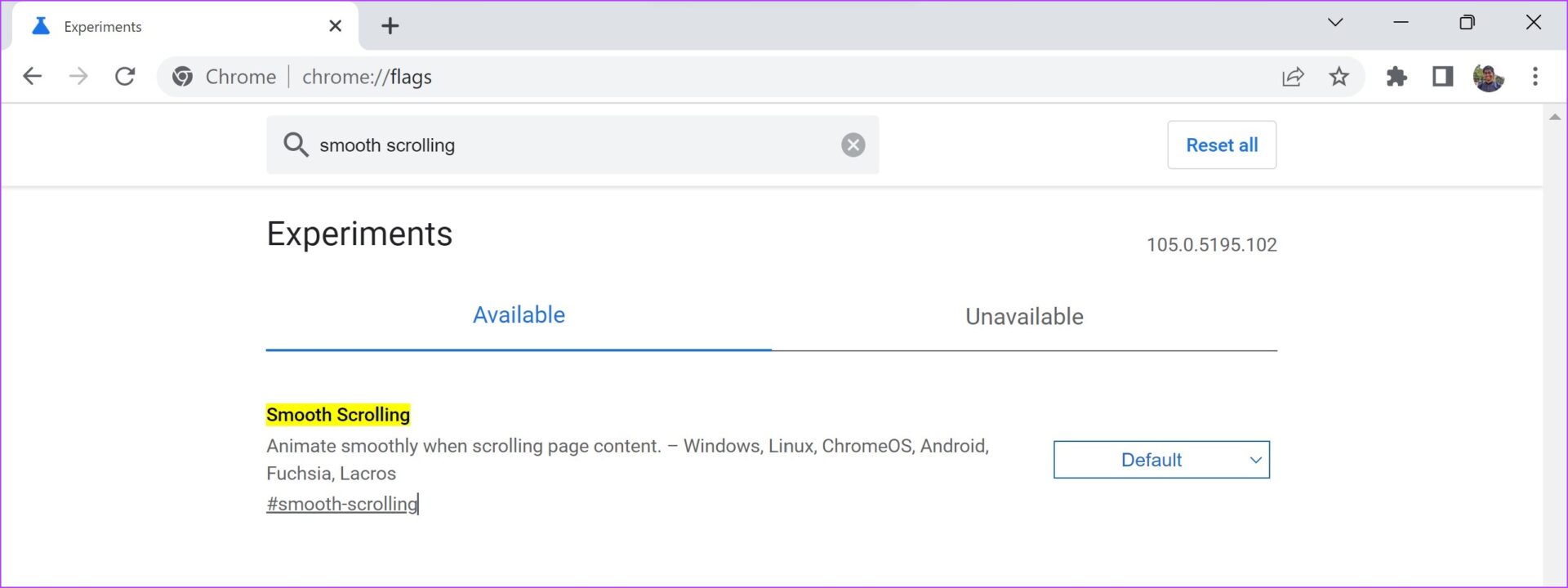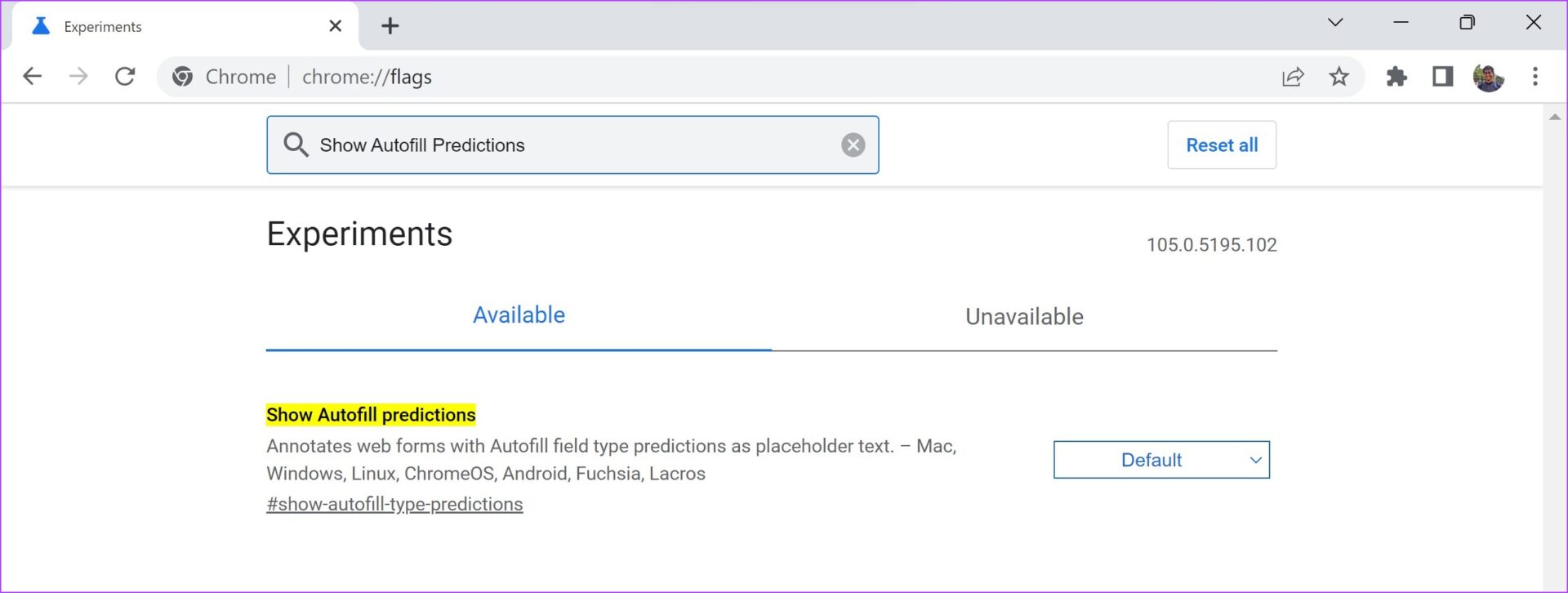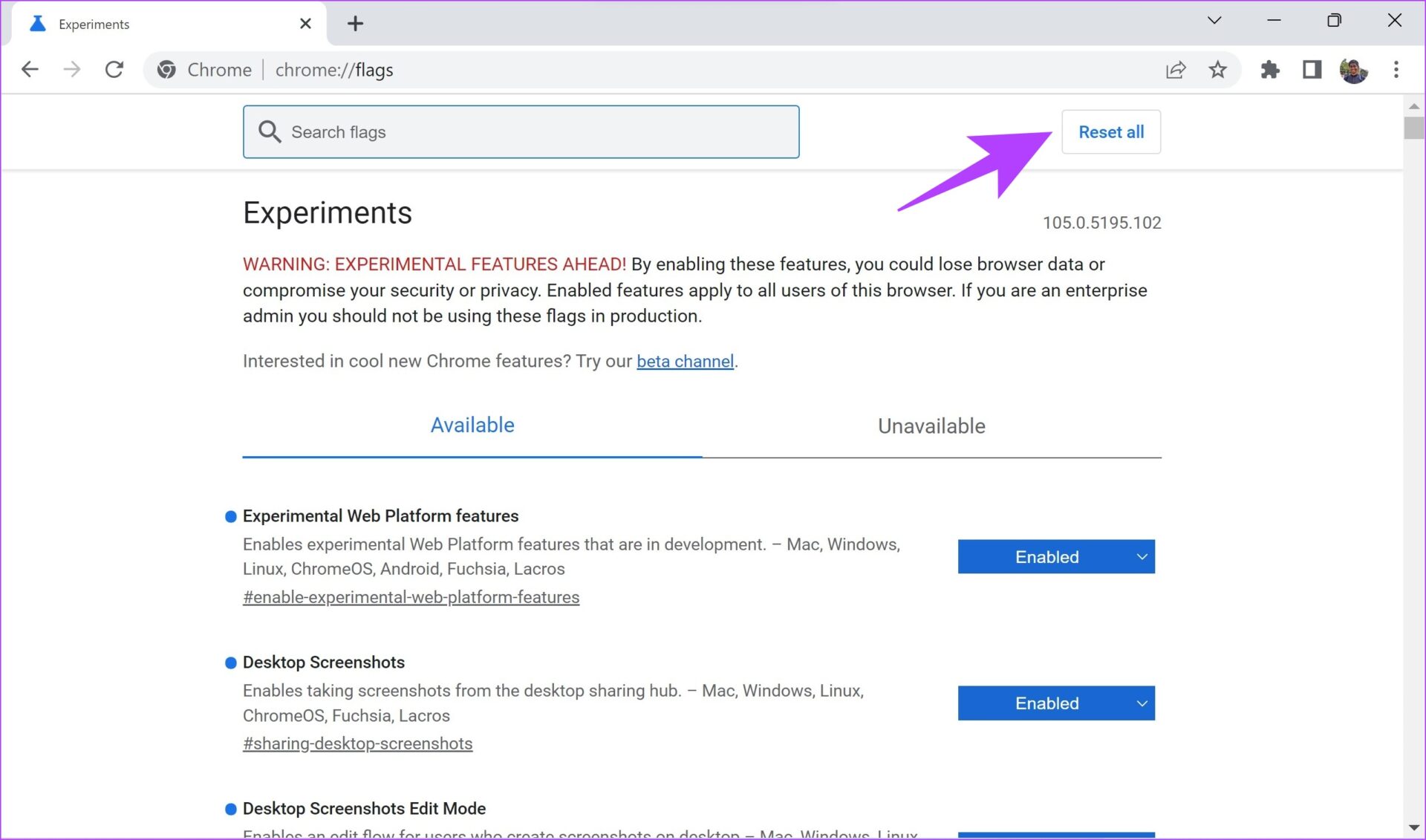Chrome’s new Split View feature allows me to have two tabs open simultaneously, side by side. We first heard about it at the beginning of the year, with users able to test it out in the browser by enabling a Chrome flag a few months ago.
It looks like the feature is now live, as it popped up in my browser a few days ago. I’ve been testing it out and am pleased to say it fits into my workflow perfectly. Despite being a simple feature, it has become my favorite Chrome productivity hack by far, helping me get stuff done faster.
It fits perfectly
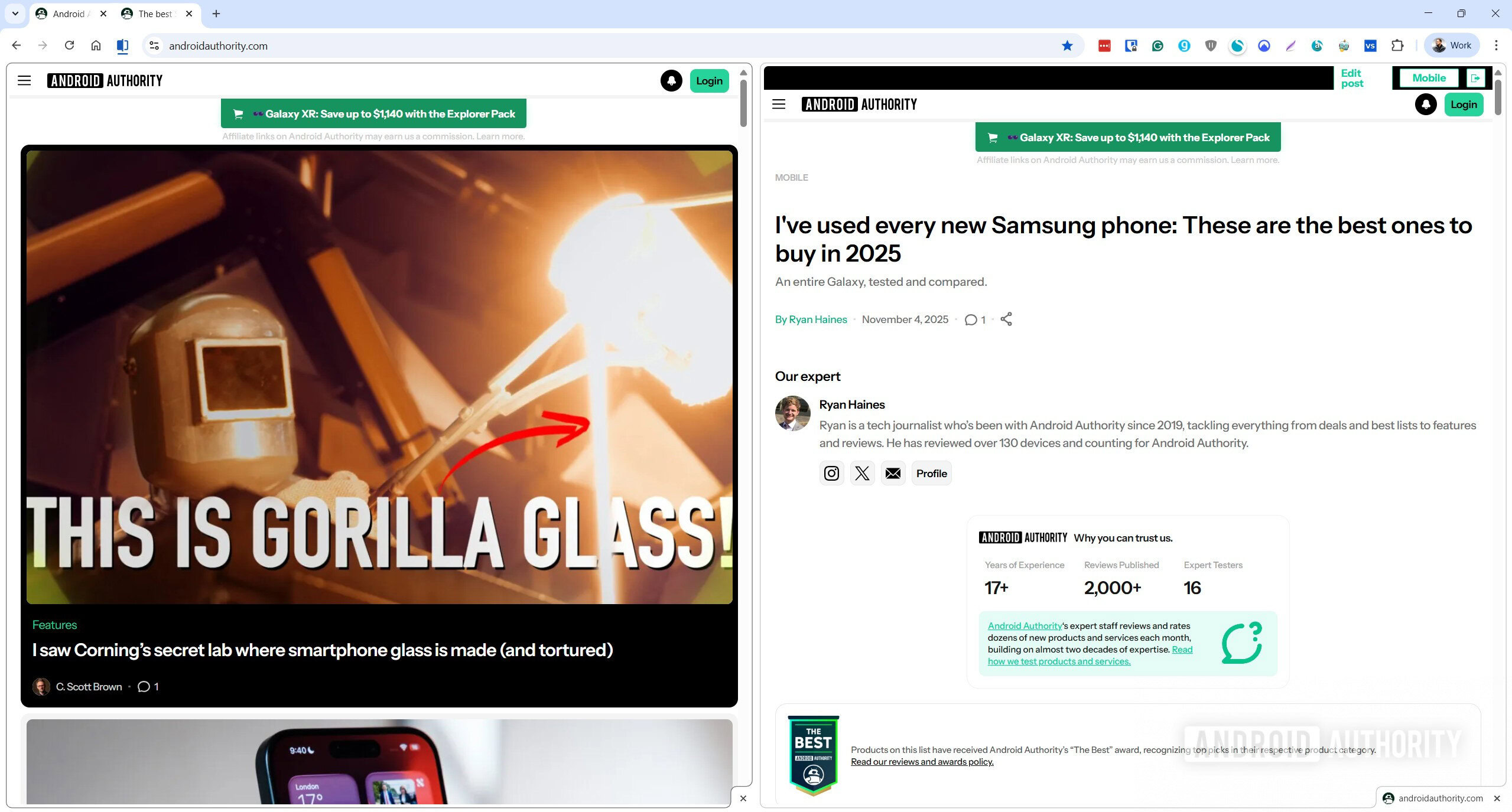
I use split-screen mode on Windows for the better part of my workday, as I usually have two windows open side by side. I have a browser in one and an app of choice in the other. The apps I use daily include Notion, Slack, Asana, Airtable, and a bunch of others.
However,
I sometimes need two browser tabs open at the same time, and here’s
where the problem lies. The only way to do it previously with Chrome was
to have two browser windows open simultaneously and then snap them
together in Windows so they were side by side. It’s not the most optimal
solution since it creates additional clutter and causes an issue
whenever I want to open a browser tab in full screen. I then have to
expand one of the browser windows and resize it back when I want two of
them side by side again. First-world problems, I know, but it’s a pain
when you have to do that multiple times throughout a workday. I could
technically open up a third browser window that’s full screen at all
times, but that would just add to the clutter, so it’s not a better
solution for me.
Chrome’s new Split View feature makes things easier, as I can just snap two tabs together with a few clicks. I can easily reverse their position, so the left one goes right and the right one left, or make one bigger and the other smaller by clicking and dragging. What’s even better is that I can open a new tab that takes up the whole screen and then switch back to split mode with ease.
The whole thing works flawlessly and looks a lot better than snapping two browser windows together, as there’s no ugly separation between the two. There’s separation, of course, but it looks a lot more seamless. Snapping two windows together also meant looking at two address bars and duplicates of my bookmarks and extensions — a problem Chrome’s new Split View feature solves.
As an Editor here at Android Authority, the primary reason I have two tabs open side by side is so I can write or edit a post in WordPress in one tab and see the preview of the post in the second, making sure there are no formatting or other issues.
It’s also great when doing research. When I’m reading a press release that’s full of various links, for example, I can open those links in the second tab so the press release is always in my view. That way, I don’t have to switch back and forth between tabs. These are just two of the many examples that illustrate the power of split-screen mode within Chrome.
For me, Chrome’s Split View
feature allows me to focus more, and it speeds up my workflow. It’s a
stark difference to the old way of doing things, which quickly becomes a
chore and a distraction. It’s quite interesting how a small feature
like this can improve my workday so much. Thanks, Google.
So, how does it work exactly?
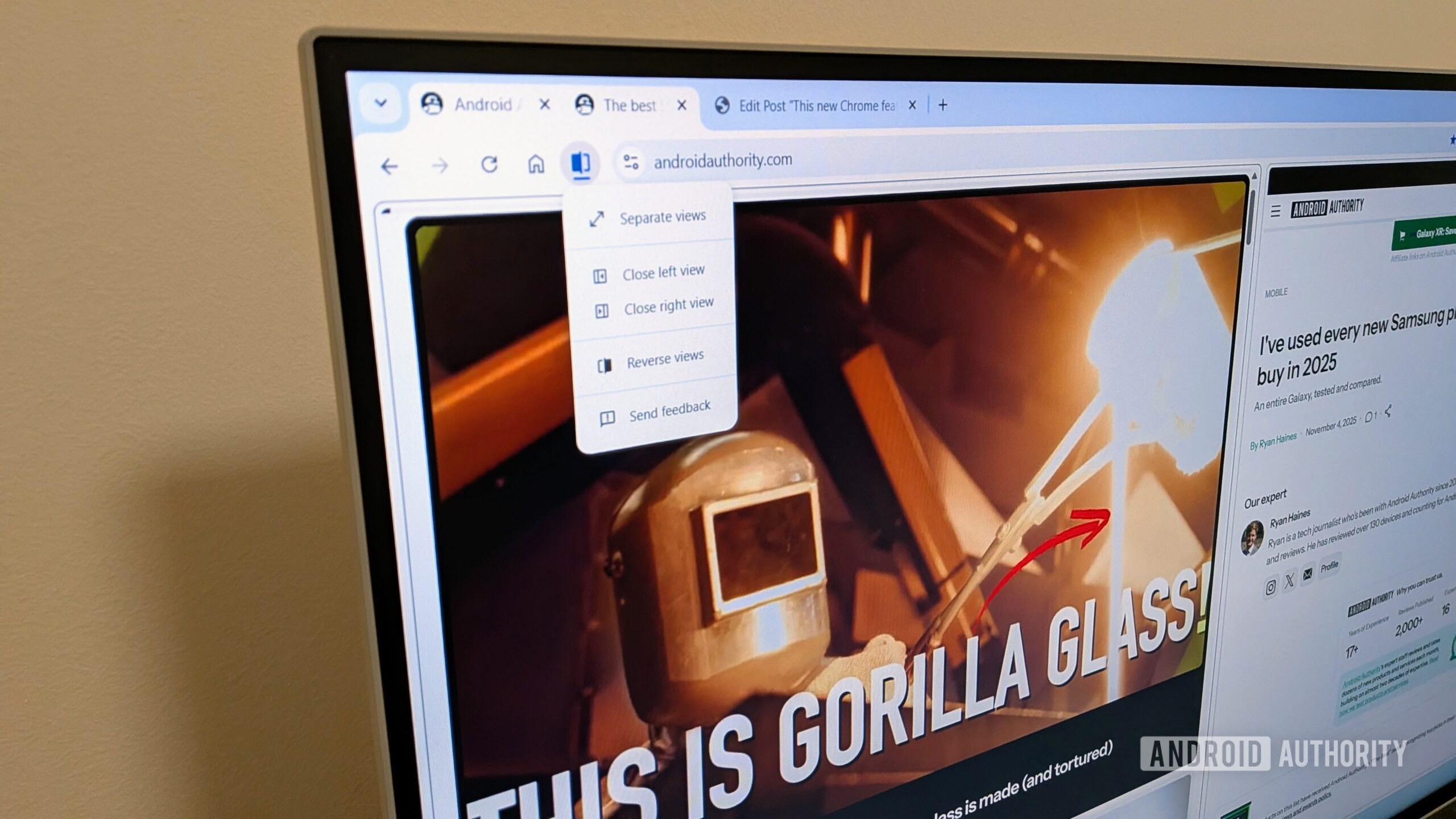
I’ll guide you through the process of how to set it up and use it if you want to take it for a spin. First things first, though: the feature may not be available yet since it looks like it’s a gradual rollout. To check, open a tab in Chrome and then right-click on it. If you see a “New split view with current tab” option, then it’s available for you. If you don’t, you’ll have to turn on a Chrome flag to try it out until it officially makes its way to your browser. Here’s how to do it:
- Type chrome://flags/#side-by-side into the address bar.
- Select Enable from the drop-down menu next to the Split View option.
- Click the Relaunch button that shows up.
The feature should now be available to you. To use it, right-click on a tab and select the “New split view with current tab” option, and then go ahead and open the website of choice in the second tab that pops up. If you have multiple tabs already open, you’ll be able to select one of them with just a click, which speeds up the process.
Once Split View is activated, you can click the blue Split View icon up top, which will present you with a few options. You can close the left or the right tab, reverse them, or separate them with just a click. The default size ratio between the two is 50/50, but you can drag and drop the UI to give more space to one or the other.
And
if you want to change either of the two websites you have opened, click
on either window and just type in a new URL. It’s simple.
Is Chrome the only one?
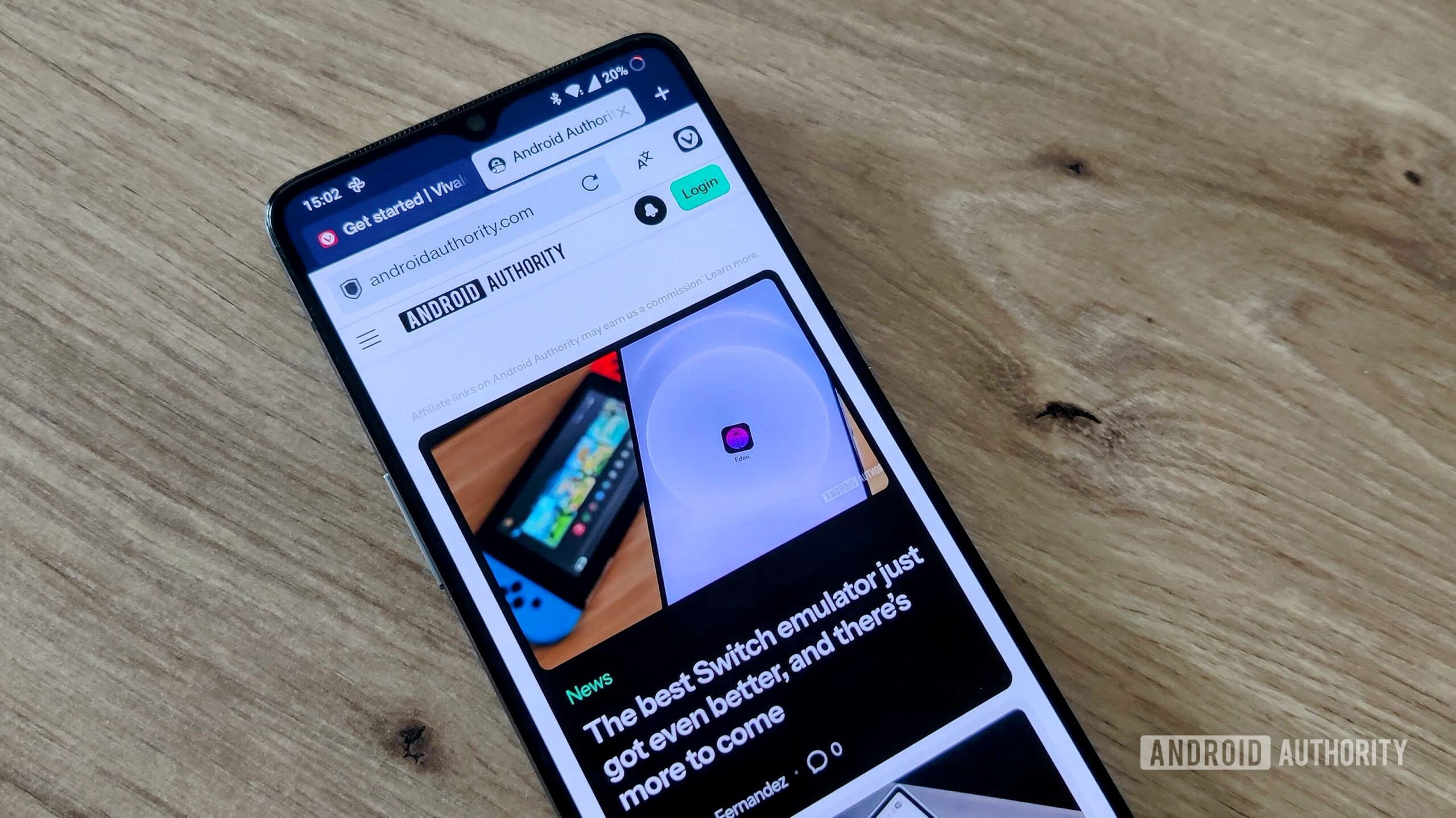
While I’m happy that this feature is now available, the truth is that Chrome is late to the party. Several other browsers already have this, including Edge, Vivaldi, and even Brave, while other browsers like Firefox are still testing it out.
So if the feature hasn’t rolled out to your Chrome browser yet, or you are just looking to make the switch away from Google, there are several competitors that have this feature. Vivaldi’s implementation seems like the most advanced one since you can split the tabs vertically and horizontally. You can also have more than just two tabs open, which is what Chrome limits you to.