Google is pretty tight-lipped about Chrome releases and Chrome 66 does not change that at all. The official blog post on the Chrome Releases website reveals only some of the changes that went into the new browser version.
The announcement reveals the third-party reported security issues that were fixed in Chrome 66, and that a site isolation trial is run on a small subset of Chrome users.
Google Chrome users who don't want to participate in the trial may load chrome://flags#
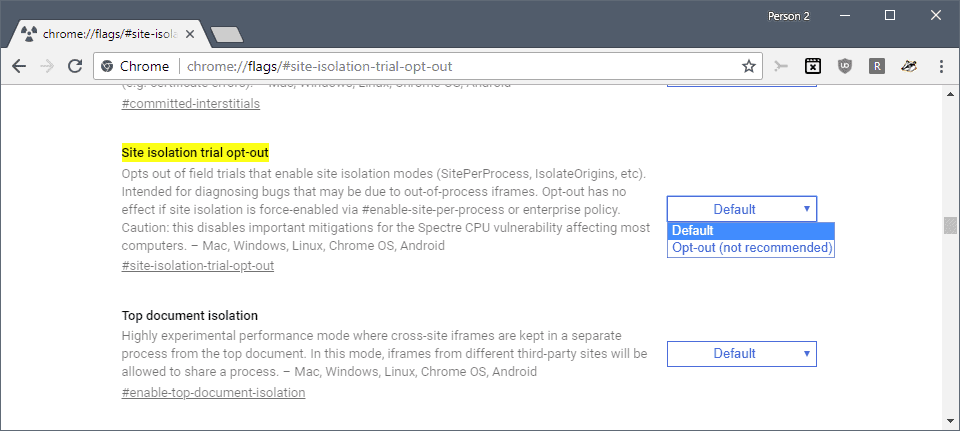
Chrome users who are interested in the feature may visit the test site mentioned on this Chromium page to find out if Site Isolation is active in the browser.
Chrome 66 requires at least Mac OS X 10.10; Chrome 65 was the last version of the web browser that supported Mac OS X 10.9.
Google does publish a changelog for Chrome releases but it is quite long and technical, and it will take hours to go through all of it.
One of the new features in Chrome 66 is better handling of autoplaying video with sound. Basically, what Chrome does is block video on (most) sites if audio is enabled. This should take care of autoplaying video ads with sound and other autoplaying videos with sound on sites.
When Chrome encounters an autoplaying video with audio on a site, it blocks the video from playing but the browser won't interfere with autoplaying video without sound.
There are exceptions to the rule and the main rule that Chrome uses to determine whether to play video with sound or not is based on a site's Media Engagement Index.
Basically, if you interacted with the site or played media on it previously, video with sound may still autoplay.
Google's initial plan was to release video with sound autoplay blocking in Chrome 64, but the functionality was postponed.
You may load chrome://media-engagement/ in the Chrome browser to display the score of each site you visited.
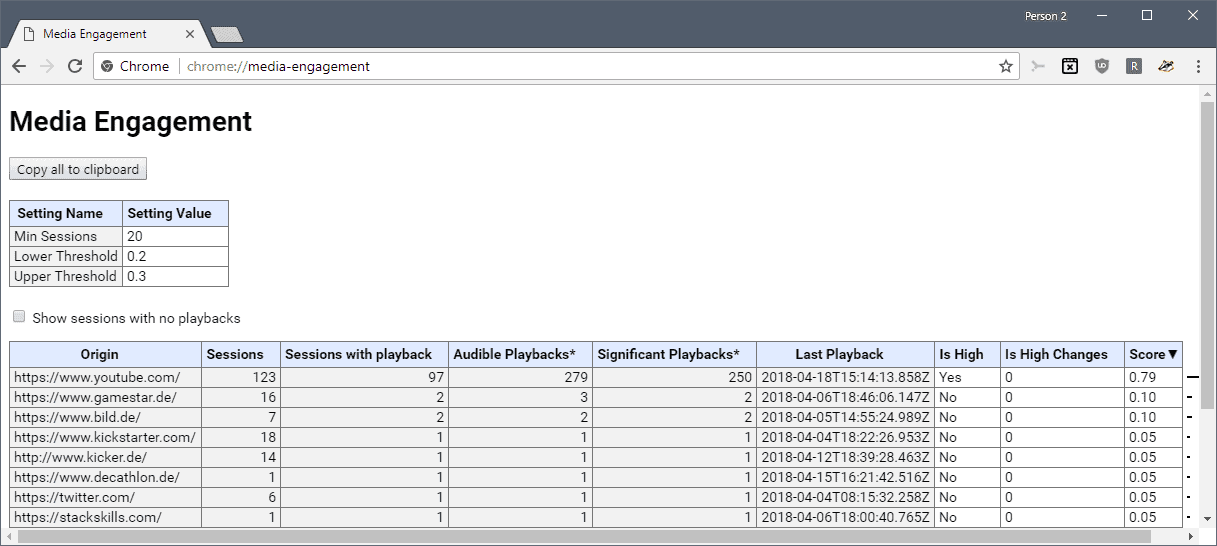
Most users won't notice a difference on sites that play media with sound automatically if they interact with the site regularly. The change affects site new sites originally for the most part that play media with sound automatically.
Tip: check out these guides for additional information on controlling video and audio playback in Chrome:
- The complete Google Chrome audio muting guide
- How to control audio and video autoplay in Google Chrome
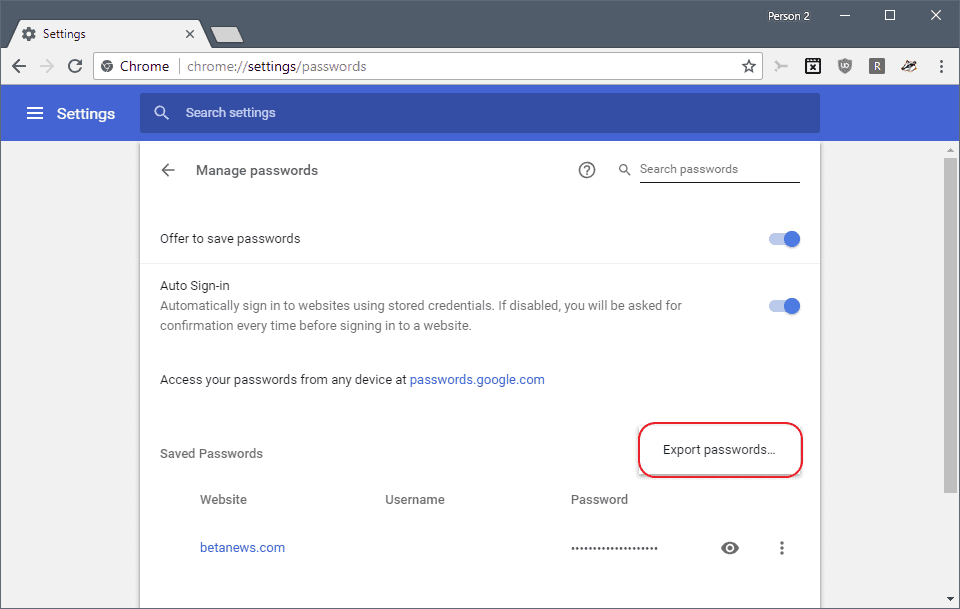
Here is how you export all saved passwords in Chrome 66 or newer:
- Load chrome://settings/passwords.
- Click on the menu next to "saved passwords".
- Select export passwords.
- Select "export passwords" again when the prompt appears. Chrome warns you that saved passwords are not encrypted and thus visible to anyone with access to the exported file.
- You are asked to type your Windows username and password to confirm the exporting.
- Select a location to save the file Chrome Passwords.csv to.
Source: https://www.ghacks.net/2018/04/18/google-chrome-66-password-export-autoplay-blocker-and-security-updates/